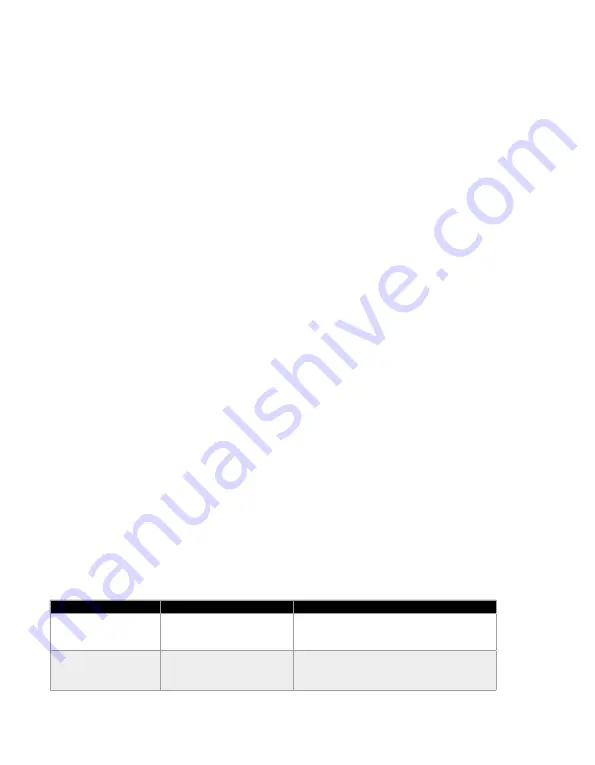
6
steel wool. These can damage the surface of the device.
• Protect the device from water drops and sprays.
• Use only a clean, dry, soft and lint-free cloth for cleaning, and keep the product away from
corrosive liquids. Stubborn dirt can be removed with a slightly damp cloth and a mild
cleaning agent.
• Make sure no moisture enters the product while cleaning. This may lead to product dam-
age and subsequent repairs.
Storage
• Allow the device to cool down completely before storing it.
• When no longer using the device, store it in a dry environment, away from dust and direct
sunlight.
• Storing your device in the original packaging is recommended.
PRODUCT OVERVIEW : SEE PAGE 2
1. Lens
2. Clip
3. USB cable & plug
INSTRUCTIONS
Connection & setup
Connect the device to any Windows, MacOS or Linux computer by inserting the USB plug
into an available port. You can then open an application that supports USB video streaming to
start using your camera.
Setting up the microphone
To enable use of the built-in microphone, select it as the USB Audio input in the respective
application.
TROUBLESHOOTING
Some issues that arise may be solved by the user. If the problem persists after having tried
the following solutions, please contact Prozis customer service.
PROBLEM
CAUSE
SOLUTION
The image is blurry.
The protective film is still on the lens. Make sure to remove the protective film from the
webcam lens.
My system does not
recognize the webcam.
System problems.
If the webcam is not recognized, try plugging it into a
different USB port. If that does not solve the problem,
restart the computer. In most cases, this will lead to the
camera being recognized.
EN
Содержание photon
Страница 1: ...1 User Manual Warranty Statement V 1 12 2020...
Страница 2: ...2 A 1 2 3...
Страница 3: ...3 Language index EN 4 FR 9 DE 14 IT 19 ES 24 PT 29...
Страница 34: ...Zona Franca Industrial Plat 28 Pavilh o K Mod 6 9200 047 Cani al Madeira...





















