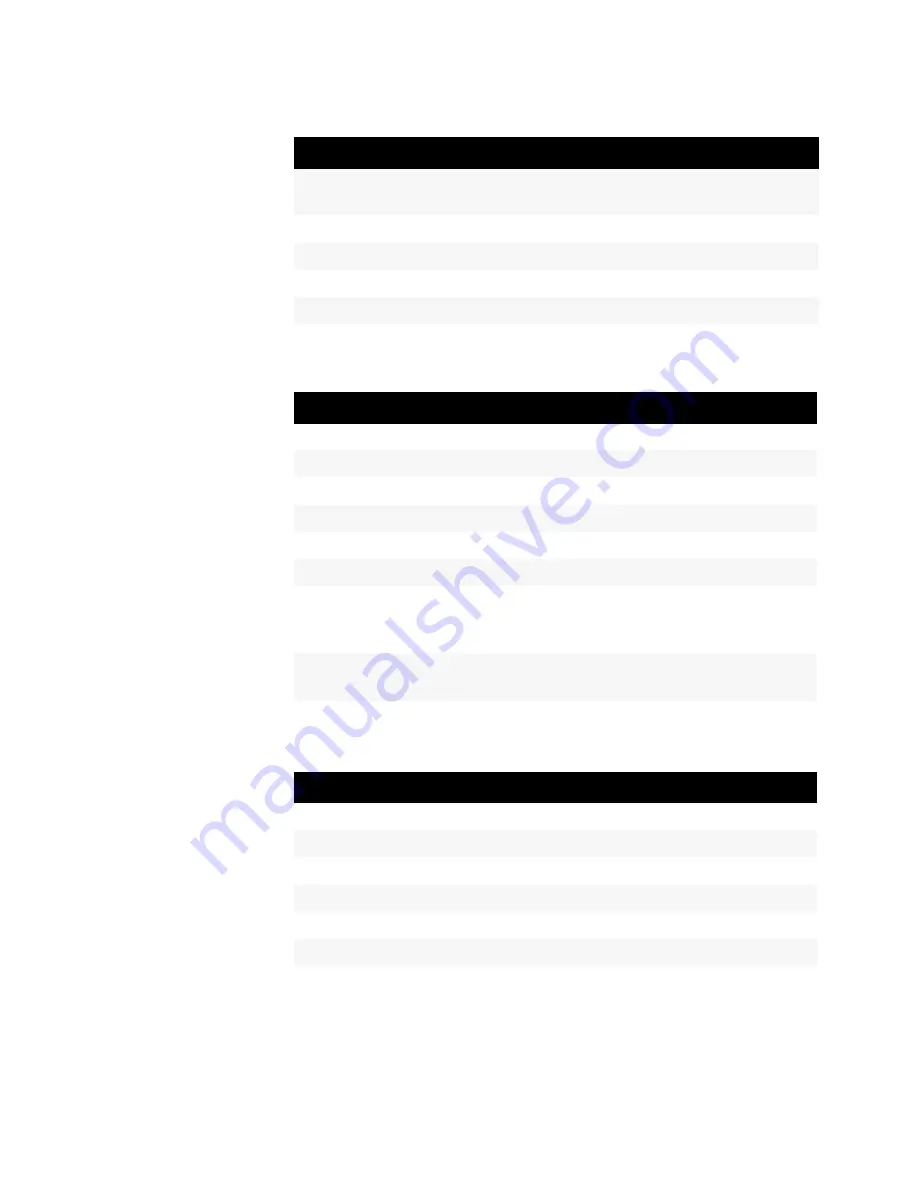
50
ProjectionLink User & Installation Guide
Video Source
Compatibility
Composite video, S-Video, Component video
(Y, Cb, Cr)
UTP Cable Length
Up to 300 feet with SXGA input
Remote Control
Uses the projector’s remote control
Approvals
UL, cUL, FCC Class A, CE
Projector Control
RS-232C control of projector
PL-300T TRANSMITTER SPECIFICATIONS
Dimensions
10" (W) x 2.8" (H) x 2.5" (D)
Weight
3.5 lb.(1.6 kg)
Mounting Hardware
Table mount, rack mount
Power Supply
9V AC, 1 AMP (max)
Operating Temperature
41º to 100º F (5º to 38º C)
Storage Temperature
14º to 140º F (-10º to 60º C)
Inputs
2 computer, 2 composite video, 2 S-video, 2
component video, 2 computer stereo audio, 2
video stereo audio, 1 RS-232 control
Outputs
CAT-5 cable connector RJ45, computer moni-
tor out, stereo audio out
PL-300T RECEIVER SPECIFICATIONS
Dimensions
7.5" (W) x 1.2" (H) x 3" (D)
Weight
1.3 lb. (0.8 kg)
Power Supply
9V AC, 1 AMP (max)
Operating Temperature 41° to 100° F (5° to 38° C)
Storage Temperature
14° to 140° F (-10° to 60° C)
Inputs
CAT-5 cable connector RJ-45
Outputs
1 computer, 1 computer stereo audio, 1 com-
posite video, 1 S-video, 1 component video, 1
video stereo audio, 1 RS-232C control
SYSTEM SPECIFICATIONS
Содержание PROJECTIONLINK BNDL-001
Страница 4: ...iv ProjectionLink User Installation Guide This page intentionally left blank ...
Страница 8: ...viii ProjectionLink User Installation Guide This page intentionally left blank ...
Страница 36: ...Connecting CAT 5 Cable 28 ProjectionLink User Installation Guide This page intentionally left blank ...
Страница 52: ...44 ProjectionLink User Installation Guide This page intentionally left blank ...
Страница 64: ...56 ProjectionLink User Installation Guide This page intentionally left blank ...







































