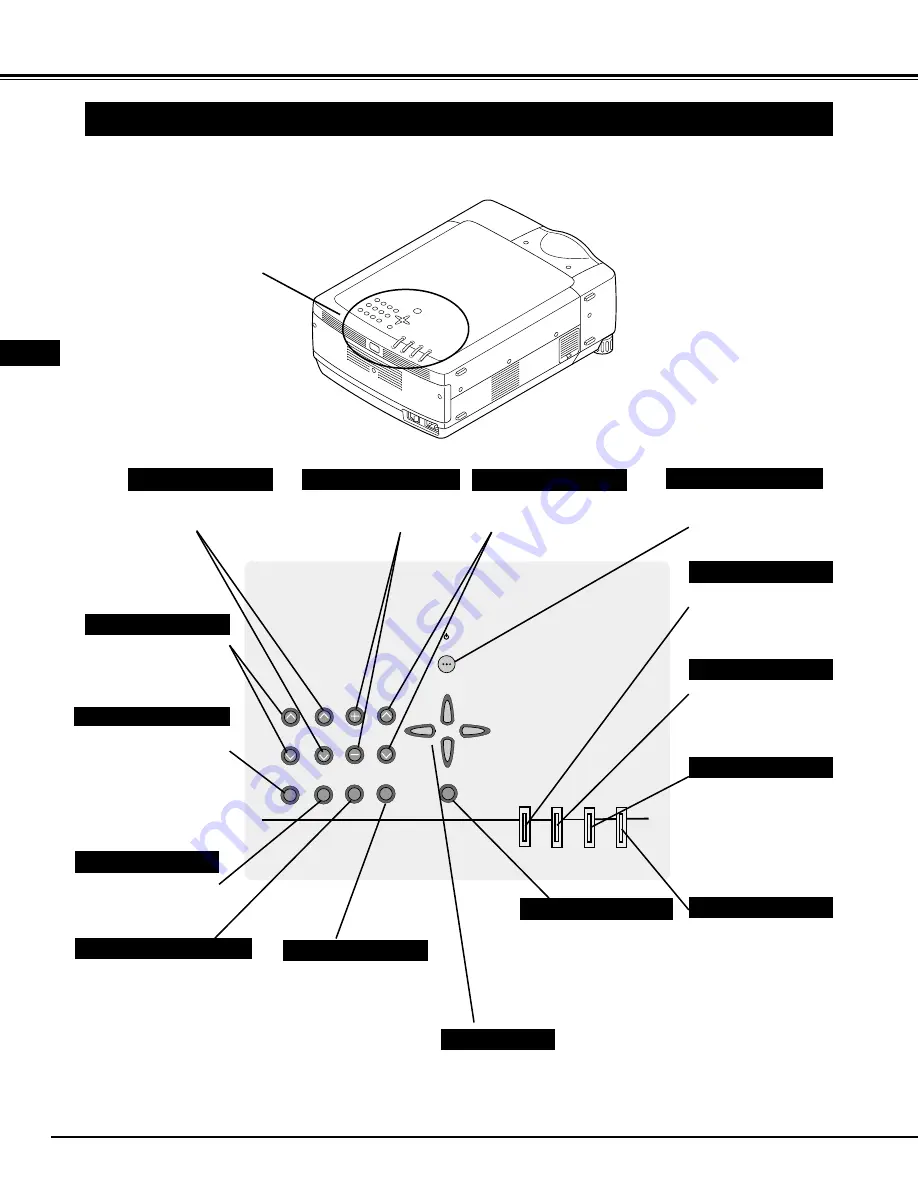
16
po
power
er
menu
input
select
lens
shift
volume
image
focus
auto
pc adj.
zoom
lamp
replace
warning
temp.
ready
lamp
TOP CONTROLS AND INDICATORS
Used to open or close
MENU operation. (P19,
20)
MENU BUTTON
IMAGE BUTTON
READY INDICATOR
SELECT BUTTON
POWER ON–OFF BUTTON
INPUT BUTTONS
WARNING TEMP. INDICATOR
LAMP INDICATOR
POINT BUTTONS
LAMP REPLACE INDICATOR
Used to select image
level. (P31, 36)
Lights green when a
projector is ready to be
turned on. And it
flashes green in Power
Management mode.
(P40)
Becomes dim when a
projector is turned on.
And bright when a
projector is in stand-by
mode.
Turns to yellow when
life of a projection lamp
draws to an end. (P44,
45)
Flashes red when
internal projector
temperature is too
high. (P42)
Used to select input
source. (P25)
Used to select an item or adjust
value in ON-SCREEN MENU. They
are also used to pan image in
DIGITAL ZOOM
+/–
mode. (P33)
Used to execute item
selected. It is also used
to expand / compress
image in DIGITAL
ZOOM mode. (P33)
Used to turn a projector
on or off. (P21)
Used to adjust zoom.
(P22)
FOCUS BUTTONS
Used to adjust focus.
(P22)
ZOOM BUTTONS
This projector has CONTROL BUTTONS (TOP CONTROLS) and INDICATORS on its top.
BEFORE OPERATION
LENS SHIFT BUTTON
Used to select LENS SHIFT
function. (P22)
AUTO PC ADJ. BUTTON
Use to operate AUTO
PC Adjustment function.
(P28)
VOLUME BUTTONS
Used to adjust volume.
(P24)
TOP CONTROL AND
INDICATORS
E






























