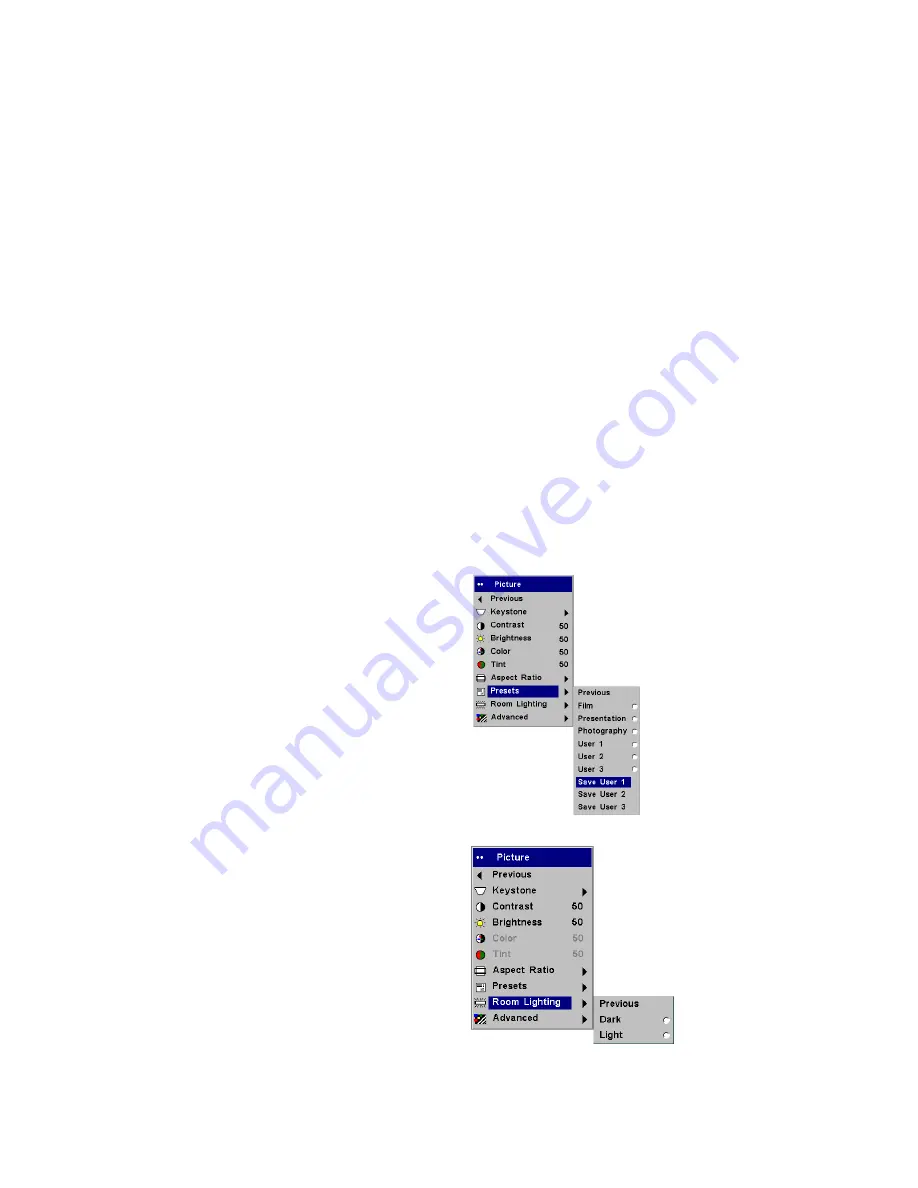
31
Presets
: The provided Presets optimize the projector for displaying com-
puter presentations, photographs, film images, and video images. (Film
input is material originally captured on a film camera, like a movie; video
input is material originally captured on a video camera, like a TV show or
sporting event.) You can use the preset as a starting point, then further cus-
tomize the settings for each source. The settings you customize are saved in
the preset for each source. To restore the factory default settings, choose Fac-
tory Reset in the
Settings>Service
menu.
There are also three user-definable presets. To set a preset for the current
source, adjust the image, then choose Save User 1, 2, or 3. You can recall
these settings in the future by selecting the appropriate user presets.
Room Lighting
: This features optimizes the projector for your room’s light-
ing conditions. Select Dark if you are in a dark room, Light if in a bright
room. Choosing Light maximizes the light output from the projector.
Presets
Room Lighting
Содержание DP8200x
Страница 1: ...8200x Meeting room easy Install ready User s Guide ...
Страница 2: ......
Страница 6: ...4 ...
Страница 52: ......
















































