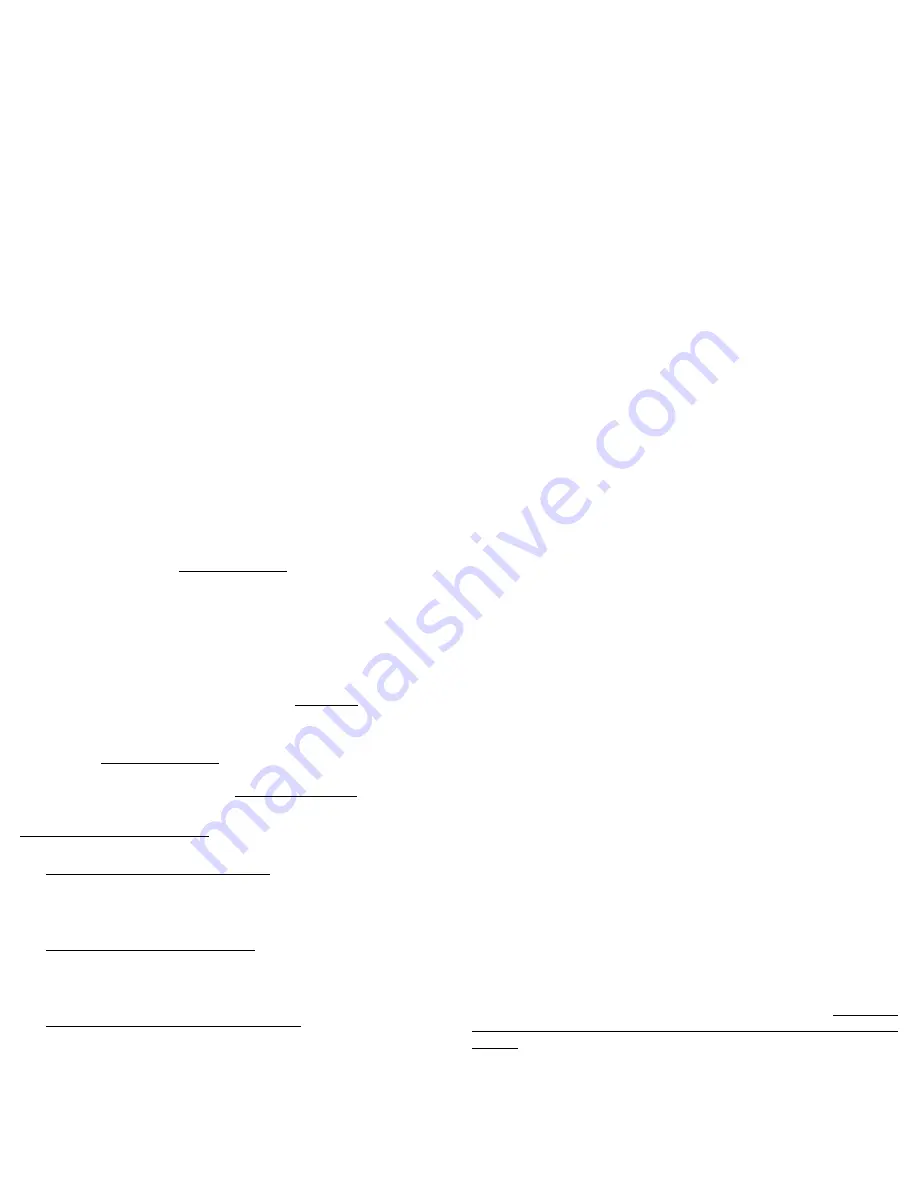
41
Limited Warranty
InFocus Corporation (“InFocus”) warrants that the Projector (“Product”) purchased
from InFocus, an InFocus distributor, or an InFocus reseller will conform to the man-
ufacturer's specifications and be free from defects in material or workmanship for the
Warranty period provided below. InFocus does not warrant that the Product will
meet the specific requirements of the end-user customer.
If the Product, which is the subject of this Limited Warranty, is defective in material or
workmanship during the warranty period, InFocus, at its option, will REPAIR or
REPLACE the Product.
All exchanged parts and products replaced under this Warranty will become prop-
erty of InFocus. InFocus’ sole obligation is to supply (or pay for) all labor necessary to
repair the Product found to be defective within the Warranty period and to repair or
replace defective parts with new parts or, at the option of InFocus, serviceable used
parts that are equivalent or superior to new parts performance.
Limited Warranty Alternatives:
Subject to the Limitations, Exclusions and Dis-
claimers, InFocus Warrants as follows:
•
2 Year Parts and Labor Product Warranty
- From the date of purchase, InFo-
cus warrants that the Product will conform to the manufacturers’ specifications
and be free from defects in material or workmanship for a period of two (2)
years.
•
1 Year Parts Only Accessory Warranty
- From the date of purchase, InFocus
warrants that the customer replaceable and accessory products will conform to the
manufacturers’ specifications and be free from defects in material or workmanship
for a period of one (1) year.
•
90 Day/500 Hour Replacement Lamp Warranty
- Lamp Products purchased
in projectors or separately as replacements after the original projector purchase is
Ninety (90) days or 500 hours, whichever comes first.
During the Warranty period for the
Product, InFocus warrants that Replacement lamps, which are purchased at the time of projec-
tor purchase, will have a 90-day or 500 hour warranty, whichever comes first, from the date
the spare lamp is put into use.
WARRANTY LIMITATION AND EXCLUSION
THIS WARRANTY SETS FORTH INFOCUS’ MAXIMUM LIABILITY FOR ITS
PRODUCT. THIS WARRANTY EXTENDS ONLY TO PRODUCTS PURCHASED
FROM INFOCUS OR AN INFOCUS AUTHORIZED RESELLER. InFocus shall have
no further obligation under the foregoing Limited Warranty if the Product has been
damaged due to abuse, misuse, neglect, smoke exposure (cigarette or otherwise),
accident, unusual physical or electrical stress, unauthorized modifications (including
use of an unauthorized mount), tampering, alterations, or service other than by InFo-
cus or its authorized agents, causes other than from ordinary use or failure to prop-
erly use the Product in the application for which said Product was intended.
This Warranty excludes Product or accessory cleaning, repair, or replacement of plas-
tics due to cosmetic damage and damage as a result of normal wear. Product repair
outside of the terms of the Limited Warranty will be on a time and materials basis.
Prolonged Product “demonstration” causes unusual Product wear and is not consid-
ered normal use under the terms of this Limited Warranty.
The Accessory Warranty covers the accessory item only and excludes normal wear.
The Lamp Product Warranty excludes expected lamp degradation.
Remanufactured Products and Software Products are exempt from the foregoing
Limited Warranty. Please refer to the appropriate Remanufactured Product Limited
Warranty or Software Product Limited Warranty for applicable Warranty informa-
tion.
DISCLAIMER OF UNSTATED WARRANTIES
THE WARRANTY PRINTED ABOVE IS THE ONLY WARRANTY APPLICABLE TO
THIS PRODUCT. ALL OTHER WARRANTIES, EXPRESS OR IMPLIED, INCLUD-
ING, BUT NOT LIMITED TO, THE IMPLIED WARRANTIES OF MERCHANTABIL-
ITY AND FITNESS FOR PARTICULAR PURPOSE ARE DISCLAIMED. THERE ARE
NO WARRANTIES THAT EXTEND BEYOND THE DESCRIPTION ON THE FACE
HEREOF AND THE FOREGOING WARRANTY SHALL NOT BE EXTENDED,
ALTERED OR VARIED EXCEPT BY WRITTEN INSTRUMENT SIGNED BY INFO-
CUS. SOME JURISDICTIONS DO NOT ALLOW LIMITATIONS ON HOW LONG
AN IMPLIED WARRANTY MAY LAST, SO SUCH LIMITATIONS MAY NOT APPLY
TO YOU.
Содержание DP1200x
Страница 1: ...1200x Personal projection Perfected User s Guide ...
Страница 2: ......
Страница 6: ...4 ...
Страница 46: ......




































