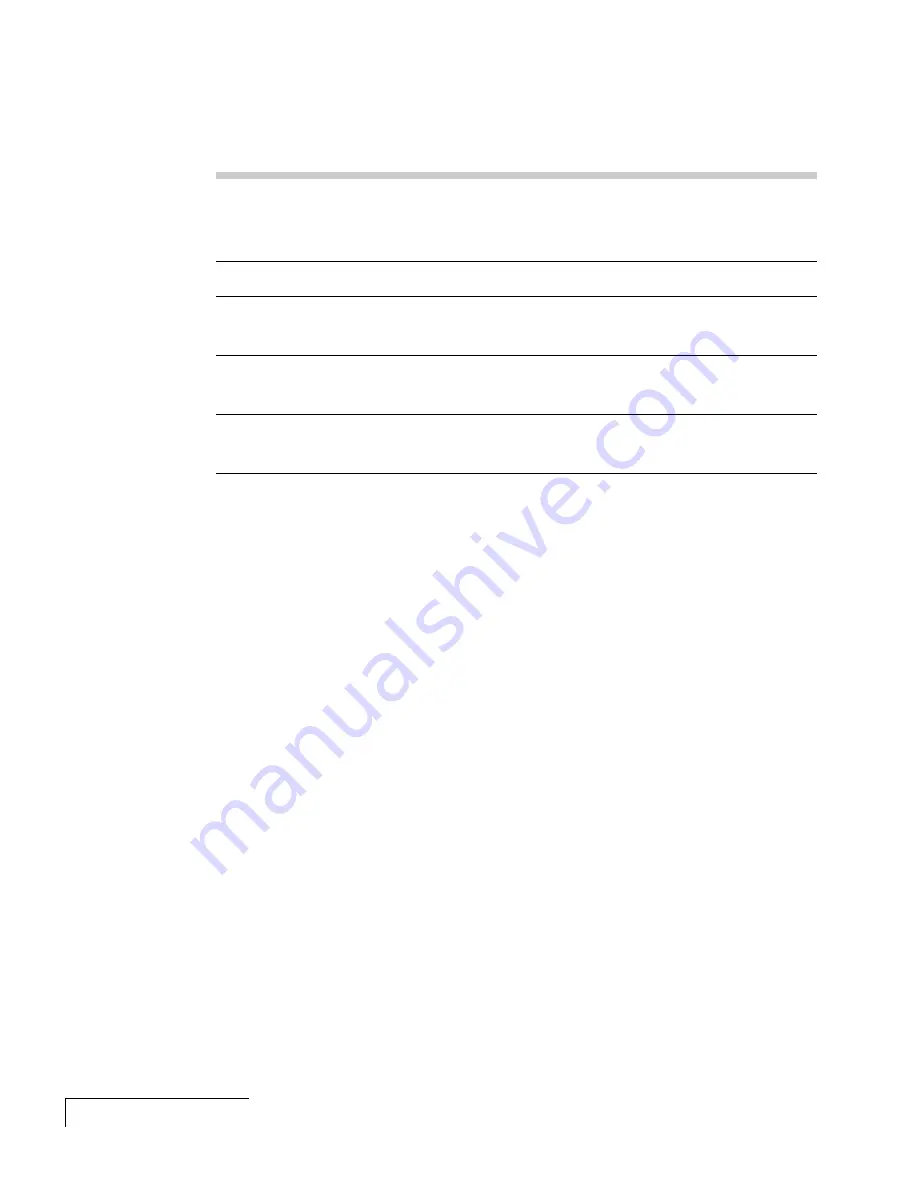
4-4
Chapter Four
The Assignments area also contains five buttons:
BUTTON
FUNCTION
Setup Remote
Lets you switch the assignments display between the included
Cyclops remote control and the optional Cyclops wand or laser
pointer.
Put Away
Minimizes the F/X screen.
Edit Effect
Allows you to assign a shortcut key to the effect. You can also use
this option to customize an effect.
Projector Setting
Allows you to adjust image, audio, and general settings on your
projector.
Connect
Allows you to choose the COM port to which you will connect
your projector.
In addition, the Assignments area allows you to control the MouseDisk
speed on your remote, and gives you checkboxes to turn on audible and
visual feedback.
CUSTOMIZING EFFECTS
Most effects have options that you can tailor to both the presentation and
your own presentation style.
For example, you can customize the Spotlight effect to specify the shape and
size of the spotlight. You can also change the name of each effect (for
example, you can change the name from “Spotlight” to “Headlight”).
You can assign each effect to a key on the keyboard or a button on the
remote control. The key or button you choose starts that effect.
To customize an effect:
1
Right-click the name of the effect and choose
Edit
from the menu. You
can also select the desired effect and click the Edit Effect button to make
your changes.
2
Adjust the settings in the appropriate dialog box and click
OK
.
3
When you’re finished customizing the effect, choose
File
and
Save
to save
your settings.
4
Click the control box in the upper right corner to minimize the Cyclops
F/X main screen.
Содержание 4100/4200
Страница 1: ...Proxima Desktop Projector 4100 4200 User s Guide not actual cover ...
Страница 55: ...3 30 Chapter Three ...
















































