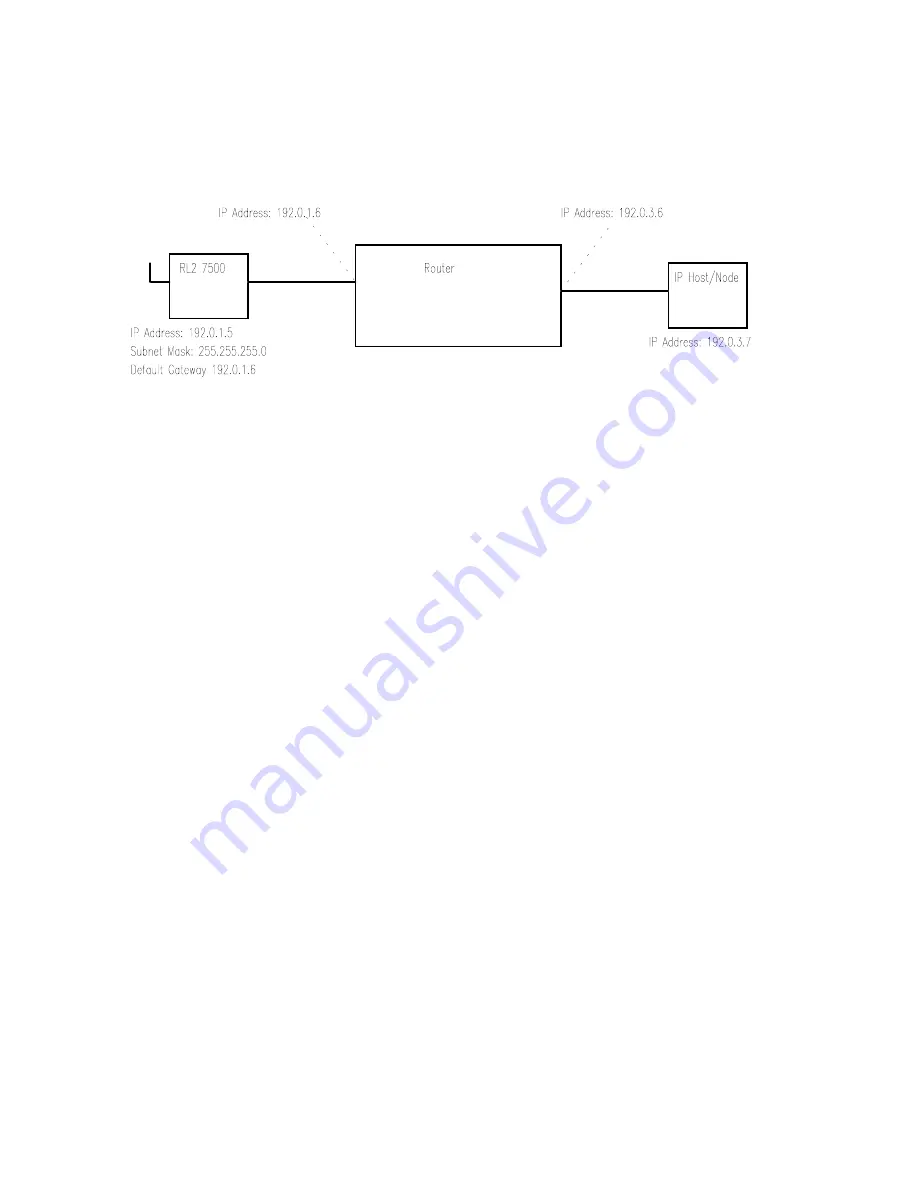
P/N 7630.0057 Rev D
2
In the example below, there is a RangeLAN2 7500, a router, and an Ethernet node. The IP Address
of the Ethernet node is 192.0.3.7. The router is configured with 2 IP Addresses of 192.0.1.6 and
192.0.3.6. The RangeLAN2 7500 is configured with an IP Address of 192.0.1.5, a Subnet Mask of
255.255.255.0 and a Default Gateway of 192.0.1.6. Your network administrator can help you fill in
these fields.
Upgrading the Software
At some point in the future, you may need to upgrade the RangeLAN2 7500 software. To do this,
use the CFG tool in the same way in which you would configure the RangeLAN2 7500. In the
<Configure TCP/IP> screen, type the name of the file you would like to be downloaded to the
RangeLAN2 7500 in the “Download File” field and also indicate the method you are using to
communicate with the RangeLAN2 7500 in the “BOOTP Interface” field. Proxim recommends you
either use the Serial interface or Ethernet interface.
After filling in the “Download File” and “BOOTP Interface” fields, use the <Reset Access Point>
button. Leave the CFG tool running. When the RangeLAN2 7500 resets, the new software image
will be downloaded to the RangeLAN2 7500.
Note that you can download the software using the CFG tool over a RangeLAN2 interface. How-
ever, if you are configuring the RangeLAN2 7500 over RangeLAN2 while the RangeLAN2 7500 is
resetting, you will not have a Master to synchronize with which may cause unusual things to happen.
Additionally, configuring over a RangeLAN2 interface in general is dangerous in that if you change
wireless communication parameters, you may lose connection to the RangeLAN2 7500 and be
unable to re-establish it. For example, if you changed the Security ID on the RangeLAN2 7500 and
reset it, you would need to change the Security ID on the wireless client to re-establish the session.
If you forget the Security ID that you chose, you will have to reset the RangeLAN2 7500 using a
Serial or Ethernet method.
Running the CFG Tool from Windows
If you are running the CFG tool from a DOS prompt in Windows, load WINPKT.COM before
entering Windows. If you are running the CFG tool with a serial link, enter this command:
C:\> WINPKT 0X60
Содержание RangeLAN2 7500
Страница 1: ...RANGELAN2 Model 7500 User s Guide ...
Страница 28: ...22 ...
Страница 40: ...34 ...
Страница 48: ...42 ...



















