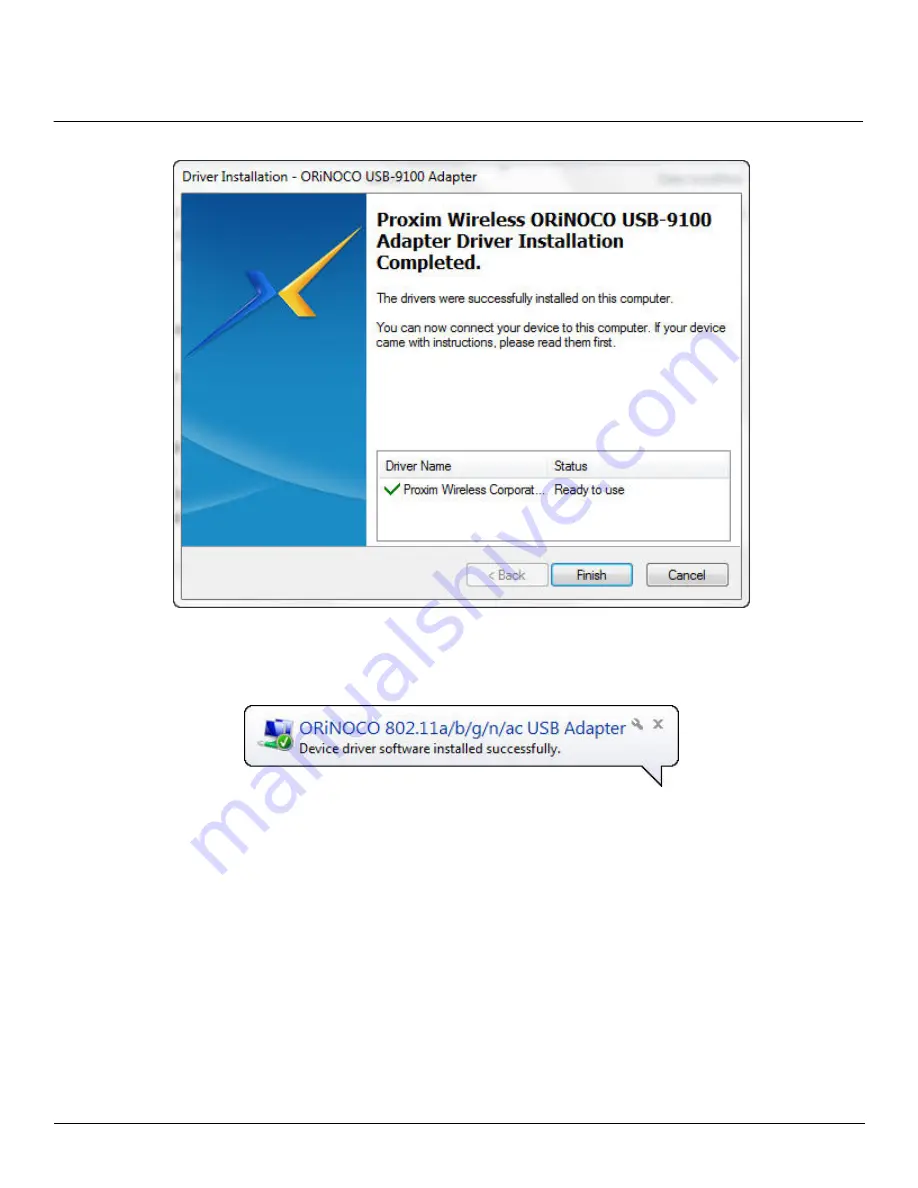
Installation
ORiNOCO USB-9100 802.11a/b/g/n/ac Adapter User Guide
8
7. Insert the USB Adapter in to USB 2.0/3.0 port of your computer. The system will now automatically detect the new
hardware.
8. Run the Microsoft Wireless Zero Configuration (WZC) tool. Please refer
Windows Zero Configuration Tool
section for a
detailed description on how to connect to a wireless network in Windows 7 and Windows 8.
9. Upon successful configuration of WZC tool, the device is ready to connect to the network.
NOTE:
The country code selection is for non-US models only and is not available for all US models. Per FCC regulations, all
WiFi products marketed in the US must be fixed to US operation channels only.
Wi-Fi Protected Setup (WPS)
Wi-Fi Protected Setup enables you to easily secure Wi-Fi network in small spaces. In order to enable data encryption to secure
your system from possible external threats, simply push the
Push Configuration Button
(PBC) on the USB Adapter and then
the physical button on your Access Point (AP) or the software based button on the WPS configuration page.
Содержание ORiNOCO USB-9100
Страница 1: ...ORiNOCOUSB 9100 802 11a b g n ac Adapter...
Страница 18: ...Safety and Regulatory Information ORiNOCO USB 9100 802 11a b g n ac Adapter User Guide 18...
Страница 20: ...Safety and Regulatory Information ORiNOCO USB 9100 802 11a b g n ac Adapter User Guide 20...
Страница 21: ...Safety and Regulatory Information ORiNOCO USB 9100 802 11a b g n ac Adapter User Guide 21...









































