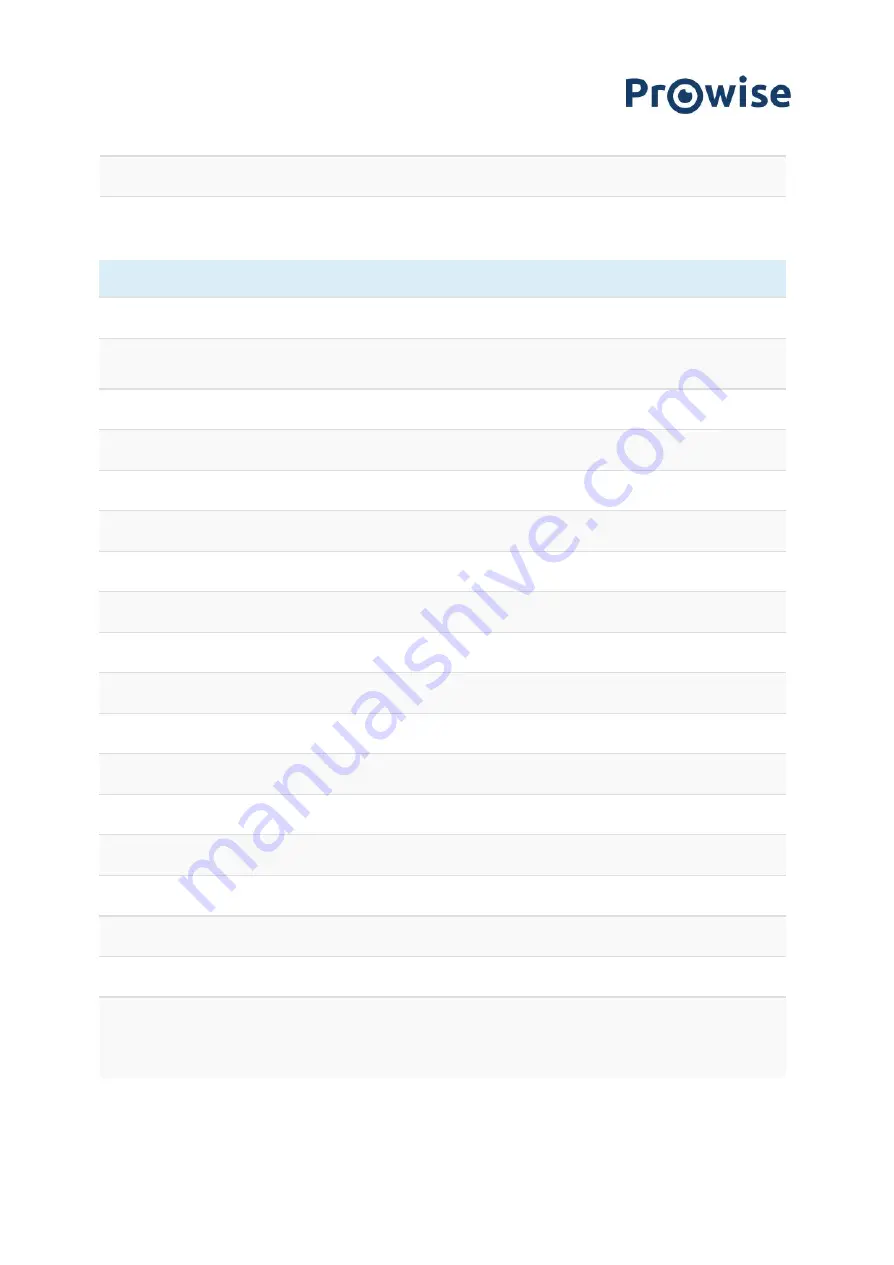
Over-the-air updates (OTA)
Yes
NFC sensor
Yes
Ports on the motherboard
HDMI output 2.0 (4K @ 60Hz)
1
USB-C (60w Power support and full function on
USB, video, audio and touch)
1
HDMI 2.0 (CEC & HDCP2.2)
2
USB Touch 3.0
4
Display port 1.2
1
LAN Input RJ45 (10/100/1000 mbps)
1
LAN Output RJ45 (10/100/1000 mbps)
1
Micro SD card reader
1
Headphone connection
1 (3.5 mm mini jack female)
AV input
1 (3.5 mm mini jack female)
VGA input
1
Mini Audio input
1 (3.5 mm mini jack female)
Audio output analogue
1 (2x RCA L+R)
Audio output digital
1 (SPDIF)
RS232
1 (DB9 male)
USB 2.0 (connection with lift system)
1
USB 3.0
1
Wi-Fi+BT Module
Yes, 1x
Wi-Fi 6 : 2.400 GHz ~ 2.4835 GHz (2.4GHz ISM Band)
802.11ax 2T2R WiFi a/b/g/n/ac/ax
Bluetooth: 5.0
www.prowise.com
14 / 44




































