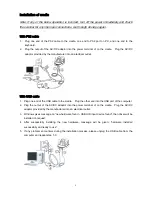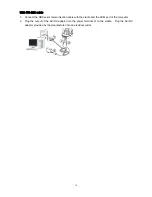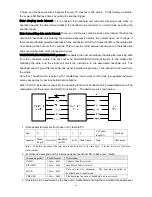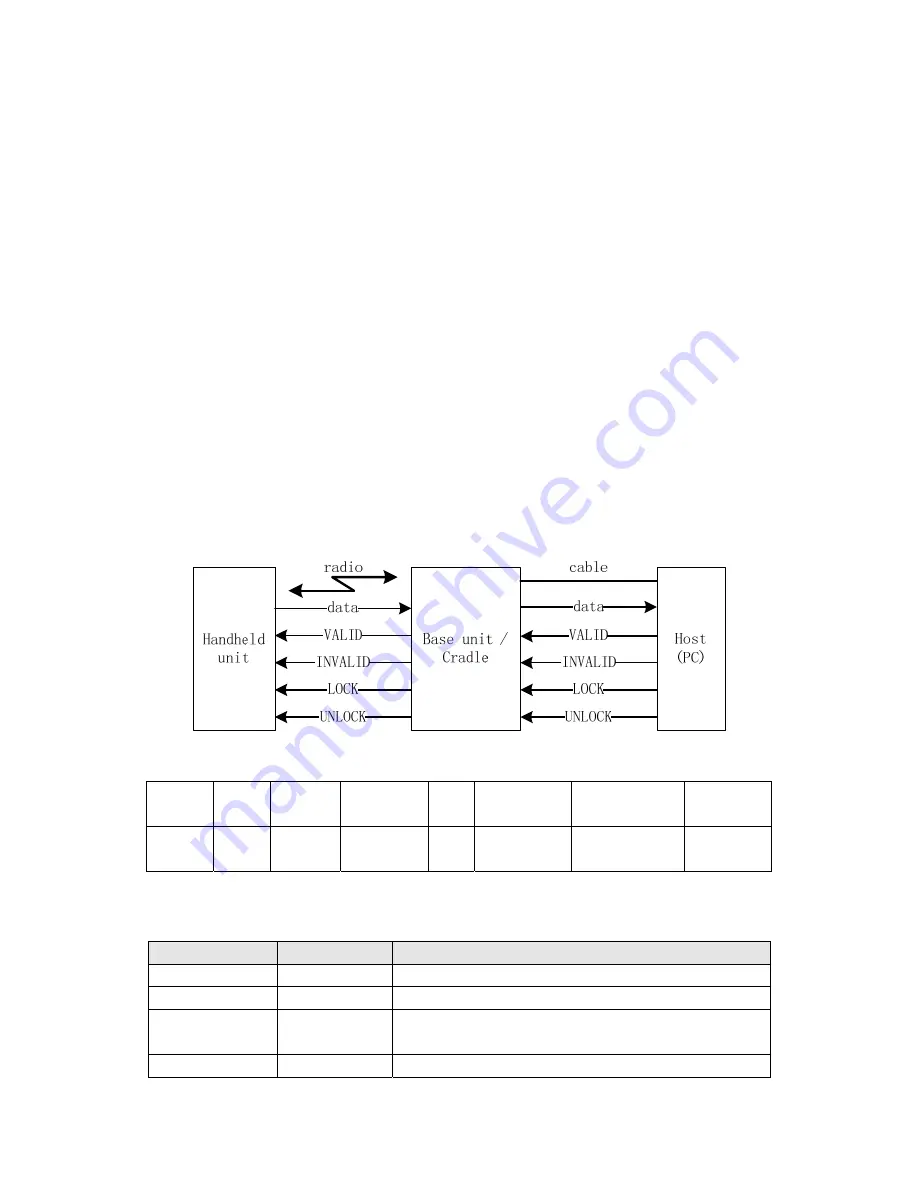
15
5 times, and the beeper emits 5 beepers for every 10 minutes or 200 scans. In this battery low status,
the power LED flashes 2 times by pulling the scanner trigger.
Enter sleeping mode interval: If it is enabled, the handheld unit will enter sleeping mode while no
operation beyond the time interval defined; the handheld unit will return to normal mode by pulling the
scanner trigger.
Enter transmitting data mode interval:
There is no continuous scanning motion time interval of before the
domination handheld unit entering the barcode transmission status. By default when out of range, if
there is barcode data awaiting transmission, the handheld unit will try to transmit data to the cradle after
no scanning motion occurs for 5 seconds. This can avoid conflict between transmission of barcode data
and scanning barcode motion requested by user.
VALID/INVALID/LOCK/UNLOCK protocol:If enabled, the host will validate the data after receiving data
from the connected cradle. The host will send VALID/INVALID/LOCK instruction to the cradle after
validating the data and the cradle will divert the instruction to the associated handheld unit. The
handheld unit will give different audio and visual indication depending on the instruction received from
the cradle.
Note that 1 handheld unit is paired with 1 cradle/base unit to work in this mode is suggested, because
some pauses may be obvious before data validation.
When a LOCK instruction is received, the decoding function of handheld unit is deactivated and will be
reactivated until the receipt of a UNLOCK instruction. The sketch map is shown below:
1)Data packet format sent from base unit / cradle to PC.
Byte
0
1 2
3
4
5~(Packet
length-1)
Last byte
Segment
Packet
length
Reserved
Handheld
unit ID
0x22
Data length
Data
Checksum
1
Note 1: Calculate the sum of the first byte to the byte next to the last byte. The last two bits of the sum
are checksum.
2)Format and description of the command packet sent from PC to base unit / cradle.
Command packet
Packet format
Description
VALID 1
byte
,
0x33
Validity of data received.
INVALID 1
byte
,
0x66
Invalidity of data received.
LOCK 1
byte
,
0x77
Data received is abnormal. The decoding function of
handheld unit is deactivated.
UNLOCK 1
byte
,
0x88
The decoding function of handheld unit is activated.
3)Operations to be performed by the base unit / cradle after receiving the command data packet sent
Содержание is900
Страница 1: ...User Manual ...
Страница 2: ......
Страница 10: ...viii ...
Страница 17: ...5 Decode zone High density series Long range series ...
Страница 18: ...6 Dimensions ...
Страница 41: ...29 SETUP Option bar code Option Alpha entry Caps Lock override Disable Enable 00 01 END ...
Страница 92: ...80 Configuration alphanumeric entry barcode ...