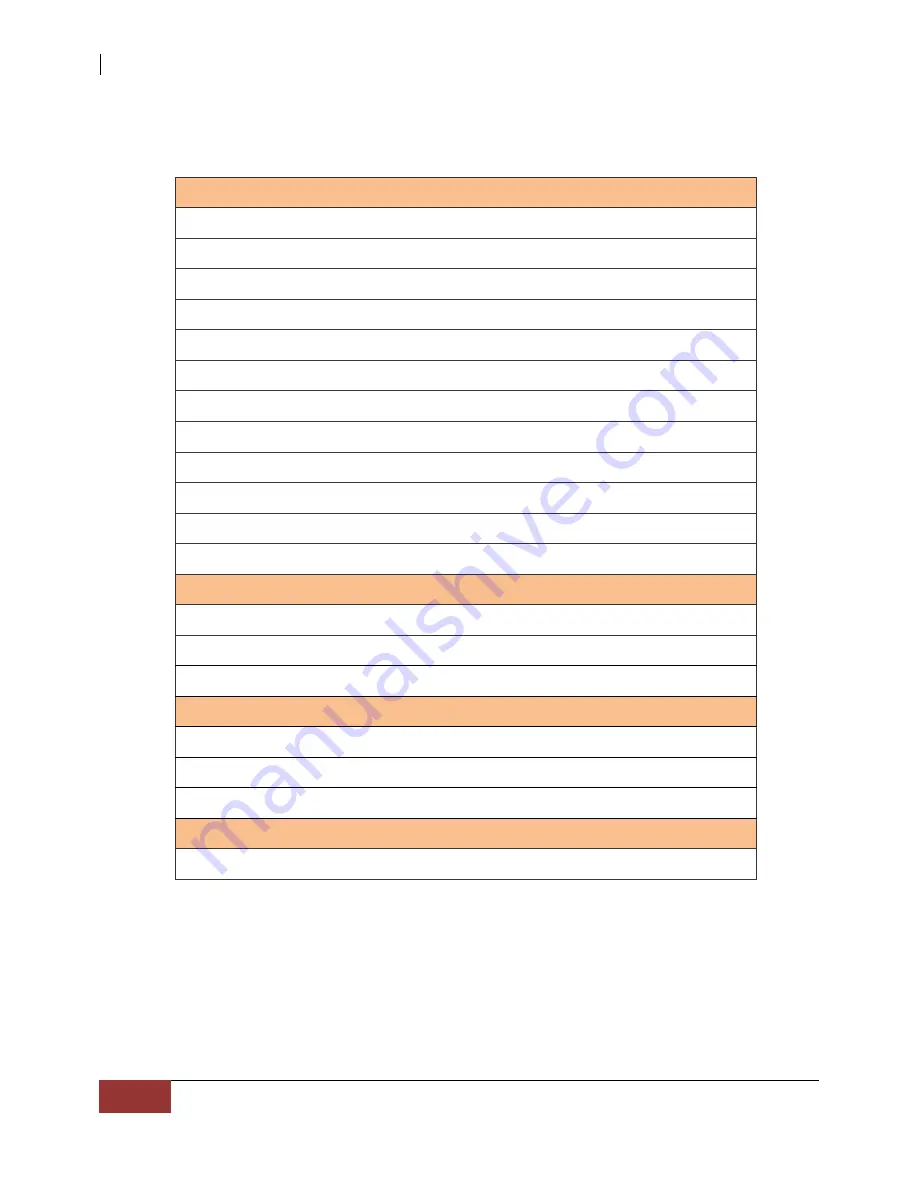
NAS System
6
User Manual
1.2 Technical Specifications
Hardware Platform
Intel Celeron 2.8GHz or above
Cache memory : 8GB DDR4 SDRAM up to 32GB
Four USB3.0 and two USB2.0 ports
Two Gigabit Ethernet ports
Up to four(4) 2.5"/3.5” hot-swappable 6Gb/s SATA3 hard drives
Real-time drive activity and status indicators
Environmental monitoring unit
250W power supply with PFC
Support drive hot spare and automatic hot rebuild
Allow online capacity expansion within the enclosure
Locally audible event notification alarm
Power requirements
AC 100V ~ 240V Full range
6A~3A, 60~50Hz
Environmental
Relative humidity : 10%~85% Non-condensing
Operating temp : 10
o
C~40
o
C(50
o
F~104
o
F)
Physical Dimension
44(H) x 446.4(W) x 500(D)mm
Specifications are subject to change without notice.
Содержание EN-1400A6B-CM
Страница 1: ...NAS System User Manual Revision 1 0...


































