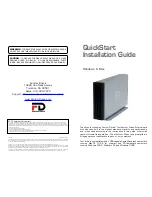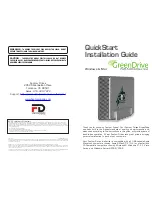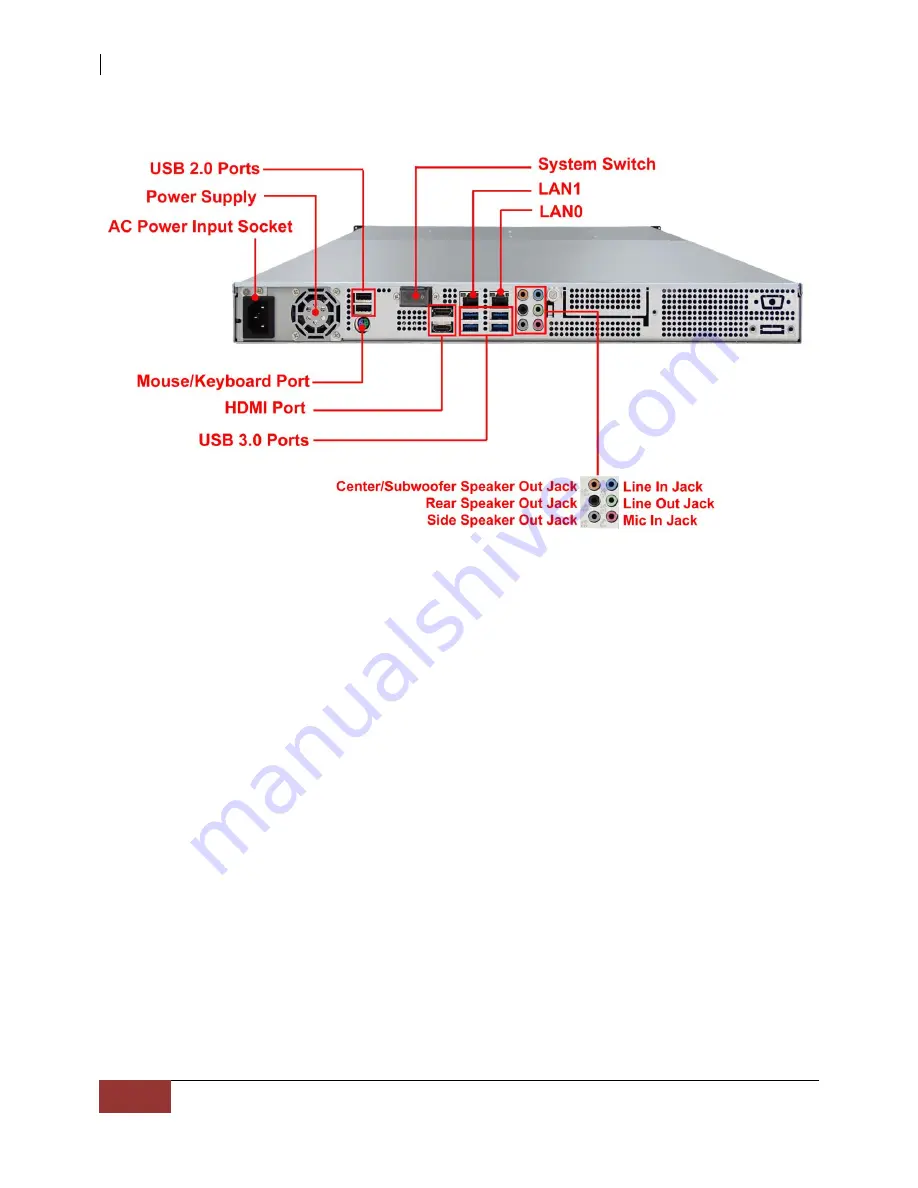
NAS System
10
User Manual
2.2.2 Rear View
1.
USB 2.0 ports
– Two USB 2.0 ports are located at the rear of the system.
2.
Power Supply
– The NAS System has one power supply.
3.
AC Power Input Socket
- Use this to connect the power cords connected from
power source.
4.
HDMI Port -
Two HDMI port is located at the rear of the system. HDMI (High-
Definition Multimedia Interface) is an all-digital audio/video interface capable of
transmitting uncompressed audio/video signals.
5.
USB 3.0 Port -
The USB 3.0 port supports the USB 3.0 specification and is
compatible to the USB 2.0/1.1 specification.
6.
System Switch
– Use this switch to power on the NAS System. Note that there is a
protective cover.
7.
LAN0 and LAN1 Gigabit ports –
The NAS System has two Gigabit data ports.
Содержание EN-1400A6B-CM
Страница 1: ...NAS System User Manual Revision 1 0...