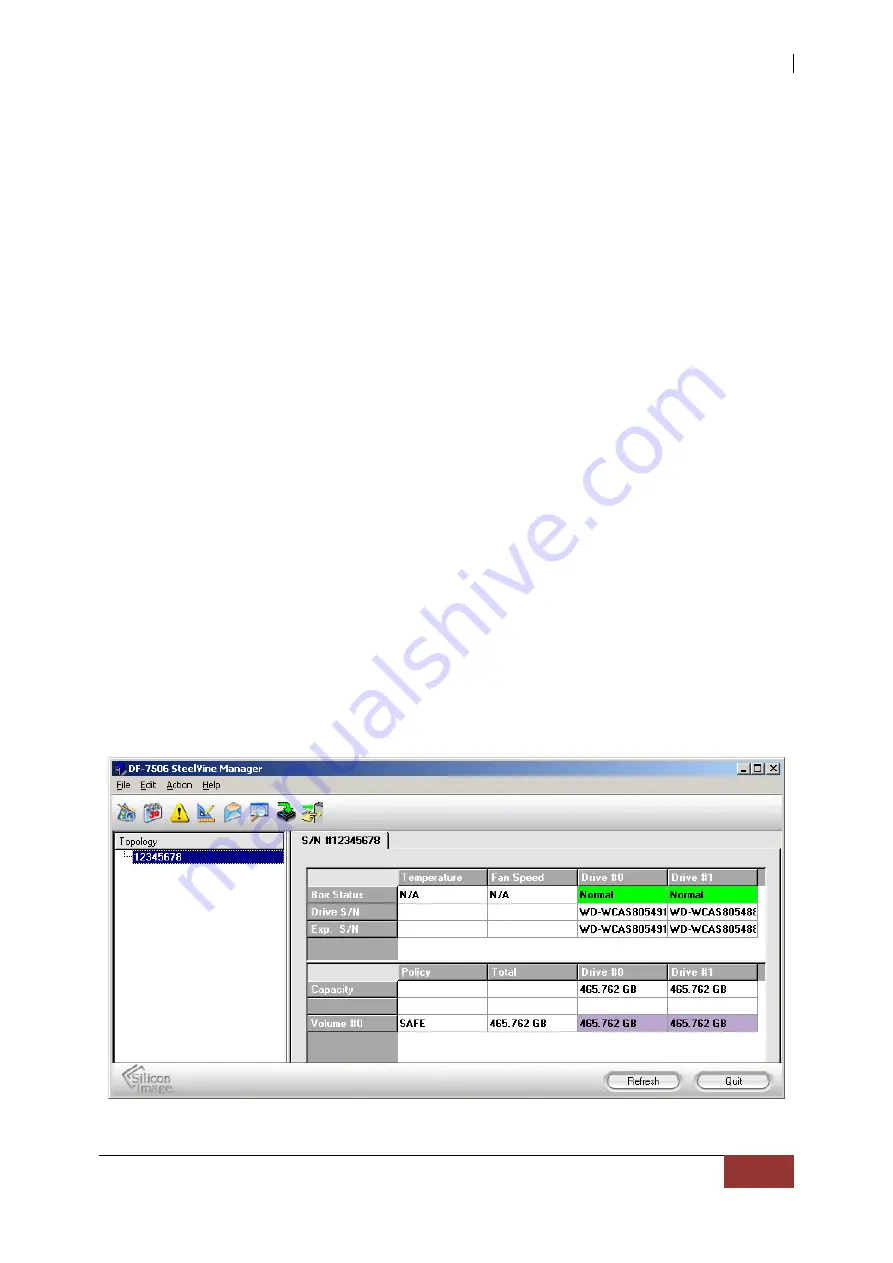
DF-7506 1-to-2 SATA II RAID Box
User Manual
15
2.2.2 GUI-Only Mode
This mode allows you to use the SteelVine Manager GUI to configure the RAID mode and
other settings as well as monitor the status of the RAID box (i.e. storage capacity,
volume status, and RAID mode of the desired hard drive). To select this mode the first
time that the product is used, ensure that the hard disk drives are installed, set the
rotary switch (SW3) on the back of the RAID box to the GUI-Only position and turn on
the power. In this mode, no virtual volume(s) will be created until the RAID mode and
volume selections are made through the GUI. To change from GUI mode to some other
fixed RAID mode thereafter, set the rotary switch (SW3) to the desired position and
press the RAID Mode Confirm (SW2) with pin tip to create the new virtual volume(s).
Configuration in GUI-Only Mode
To use the SteelVine Manager GUI in MS Windows OS:
1.
To start the SteelVine Manager GUI, select Start
→
Program Files
→
Silicon Image
→
57XX SteelVine
→
SteelVineManager. Once started, the SteelVine Manager
Application icon can be found in the Notification Tray located at the bottom right
hand corner of the screen. Double click the notification tray icon to open the
SteelVine Manager GUI status window. The SteelVine Manager icon remains
active in the notification tray even if you close the SteelVine Manager window. It
can be closed by right-
clicking on the icon and selecting “
Exit
”.
The SteelVine Manager GUI






















