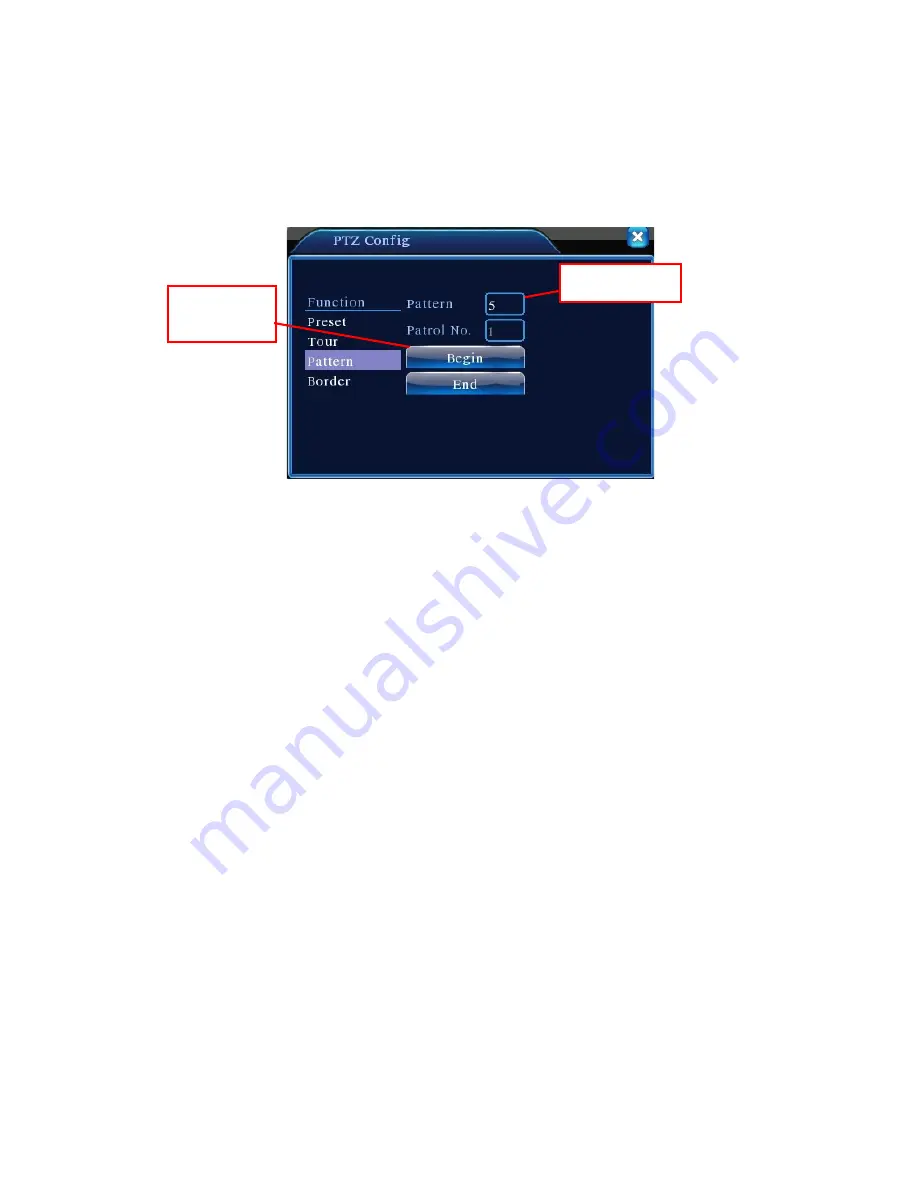
Step 2:
Click Scan button, the input proper value in the scan value blank;
Step 3:
Click Start button, enter Picture3.10, here you can set the following items: Zoom, Focus,
Aperture, Direction and so on. Click Setup button to go back Picture 3.14.
Step 4:
Click End button to complete setup. Click the right button of the mouse to exit.
Picture 3.14 Scan Setup
2) Scan Calls
In Picture 3.10, click Page Shift button, then enter PTZ control menu as shown in Picture 3.12. Please
input the number of scan in the value blank, then click Scan button, PTZ begins to work on the scan line.
Click Stop button to stop.
4. Boundary Scan
1)
Boundary Scan setup
Step1:
In Picture 3.10, click Direction button to turn the PTZ to preset direction, then click Setup
button enter Picture 3.15, select the left boundary, return to Picture 3.10;
Step2:
Please click direction arrows to adjust PTZ direction, click Setup button enter Picture3.15,
then select the right boundary, return to Picture 3.10;
Step3:
Complete setup, that is the position of left and right boundary
Scan value blank
Scan Button






























