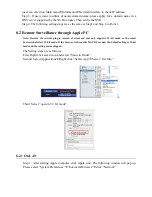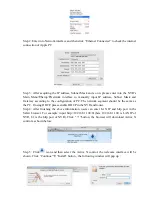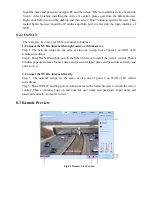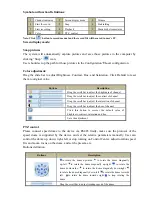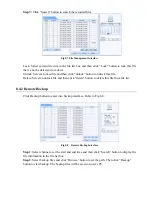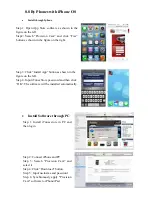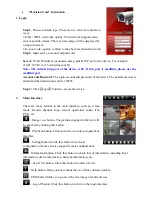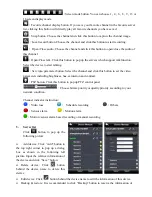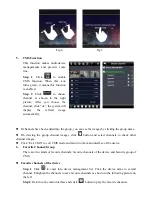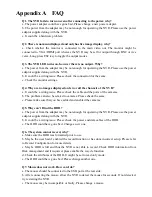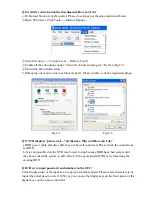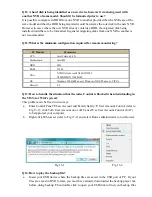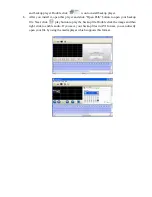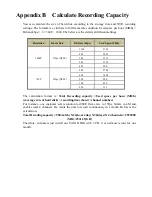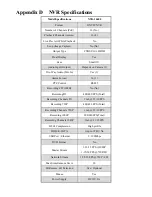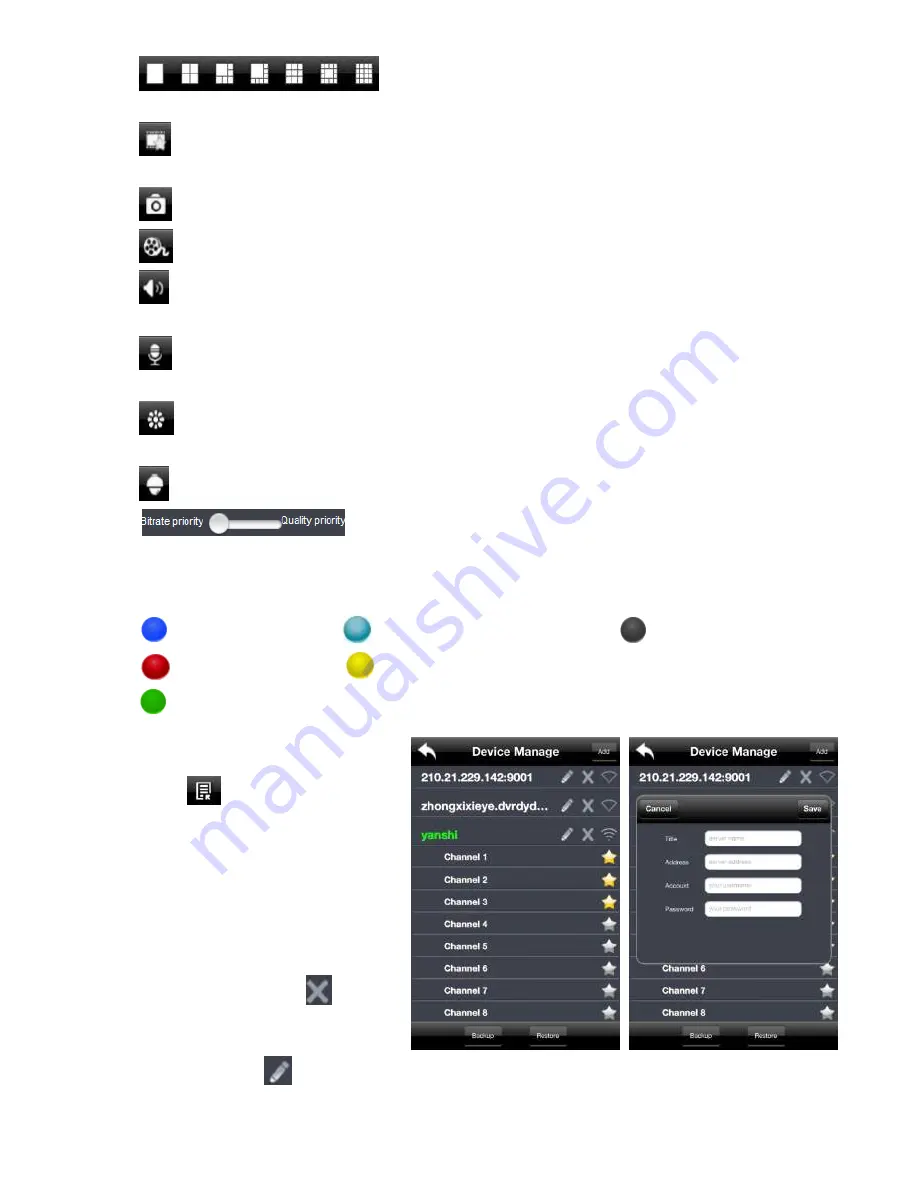
:
Screen mode button. You can choose 1
,
4
,
6
,
8
,
9
,
13 or
16 screen display mode.
:
Favorite channel display button. If you save your favorite channel in the favorite server
list, clicking this button will directly play all favorite channels you have saved.
:
Snap button. Choose the channel and click this button to capture the channel image.
:
Local record button. Choose the channel and click this button to start recording.
:
Open/Close audio. Choose the channel and click this button to open/close the audio of
this channel.
:
Open/Close talk. Click this button to pop up the servers which support talk function.
Select the device to start talking.
:
Set video parameter button. Select the channel and click this button to set the video
parameters including brightness, hue, saturation and contrast.
:
PTZ button. Click this button to pop up PTZ control panel.
:
Choose bitrate priority or quality priority according to your
network condition.
Channel indicator instruction:
:
Video loss
:
Schedule recording
:
Others
:
Sensor alarm
:
Motion alarm
:
Motion /sensor alarm based recording or manual recording
3.
Server list
Click
button to pop up the
following picture.
Add device: Click
“Add”
button in
the top right corner to pop up a dialog
box as shown in the following left
picture. Input the relative information of
the device and click
“Save”
button.
Delete device: Click
button
behind the device name to delete this
device.
Edit device: Click
button behind the device name to edit the information of this device.
Backup & restore: It is recommended to click
“Backup”
button to reserve the information of
Содержание NVR-16400
Страница 1: ......
Страница 15: ...Fig 3 3 Live Playback ...
Страница 73: ...Notes ...
Страница 74: ......