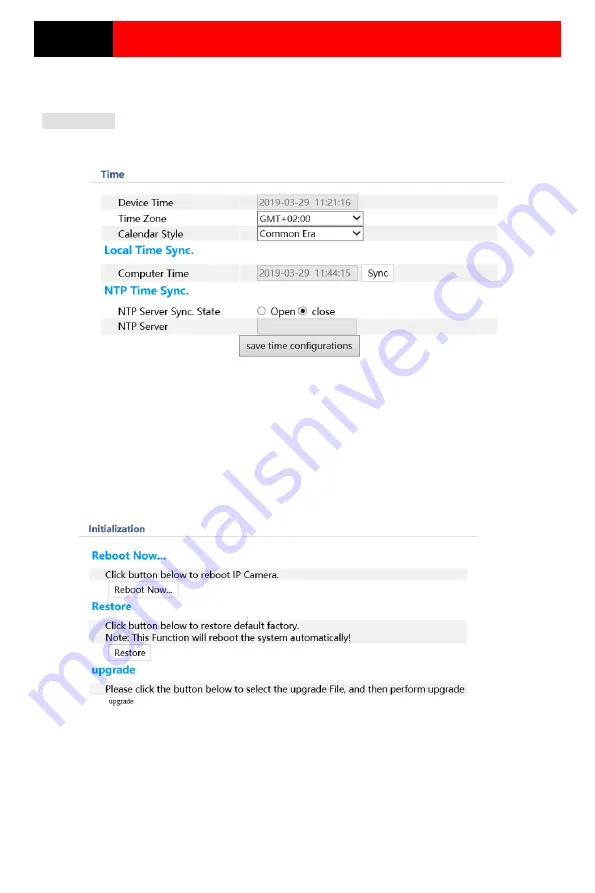
Page 10
IP CAMERA USER MANUAL
2.2.1
Date & Time Configuration
Setting steps:
1. Go to System Configuration
Date & Time menu as shown below.
2. Set the time zone.
3. Change the time zone according to your location. You may synchronize the camera time
with an NTP server (Internet connection required) or synchronize the camera time with the
time of the computer you are using.
2.2.2
12B
System Initialization
1. Go to System Configuration
Initialization menu as shown below.
2. Reboot Now – Reboot the camera
3. Restore – restore the system to it’s default configuration.
4. Upgrade – Choose an upgrade file to locally upgrade the camera.
Содержание I3-330WIP536
Страница 1: ......














