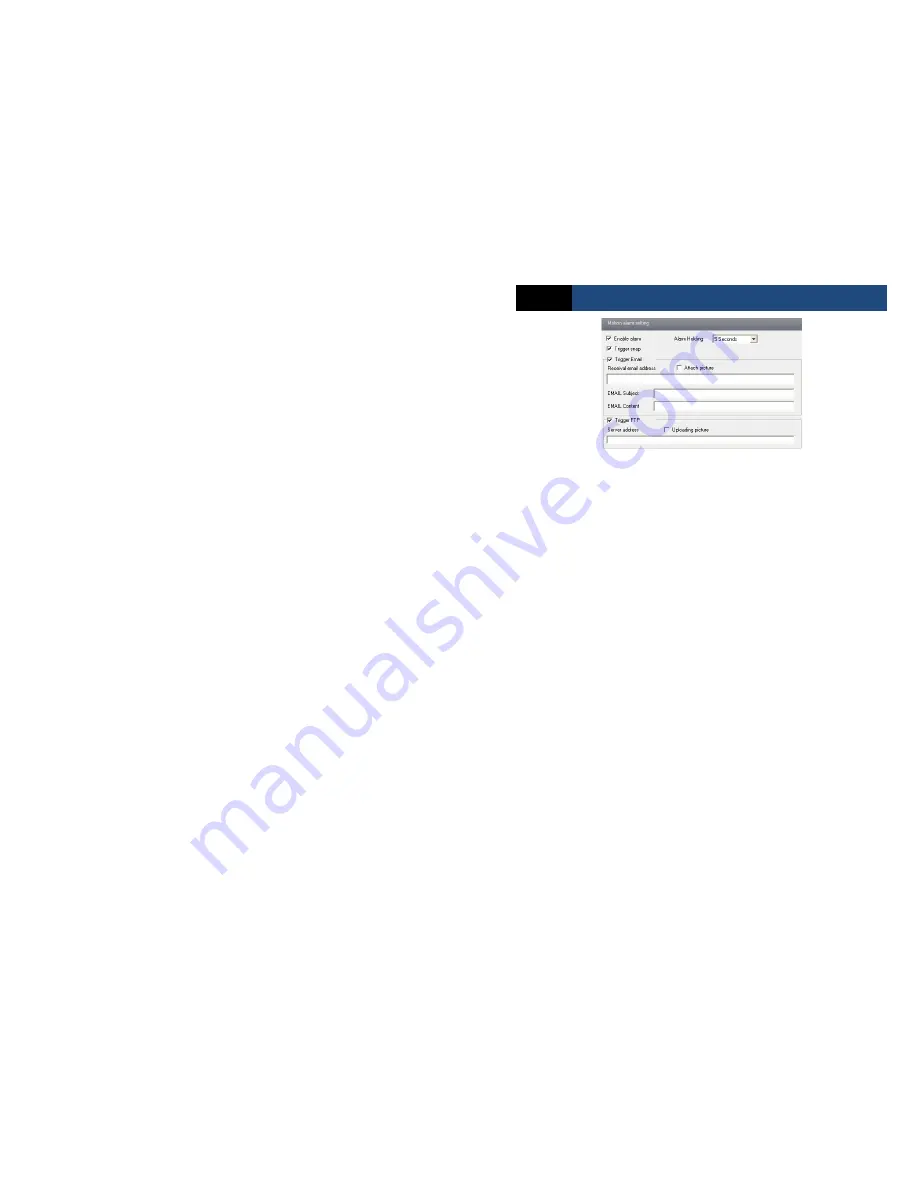
Page 15
Economy IP Camera User Manual
2. Check “Enable alarm” check box. Then motion based alarm is activated.
3. Set alarm holding time.
4. Set alarm trigger options.
Trigger Snap
: If selected, the system will snap images on an alarm and save them in SD card.
Trigger Email
: If the email and attach picture checkbox is checked (Email address shall be set
first in the Mail config interface), the triggered snap pictures and event will be sent into those
address.
Trigger FTP
: If “Uploading picture” is checked, the triggered snap pictures will be sent into
FTP server address. Please refer to FTP configuration chapter for more details.
5. Press the “Save” button to save the settings.
4.3.3
Motion Detection Schedule
Go to “Alarm configuration”
“Motion Detection schedule” interface as shown below.
Week schedule
User could set the alarm time from Monday to Sunday for alarm everyday in one week.
Note: The lengthwise means one day of a week; the rank means 24 hours of a day. Click on the
pane to set the alarm hours. Green means selected area. Blank means unselected area.
Add: Add the schedule for a special day.
Erase: Delete holiday schedule.
Day schedule
User could set alarm time for alarm at a certain time of special day, such as holiday.
1. Select a date at the “Date” pull down list, press “Add” button to add that date to the list box
on the right side and then move the scroll bar to set the schedule of that day.
2. Select a date in the list box on the right side, and press “Erase” to remove the schedule on
that day.
Press the “Save” button to save the settings.
Note: Holiday schedule is prior to Week schedule.
Содержание DAI-310IPHE04
Страница 1: ......
















































