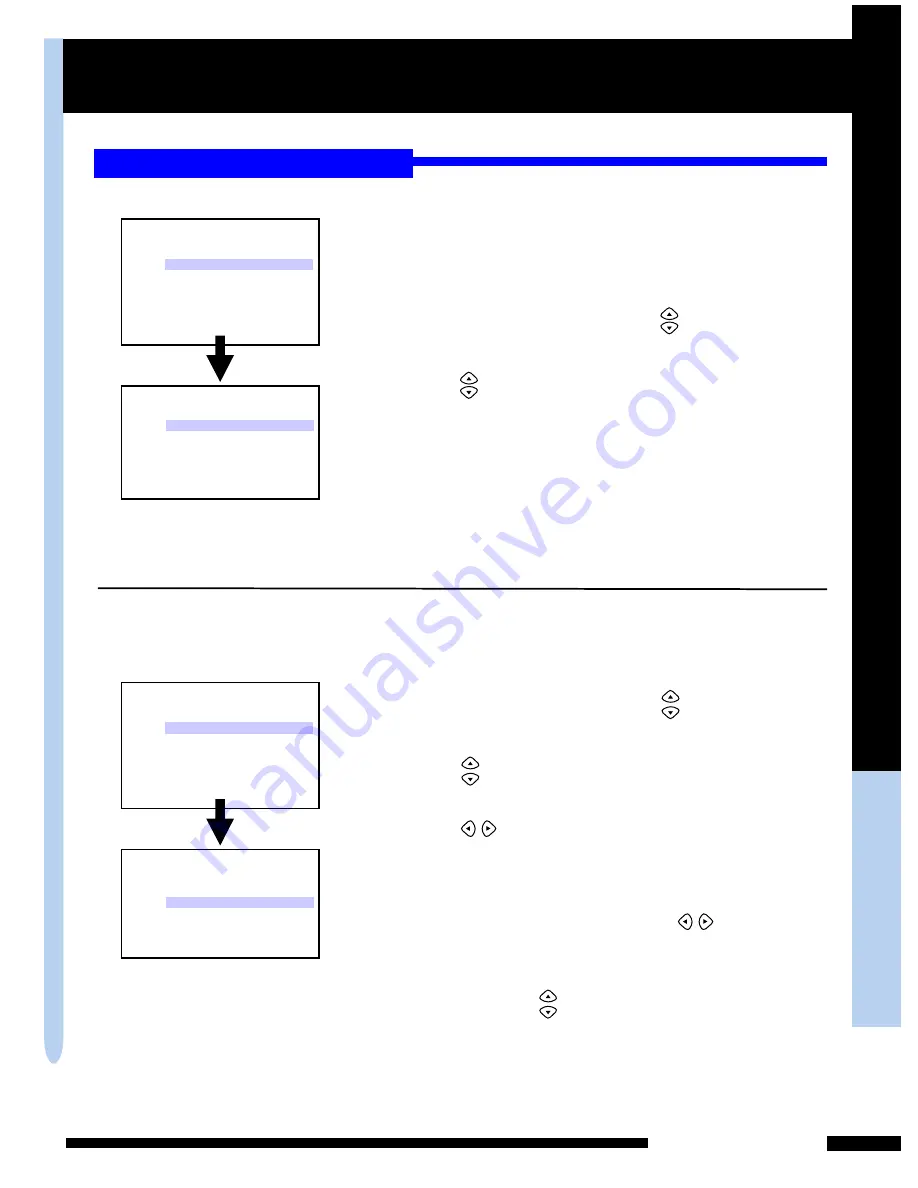
U
s
in
g
t
h
e
F
e
a
tu
re
s
Using the Features
23
USING THE FEATURES
1
Press to move the highlight bar to the
CH SEARCH
,
then press the
OK
button.
2
3
1
2
Press to select the
CH MEMORY
, then press
the
OK
button.
3
4
Press to select the
NO
option to remove a
channel. Repeat steps 1~4 to remove
other channels.
5
Editing channels
Allow you to customize the
channel list that appears when you
use the - buttons.
SOURCE CABLE STD
CH SEARCH
CH MEMORY NO
RETURN
TV SETTING
Press the
MENU
button on the remote control
to display the TV Menu, and use to select
the
TV SETTING
, then press the
OK
button.
VIDEO ADJUSTMENT
PC DISPLAY
TV SETTING
C.C/V-CHIP
AUDIO SETUP
SETUP MENU
RESET
EXIT
MENU
The
CH SEARCH
automatically creates a list of
receivable channels
Press the
EXIT
button at any time to interrupt
the memorization process. (the list cannot be created
if interrupted) ..
Press the
MENU
button on the remote control
to display the TV Menu, and use to select
the
TV SETTING
, then press the
OK
button.
To add a channel , use
you wish to add and
Press to select
the
YES
option
the
0-9
buttons to choose the
channel
, then repeat steps 2~3 to add
the channel.
Press the
-
button on the remote control
to select the channel you wish to delete.
You can also use to select the
RESET
option, then
press the
OK
button to restore a default TV channel
table.
Setting up the Channel List
After you have finished connecting a TV cable or
antenna to your LCD TV, press the
TV
button
on the remote control.
SOURCE CABLE STD
CH SEARCH
CH MEMORY NO
RETURN
TV SETTING
VIDEO ADJUSTMENT
PC DISPLAY
TV SETTING
C.C/V-CHIP
AUDIO SETUP
SETUP MENU
RESET
EXIT
MENU






























