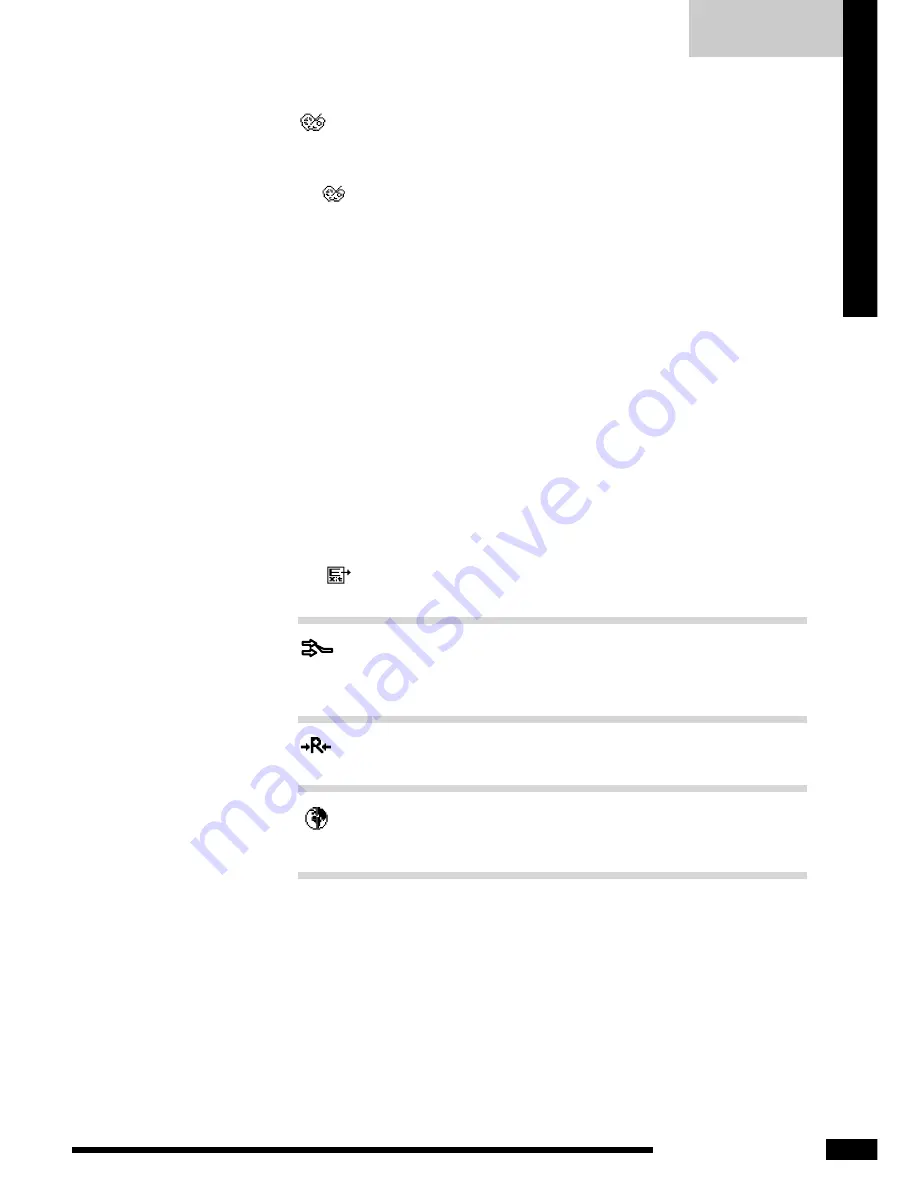
ENGLISH
19
LCD Monitor User’s Guide
OSD MENU
Select User Mode
Allows the user to adjust red, green and blue color component
levels independently.
COOL
Inclines colors toward the blue end of the spectrum. Fixes the
red, green and blue component levels at factory settings; they
cannot be independently adjusted.
WARM
Inclines colors toward the red end of the spectrum. Fixes the
red, green and blue component levels at factory settings; they
cannot be independently adjusted.
EXIT
Exits the OSD menu.
INPUT SELECT
Allows selection of ANALOG INPUT or DIGITAL INPUT depending
on the type of input signal currently in use.
RESET
Restores all options to the factory settings.
LANGUAGE
Controls which language is used on all the on-screen menus.
COLOR
Allows selection of the general color tint:
Select User Mode, WARM, or COOL.
Native(Optional)
To give the white color a natural tint.
sRGB(standard Red Green Blue)
Содержание AI937W
Страница 1: ...19 WIDETFTLCDMONITOR AI937W USER S GUIDE...








































