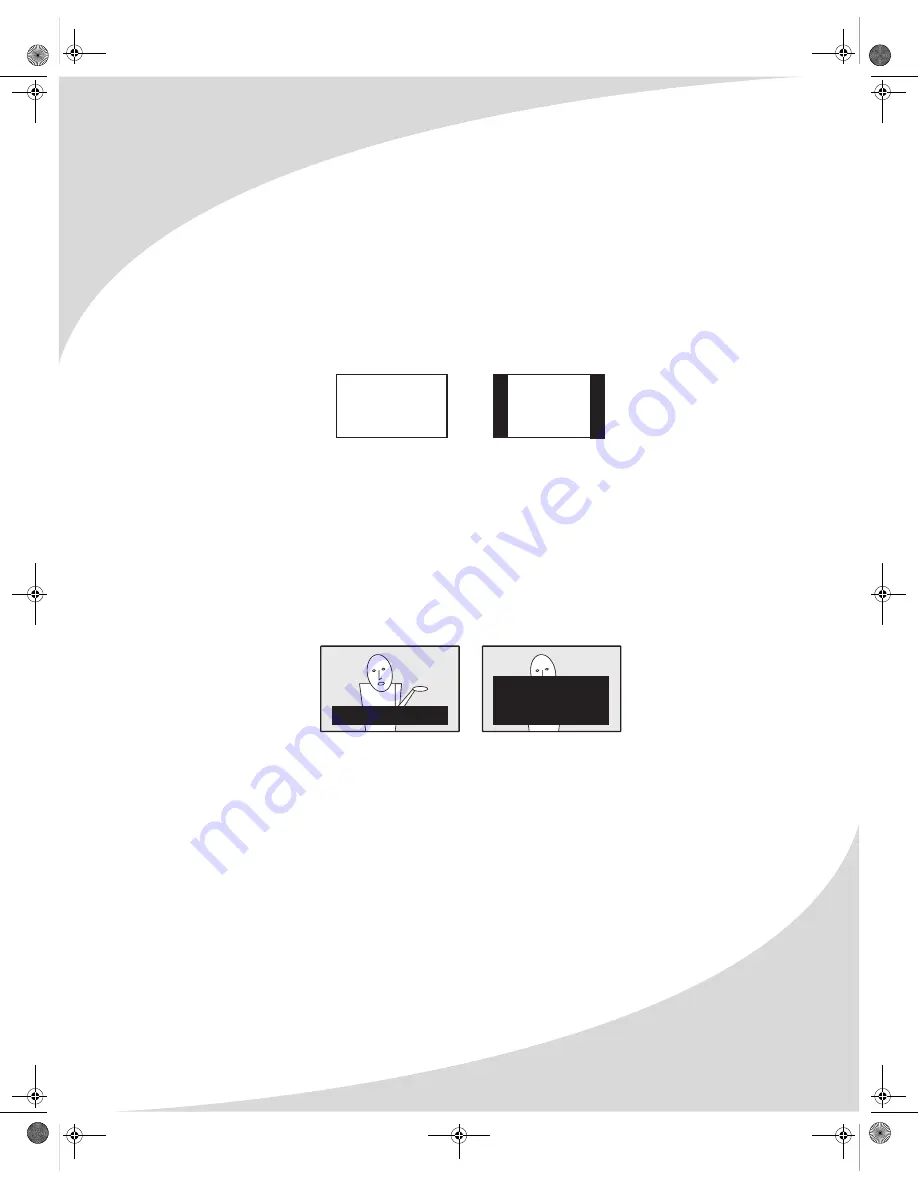
Configuring the Display
19
Sleep Time
Activates and sets a sleep timer that automatically puts the display into standby mode when
there is no activity for a specified period. The timer may be turned off or set to 30, 60, 90, or
120 minutes.
OSD Timeout
Sets the inactivity timeout for the OSD: 10, 20, or 30 seconds
Format
Controls the aspect ratio used by the display: 4:3 or Full (16:9—widescreen).
Note:
You cannot change the aspect ratio when PIP is active.
Closed Caption
Turns closed captioning on and off and selects the closed captioning channel used. Closed
captioning displays the dialog of the current program or other information on the screen so
it may be read.
The available channels are C1–4 and T1–4. C1 is the most-used closed captioning channel,
usually used for English dialog. C2 is usually used for foreign language translations. T1–4 are
usually used for other channel information.
The C1–4 modes display only a few lines of text at the bottom of the screen. The T1–4 modes
scroll text across most of the screen.
FULL
4:3
MODE: C1–4
MODE: T1–4
Dialog text
Informational text
regarding current
channel
OMPLTV4250.book Page 19 Thursday, February 16, 2006 10:22 AM
Содержание PLTV-4250
Страница 6: ...iv OMPLTV4250 book Page iv Thursday February 16 2006 10 22 AM ...
Страница 8: ...vi OMPLTV4250 book Page vi Thursday February 16 2006 10 22 AM ...
Страница 40: ...OMPLTV4250 book Page 32 Thursday February 16 2006 10 22 AM ...
Страница 41: ...OMPLTV4250 book Page 33 Thursday February 16 2006 10 22 AM ...
Страница 42: ...OMPLTV4250 book Page 34 Thursday February 16 2006 10 22 AM ...
Страница 43: ...OMPLTV4250 book Page 35 Thursday February 16 2006 10 22 AM ...
















































