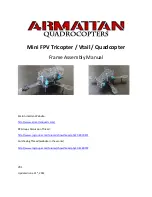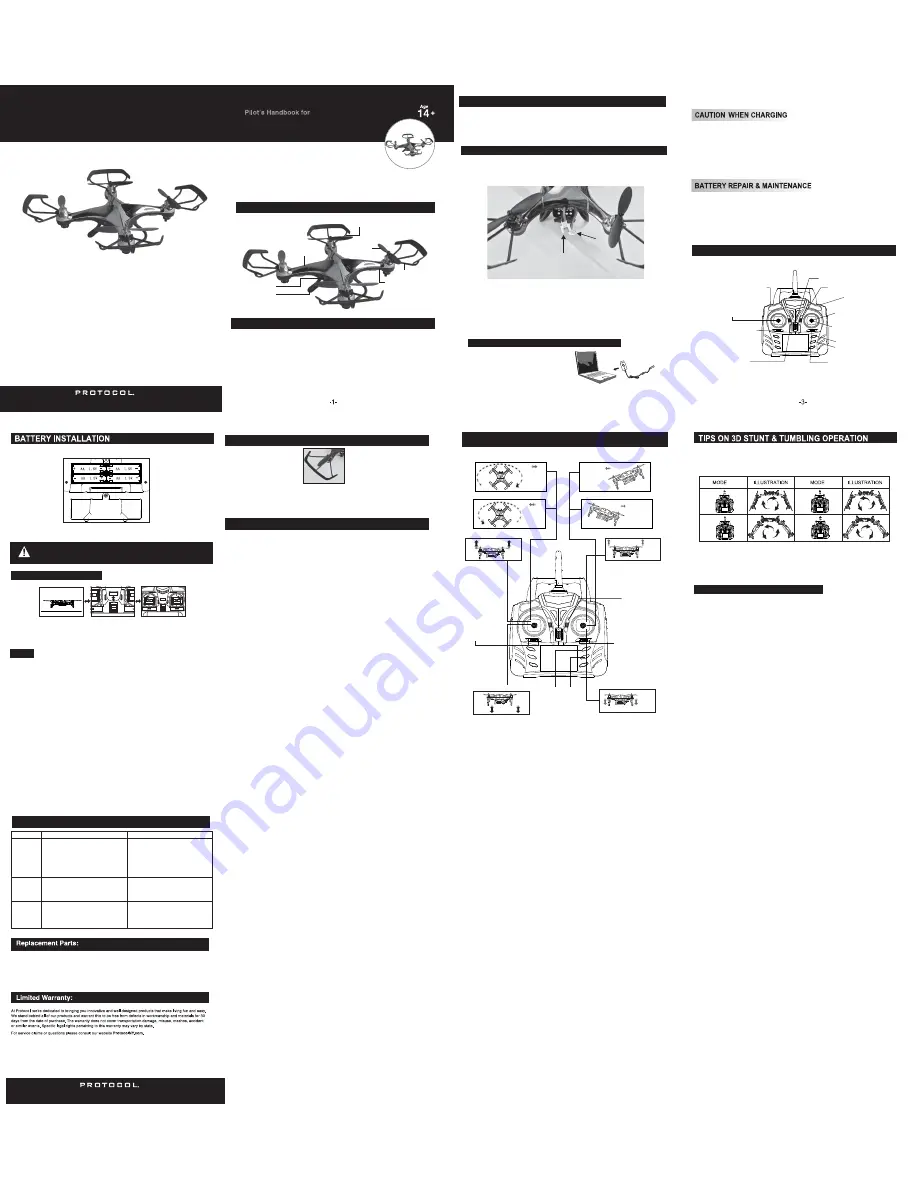
VIDEODRONE XT
SCHEMATIC
4-CHANNEL RADIO CONTROLLED
VIDEO QUAD-COPTER
FEATURING:
1. Four-Rotor design allows great speed and maneuverability for both Indoor and Outdoor use.
2. Built-in 6-axis Gyro ensures excellent stability.
3. Modular design for increased ease of maintenance.
4. 360-degree 3-dimensional stunt and tumbling function
The materials and specifications stated in this instruction manual are for reference only.
VIDEODRONE XT
4 CH. RC VIDEO QUAD-COPTER
Thank you for your purchase of Protocol’s VideoDrone XT 4 Channel RC
Video Quad-Copter. You are about to experience the best of what remote
control flight has to offer. We strongly recommend that you take the time to
read this manual thoroughly. It contains many tips and instructions on how to
get the most of this aircraft and maintain it for long life.
As with any aircraft, this is a precision flying machine. Treat it well and enjoy all
the fun it has to offer, flight after flight.
SAFETY AND PRECAUTIONS
ILLUSTRATION ON QUAD-COPTER CONTROLLER
1. Keep small parts out of reach of children to avoid accidents.
2. The quad-copter is powerful and fast; accelerate gently to avoid damage and accidents.
3. After flying, disconnect the battery.
4. Keep the battery away from heat sources and / or fire.
5. Keep the quad-copter at a distance of at least 2 meters from yourself, others, and obstacles
to prevent damage.
6. Children should operate the quad-copter only under adult supervision.
7. The remote controller batteries can not be recharged. Do not mix new batteries with old batteries
or mix batteries of different types.
8. Always turn off both the transmitter and quad-copter when not in use.
9. Never attempt to short-circuit the battery terminals or the quad-copter.
1. Clean the quad-copter with a clean, soft cloth.
2. Do not leave the quad-copter in the sun or a bright light.
3. Do not expose quad-copter or its electronic parts to moisture or water.
4. Regularly check connections and other parts.
5. If you find any defective part, stop flying until the repair.
MAINTENANCE
Power Switch
Indicator
light
Hi/Med/Lo Speed
mode selector
Throttle
Turn Left/Right
Fine-tune strafe
right/left
Forward/Backward
Strafe Left/Right
3D Stunt (press in)
2.4G Antenna
Canopy (Top)
Canopy (Bottom)
Rotor
Rotor Guard
Rotor Guard Support
Landing Gear
Video Camera
1. If the VideoDrone XT and the remote do not sync after following the checklist, reverse the first
two steps of the process. Turn both the VideoDrone XT and remote off. Then, turn on the
remote first and then turn on the VideoDrone XT. Follow with Step 3.
2. Turn on the controller; if, after 30 seconds, it has not recognized the quad-copter, turn off the
controller to retry synchronization.
3. If quad-copter’s LED blinks slowly, it means that it has not recognized the controller; please
restart pre-flight procedure.
4. If the VideoDrone XT is unsteady in flight, it may not have been able to calibrate horizontally.
Power down both vehicle and remote and restart pre-flight procedure.
Step 1: Connect the
battery to the drone to
turn the VideoDrone XT
on and place it on a flat
surface to allow calibration.
FLYING THE QUAD-COPTER
Step 2: Slide power
switch to ‘ON’. The
remote will beep twice.
Step 3: Move the throttle
up and then down. The
remote will beep twice and
the LED lights will stop
blinking. The quad-copter
and the remote are now
synced.
NOTE
Fine-tune forward/back
Photograph
Video
Fine-tune turn
left/right
1. Install batteries carefully.
2. Do not mix old and new batteries.
3. Do not mix different types of batteries.
Remote Control
Remove battery cover from controller, insert 4 ‘AA’ batteries, noting polarity indicators.
Replace battery cover.
Battery cover
TM
TROUBLESHOOTING
Charging the Quad-Copter’s On-Board Battery
60 minutes of charging yields 7 minutes of flight.
1. When using a computer USB port as power
source, remember to unplug the USB cable
prior to shutting down computer.
2. Take care to insert charging cable in
correct orientation as reversing the polarity
may lead to malfunction.
Symptom Possible Cause Potential Solution
VideoDrone XT
does not
respond
Response to
control inputs
intermittent
or erratic
1. Communication between controller
and aircraft was not synchronized during
synchronization effort.
2. Battery power depleted on either aircraft,
controller, or both.
1. To synchronize, turn on controller, then
turn on aircraft and place it on level
ground. Move throttle stick all the way
forward, then all the way back.
2. Charge aircraft and/or replace
batteries in controller.
VideoDrone XT
will not hover
or strafe
correctly
1. The aircraft was not on level ground
during synchronization.
2. Trim settings are incorrect.
1. Controller battery power nearly depleted.
2. Aircraft antenna is damaged.
1. Replace batteries in controller.
2. Repair antenna.
1. Re-synchronize aircraft and controller.
2. Reset the trim buttons on the controller
and re-trim flight controls.
Connect the battery to the supplied USB charging cable. Insert the USB end of the charging cable into
the USB port of any computer (or a USB port power adapter) to begin charging aircraft. The red LED
indicator will turn off during charging and will go on when the charging cycle has completed.
1. When charging, place product on a dry, well-ventilated surface and keep away from heat sources.
2. Always use adult supervision while charging.
3. As battery temperature is high immediately after flight, charge after cooling down for higher efficiency.
4. Do not strike or subject battery to hard impacts or sharp surfaces.
5. Do not use any other charger than that which is supplied with this item.
6. Do not use or leave battery near a heat source such as a fire or space heater; exposure to heat may
result in reduced performance or in some cases dangerous conditions.
7. If battery is left in charging state for an extended period of time after being fully charged, the battery
may automatically discharge.
8. Never leave the battery unattended during charging.
1. Do not immerse or submerge battery in water; store in a cool, dry location.
2. In order to increase battery longevity, avoid repeat charging and excessive discharging.
3. Charging battery approximately 55% capacity prior to long-term storage.
4. Do not disassemble battery.
*VideoDrone XT uses a 3.7V 350MA Li Po Battery
HIGH, MEDIUM, & LOW SPEED MODES
The VideoDrone XT features 3 speed modes. Low speed is at 40%, Medium is at 70%, and High is at
100%. Choose the speed based on flight experience and level of comfort.
WARNING: Never remove the card from the video camera while the helicopter is turned on.
NOTES:
- All files on the card can be removed or erased without compromising the video camera.
Install the blade protection frame to every corner and tighten the screws (Figure 1).
NOTE: If the quad-copter crashes, double check to make sure the blade protection frame is not loose. If it
is, re-tighten before flying.
INSTALL BLADE PROTECTION FRAME
FIG. 1
Thank you for your purchase of Protocol's
VideoDrone XT 4-Channel RC Video Quad-Copter!
We know that accidents can sometimes happen and that is why we offer spare parts kits
on our website:
ProtocolNY.com
.
1. Open battery cover (shown below)
2. Remove the battery from the quad-copter.
READ FIRST BEFORE YOU FLY
VIDEODRONE XT CONTROL
-6-
-7-
Turn
right
Turn
left
GO UP
GO DOWN
BACK
FORWARD
Bank
right
Bank
left
Move the left stick to the right.
Move the left stick to the left.
Move the right stick to the left.
Move the right stick to the right.
Move the left stick upward.
Move the right stick forward.
Move the left stick down.
Move the right stick backward.
Note: While fine-tuning flight characteristics, maintain constant position and altitude.
Once you are familiar with the basics of quad-copter flight, you can try some
advanced maneuvers! Slowly raise the throttle. Press the direction control stick in.
The remote will beep continuously and the drone is ready to flip. Once you have
completed a flip, the drone will automatically go back to normal mode.
360°
flip
360°
flip
Right Flip
Front Flip
Left Flip
Rear Flip
Thanks to the 6-axis gyro, you can toss the quad-copter and push the throttle up. It will
automatically level out and hover smoothly in the sky.
TOSS N’ LAUNCH
1. The memory card comes pre-inserted into the camera.
2. Turn the quad-copter on. The blue light of the camera will flash and then become steady. If the
red indicator on the camera is continuously flashing, it means the memory card is not in the
camera. Please insert the memory card and the red indicator will turn off.
Shooting Photos and Video:
1. Turn on the transmitter and pull the throttle up and down to connect the quad-copter
and transmitter.
2. Photo: Push the Photo button and the camera will take a photo. The red indicator will flash once
as it’s taking the picture.
3. Video: Push the Video and the camera will begin to record. The red indicator will stay on while
recording video. Push the Video button again and the camera will stop recording.
4. Plug the data transfer cable into the jack on the camera.
5. Place the USB end of the cable into the USB port of your computer. If you are using Windows,
the USB will come up on the removable drive. If you are using OS, then the USB will come up
as “Untitled”.
6. Open the drive and then open the Video or Photo folders to access the .AVI or JPEG files.
7. .AVI movies can be played in several different formats including Quicktime, Windows Media
Player, and RealPlayer.
PHOTOGRAPHY/VIDEO INSTRUCTIONS
Fine-tune strafe left/right–
When quad-copter veers to
the left or right too much,
push this button in the
opposite direction to even
it out.
Photo
Fine-tune forward/backward –
When quad-copter veers forward
or backward too much, push this
button in the opposite direction to
even it out.
Fine-tune turning left/right–
When quad-copter spins
to the left or right too
much, push this button
in the opposite direction
to even it out.
360°
flip
360°
flip
-4-
-5-
Video