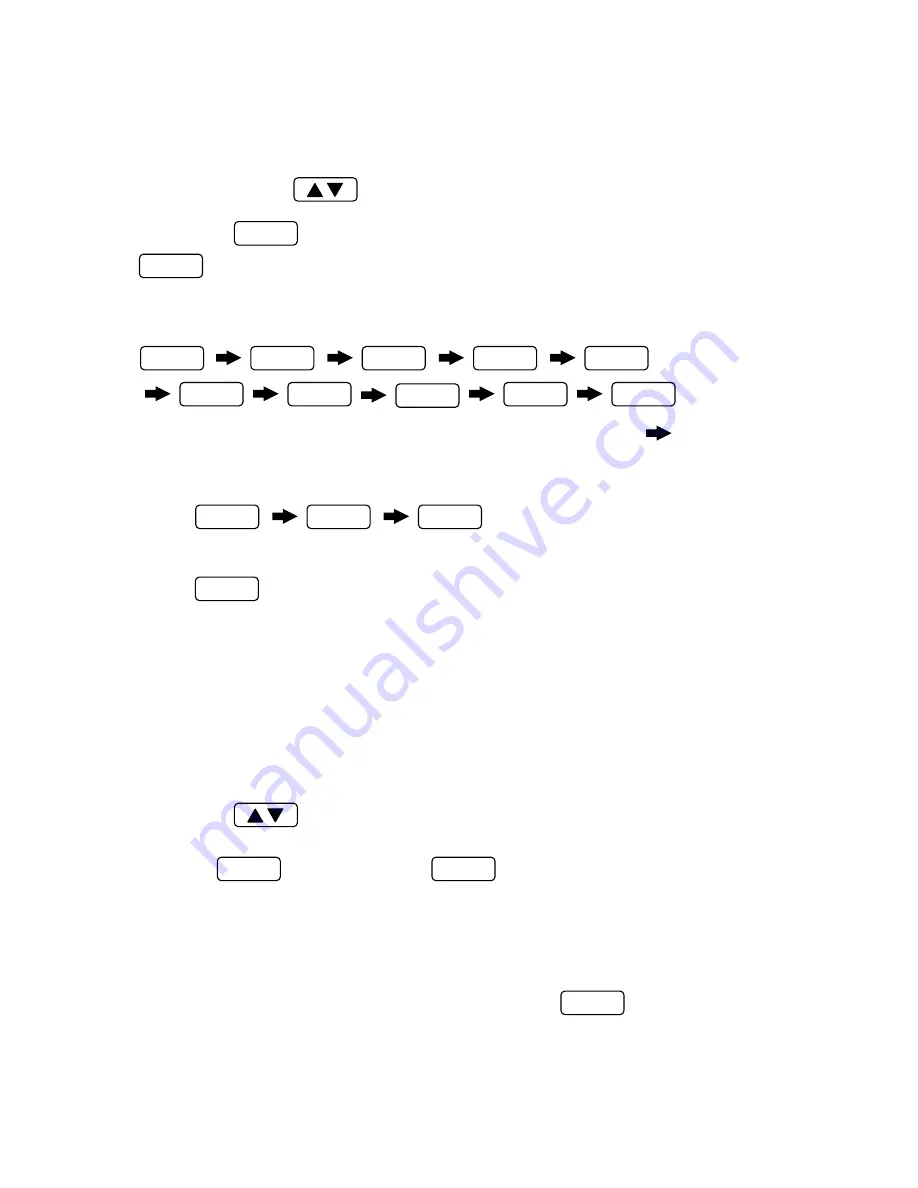
5-2 Assigning a channel number
[1] To assign a signal level, a channel number, or edit a frequency in the Channel Memory
(refer to screen in the example in section 5-1), select the desired channel to be assigned or
edited by pressing the Key or rotating the rotary knob.
[2] Highlight the icon in the lower left-hand side of the LCD screen by pressing the
key.
NAME
F1
[3] To enter a frequency of 100.02625 MHz in to the Channel memory:
Press the following Key sequence:
1
0
0
CLR/.
0
2
6
5
ENTER
2
The entered frequency will be displayed to the right of the Marker arrow (MKR ) located
in the center of the LCD when the ENTER key is pressed.
[4] When
is entered as a frequency, this channel will
skipped when scanned.
0
CLR/.
ENTER
Note: The Key when pressed, will enter a decimal point after numerical sequence has
been entered from the keyboard. If a frequency has already been entered (including the decimal
point), pressing this key will clear the frequency display.
CLR/.
5-3 Entering a name in to the Channel Memory
[1] To assign a signal level, a channel name or edit a Channel name in the Channel Memory
(refer to the example shown in section 51), select the channel to be named or edited by
pressing the Key or rotating the Dial Knob.
[2] Press the Key to highlight the
icon located on the bottom left of the screen.
The alphanumeric character entry cursor will then appear at the bottom of the LCD screen as a
reversed contrast block.
F1
NAME
Note: Be sure the Character entry cursor is in the left most position before entering a channel
name. To move the character entry cursor press and release the
key until the cursor
is in the left most position.
F1
Test Equipment Depot - 800.517.8431 - 99 Washington Street Melrose, MA 02176
FAX 781.665.0780 - TestEquipmentDepot.com
Содержание 3201
Страница 1: ...99 Washington Street Melrose MA 02176 Fax 781 665 0780 TestEquipmentDepot com ...
Страница 2: ...ⅰ ⅰ ...
Страница 3: ...ⅱ ⅱ ...
Страница 4: ...ⅲ ⅲ ...
Страница 14: ...IV FUNCTIONAL DESCRIPTION 1 PANEL DESCRIPTION 9 9 ...
Страница 59: ...54 54 ...






























