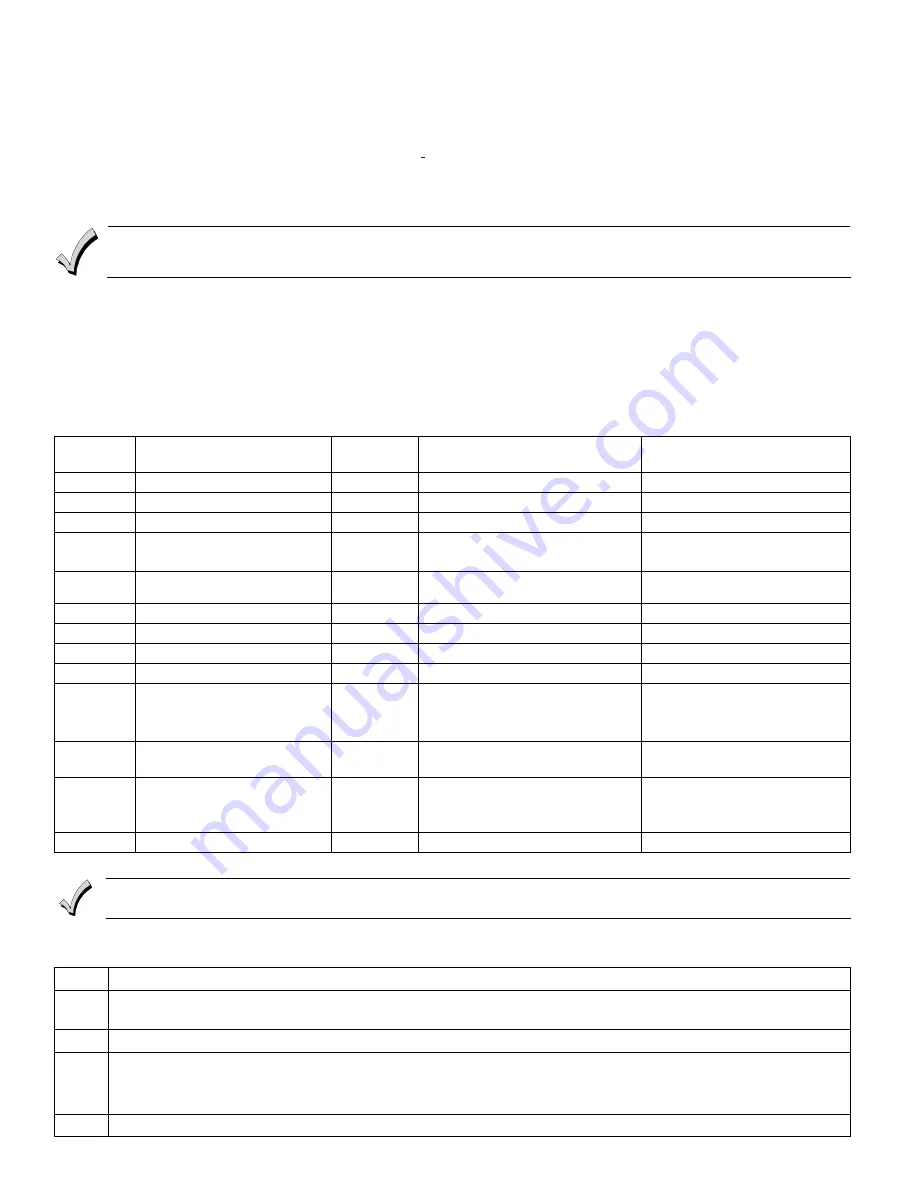
-
3
-
PROGRAMMING THE 6150RFPL2
The 6150RFPL2 is shipped with pre-programmed default values. Later in these instructions are diagrams showing the wireless
keys' loops and their default functions. Regardless of which wireless key you use (even if it is one
not shown), loops 1-4 are defaulted for all eight devices as shown. These values may be changed to suit the installation.
Entering Program Mode
Press the [1] and [3] keys simultaneously for a few seconds
,
within 30 seconds after applying power. The keypad beeps three (3)
times, and two dashes and two zeroes flash alternately in the upper left-hand corner of the display. If any other numbers or
letters flash in the display, press the [
✻
] key.
Note:
The keypad will not enter programming mode if the system has been armed before the 6150RFPL2 was powered up or down.
Pressing the [1] and [3] keys
30 seconds or more
after
applying power allows you to enter the
User mode
. This mode allows you to
enable and disable individual local wireless keys (useful if, e.g., a user accidentally loses a wireless key). Refer to the User Guide for
instructions.
Programming Operations
Once you have entered the Program mode, you may move to any program address simply by entering the program address
number. The 6150RFPL2 will automatically exit the Program mode if no keys are pressed for 90 seconds. While in the Program
mode:
•
Pressing the [
✻
] key stores the information displayed, then moves you to the next prompt, and the keypad beeps twice.
•
Pressing the
[#
] key erases the current information and moves you back so you may enter the correct information.
Enter a program address (e.g., press
[1]
for Keypad Address;
[2]
for Receiver Address) to set the parameters in the
6150RFPL2.The following chart lists the program addresses, the keypad display, and the choices.
Program
Address
Description
Display
Choices
Default
1
Keypad Address
cA
01-31
31
2
Receiver Address
rA
00-30
00
3
House ID
HI
01-31
10
4
House ID Source
hS
1 = System
0 = Local
1 System
5
Wireless Key Editing
d-
Enter Existing Device Number
6
Receiver Enable
rE
1 = On 0 = Off
1 Enable
7
Transmitter Module Enable
tE
1 = On 0 = Off
1 Enable
8
Wireless Key Auto Enroll
d*
Enter Serial Number
8 then 2
Wireless Key User Code
u4
Enter 4-Digit User Code
8 then 4
Wireless Key Loop Function
Ln
Enter Loop Number then Function
(See
Wireless Key Function Chart
)
Loop 2 1 (Disarm)
Loop 3 2 (Arm Away)
Loop 4 3 (Arm Stay)
8 then 5
Wireless Key On-Board Relay
Assignment
o-
Enter Loop Number then Relay
Action
Loop 1 Close for 2 Seconds
9
Restore Defaults
EE
1 = Restores Defaults
Any Other Key = Does Not
Restore Defaults
0
High Security Mode
✝
En
1 = Enable; 0 = Disable
0 Disable
* The keypad will display the next number that can be enrolled (i.e., “d3”)
✝
When operating the system in High-Security mode, non-encrypted wireless keys will
not
function.
Defaulting the 6150RFPL2
To restore the 6150RFPL2 to the default values, perform the following steps:
Step
Action
1.
Enter the Program mode by pressing the [1] and [3] keys simultaneously for a few seconds within 30 seconds after
applying power. The keypad alternately flashes “oo” and two dashes.
2.
Press the [9] key. The display flashes “EE.”
3.
Press the [1] key to restore the default values, or press any other key to exit without restoring the default values.
If you pressed [1], the keypad beeps three (3) times and returns to alternately flashing “oo” and two dashes. If you
pressed any other key, the keypad will beep two (2) times, and return to alternately flashing “oo” and two dashes.
4.
Press [
✻
] to exit the 6150RFPL2 Program mode.








