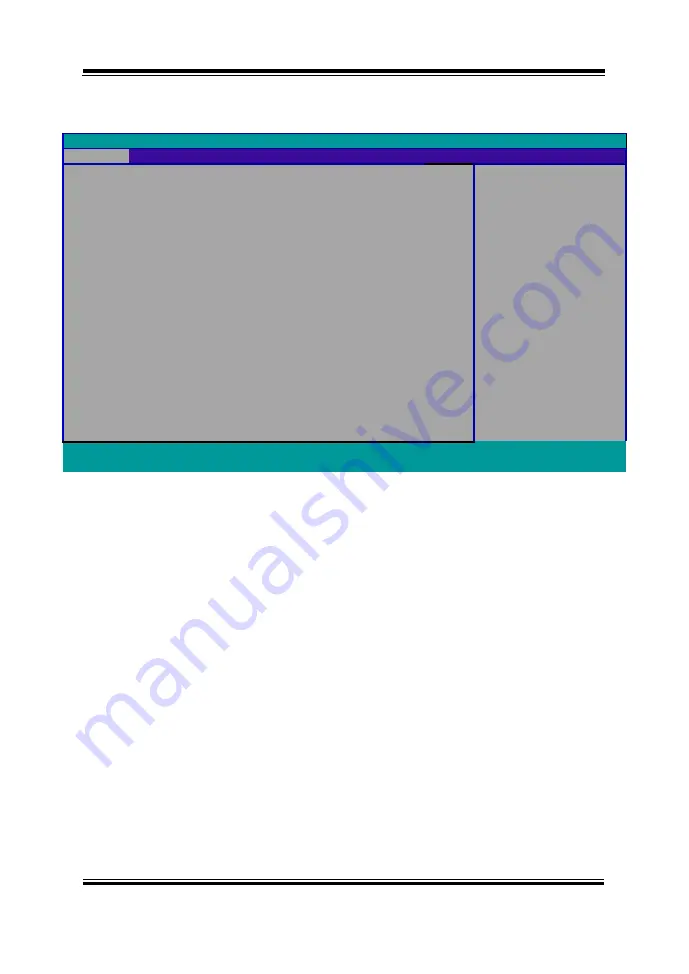
Chapter 5 BIOS Setup
MH-5100 SERIES USER MANUAL
Page: 5-5
Press
<Esc>
(the one that shares the decimal point at the bottom of the number
keypad) to select SCU icon to access the Setup program. In a moment, the main
menu of the Insyde Setup Utility will appear on the screen:
InsydeH20 Setup Utility Rev. 5.0
Main
Advanced
Security
Boot
Exit
BIOS Version 51000PTA
Select the current default
language used by the
InsydeH20.
Build Date
05/11/2017
Build Time
14:10:19
MCU Version:
170210
Processor Type Intel® Atom
™ CPU Z3735F @ 1.33 GHz
System Bus Speed 83 MHz
System Memory Speed
1333 MHz
Cache RAM
1024 KB
Total Memory
2048 MB
eMMC Total Size:
32 GB
VGFX value:
1.00
VCore value:
0.71
VDDR value:
1.350
Language
<English>
System Time
[10:50:39]
System Date
[12/14/2016]
F1
Help
Select Item
F5/F6
Change Values
F9
Setup Defaults
Esc
Exit
Select Menu
Enter
Select
►SubMenu
F10
Save and Exit
BIOS Setup Menu Initialization Screen
You may move the cursor by <↑> and <↓> keys to highlight the individual menu
items. As you highlight each item, a brief description of the highlighted selection will
appear at the bottom of the screen.
The language of the BIOS setup menu interface and help messages are shown in US
English. You may use <↑> or <↓> key to select among the items and press <Enter> to
confirm and enter the sub-menu. The following table provides the list of the
navigation keys that you can use while operating the BIOS setup menu.
Содержание MH-5100
Страница 1: ...USER MANUAL MH 5100 10 1 Integrated Pad Powered By Intel AtomTM MH 5100 M1...
Страница 20: ...Chapter 2 Getting Started MH 5100 SERIES USER MANUAL Page 2 8 2 3 6 Quarter View...
Страница 68: ...Chapter 4 Software Utilities MH 5100 SERIES USER MANUAL Page 4 6...
Страница 75: ...Chapter 4 Software Utilities MH 5100 SERIES USER MANUAL Page 4 13...
Страница 86: ...Chapter 5 BIOS Setup MH 5100 SERIES USER MANUAL Page 5 4 Figure 5 3 Front Page Screen...
Страница 133: ...Appendix B Technical Summary MH 5100 SERIES USER MANUAL Page B 24...






























