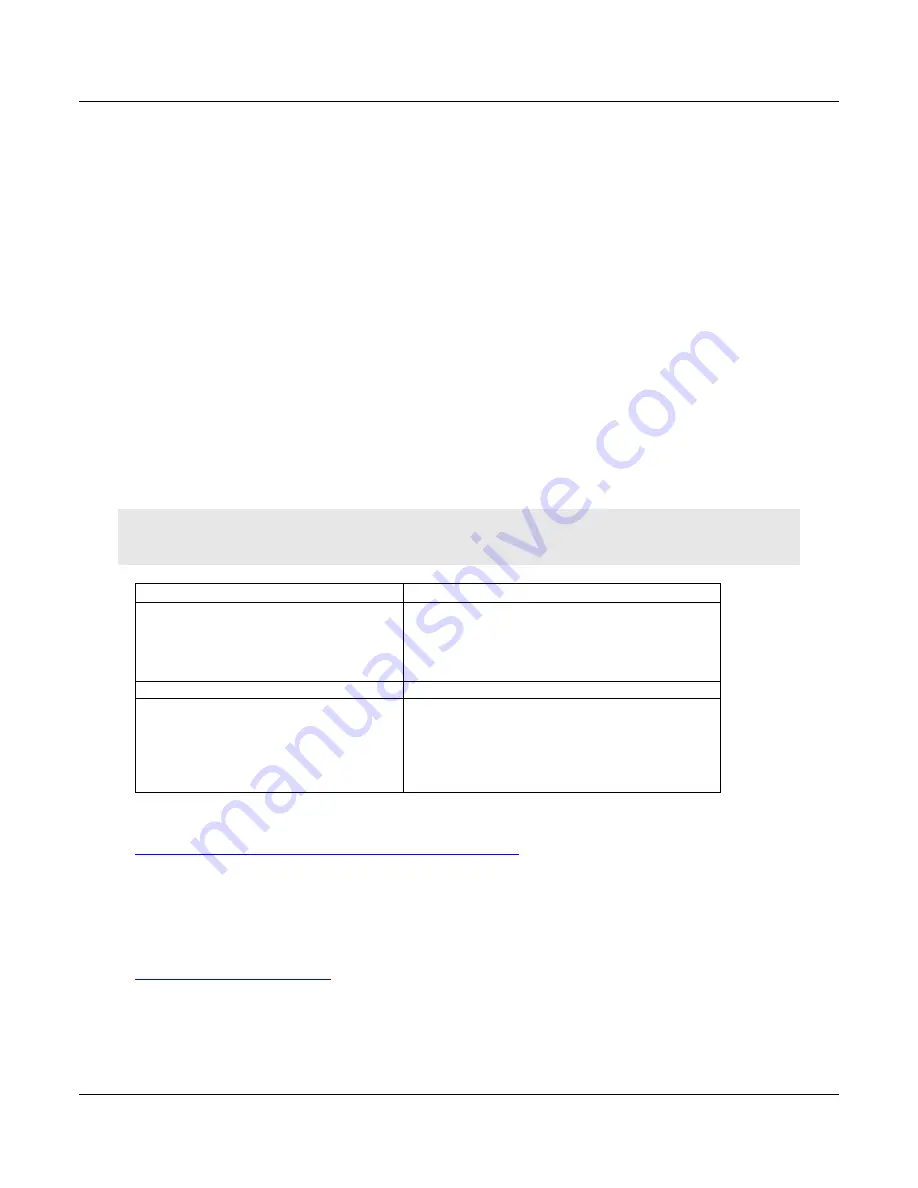
MVI56E-LDM-MQTT ♦ MQ Telemetry Transport
Support, Service & Warranty
ControlLogix® Platform
Quick Start Guide
ProSoft Technology, Inc.
Page 55 of 55
13 Support, Service & Warranty
13.1 Contacting Technical Support
ProSoft Technology, Inc. is committed to providing the most efficient and effective support
possible. Before calling, please gather the following information to assist in expediting this
process:
1
Product Version Number
2
System architecture
3
Network details
If the issue is hardware related, we will also need information regarding:
1
Module configuration and associated ladder files, if any
2
Module operation and any unusual behavior
3
Configuration/Debug status information
4
LED patterns
5
Details about the interfaced serial, Ethernet or Fieldbus devices
Note: For technical support calls within the United States, ProSoft’s 24/7 after-hours phone support is available for
urgent plant-down issues.
North America (Corporate Location)
Europe / Middle East / Africa Regional Office
Phone: +1.661.716.5100
[email protected]
Languages spoken: English, Spanish
REGIONAL TECH SUPPORT
[email protected]
Phone: +33.(0)5.34.36.87.20
[email protected]
Languages spoken: French, English
REGIONAL TECH SUPPORT
[email protected]
Latin America Regional Office
Asia Pacific Regional Office
Phone: +52.222.264.1814
[email protected]
Languages spoken: Spanish, English
REGIONAL TECH SUPPORT
[email protected]
Phone: +60.3.2247.1898
[email protected]
Languages spoken: Bahasa, Chinese, English,
Japanese, Korean
REGIONAL TECH SUPPORT
[email protected]
For additional ProSoft Technology contacts in your area, please visit:
https://www.prosoft-technology.com/About-Us/Contact-Us
13.2 Warranty Information
For complete details regarding ProSoft Technology’s TERMS & CONDITIONS OF SALE,
WARRANTY, SUPPORT, SERVICE AND RETURN MATERIAL AUTHORIZATION
INSTRUCTIONS, please see the documents at:















