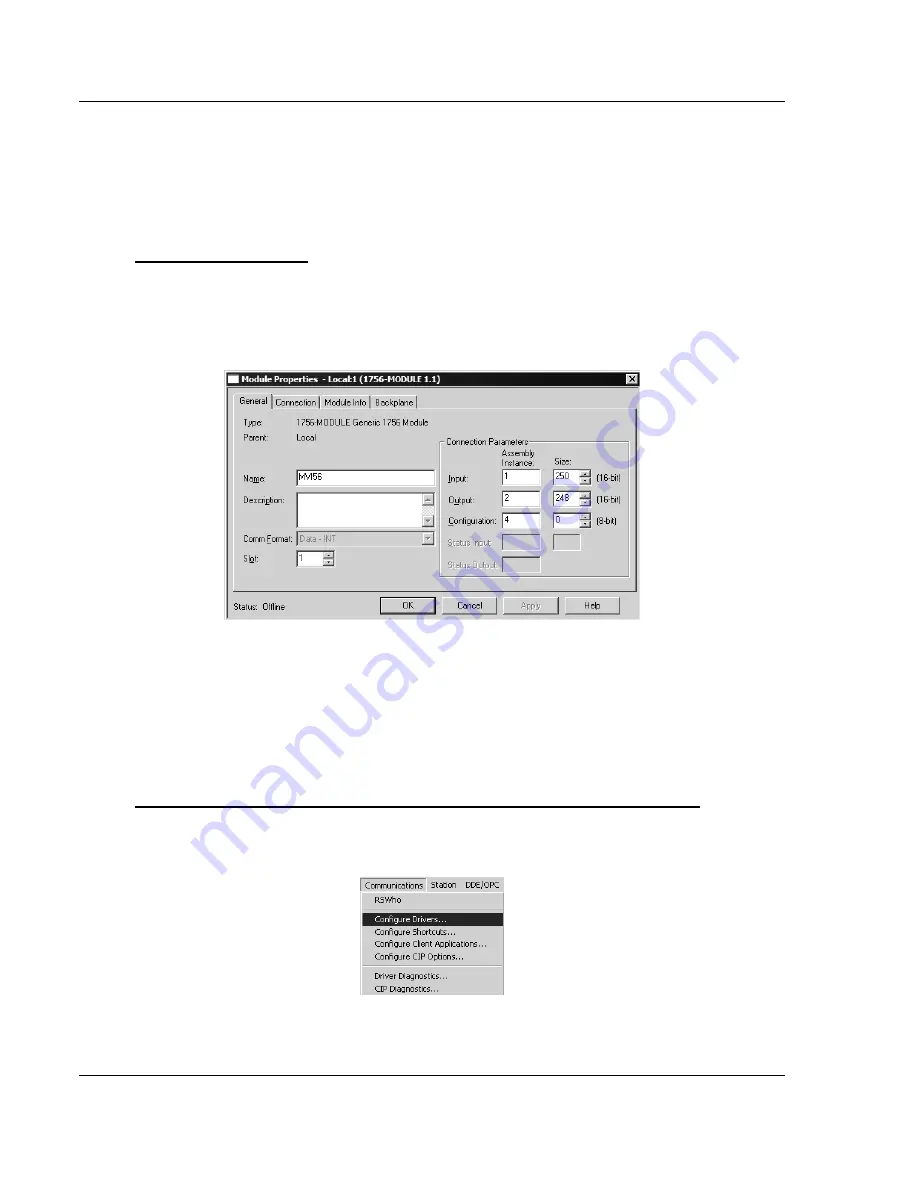
MVI56-BDW
♦
ControlLogix Platform
Start Here
BARDAC Drive Web Interface
Page 16 of 82
ProSoft Technology, Inc.
September 4, 2008
1.7.2 Select
the
Slot
Number for the Module
The sample application is for a module installed in Slot 1 in a ControlLogix rack.
The ladder logic uses the slot number to identify the module. If you are installing
the module in a different slot, you must update the ladder logic so that program
tags and variables are correct, and do not conflict with other modules in the rack.
To change the slot number
1
In the Controller Organization list, select the module [1] 1756-MODULE
MVI56, and then click the right mouse button to open a shortcut menu.
2
On the shortcut menu, choose
Properties
. This action opens the Module
Properties dialog box.
3
In the
Slot:
field, use the spinners on the right side of the field to select the
slot number where the module will reside in the rack, and then click OK.
RSLogix will automatically apply the slot number change to all tags, variables
and ladder logic rungs that use the MVI56-BDW slot number for computation.
1.7.3 Configuring
RSLinx
If RSLogix is unable to establish communication with the processor, follow these steps:
1
Open RSLinx.
2
Open the Communications menu, and choose Configure Drivers.
Содержание inRAx MVI56-BDW
Страница 1: ...MVI56 BDW ControlLogix Platform BARDAC Drive Web Interface September 04 2008 USER MANUAL...
Страница 4: ......






























