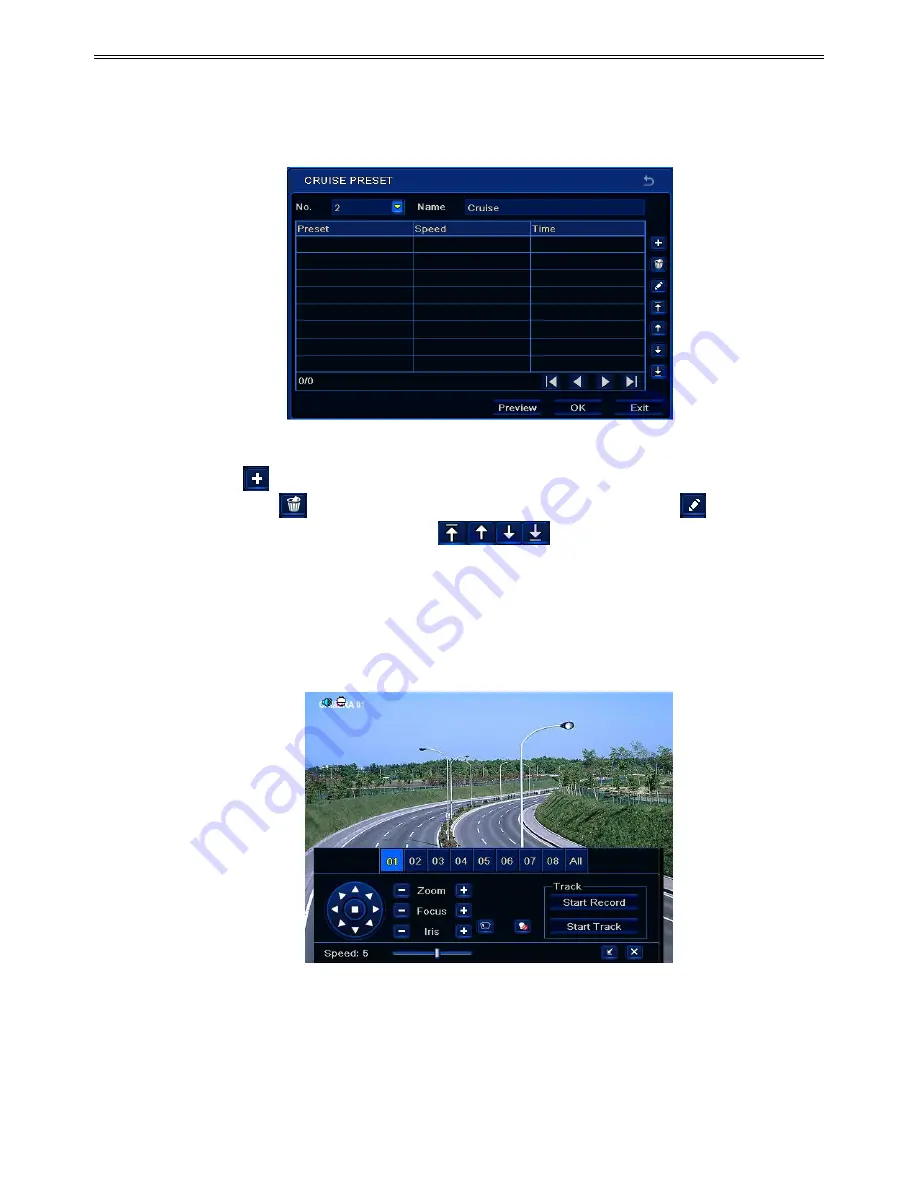
DVR User Manual
33
Step 2
: Click Add button to add cruise line in the list box (8 cruise lines can be added at most).
Step 3
: Select a cruise line and click Setup button to see a dialog box as Fig 4-35:
Fig 4-35 Modifying Cruise Line
Step 4
: Click
icon to set the speed and time of preset point. Select a preset point and then
click Delete icon
to delete that preset point. Click Modify icon
to modify the
setting of a preset point. User can click
those icons to adjust the position of
preset point. Click Preview button to preview the cruise line. Click OK button to save the
setting.
To set up track
:
Step1
: In the Advanced interface, click track “Setting” button to see a dialog box as Fig 4-36:
Fig 4-36 Track Setting
Step 2
: Control the dome by rotating up, up left, down, right down, left, left down, right and
up right and adjust the rotate speed and the value of zoom, focus and iris of the dome.
Step 3
: Click Start Record button to record the move track of PTZ. Click this button again to
stop record.
http://www.e-camere.ro/dvr/PROsee/PD-D08SH






























