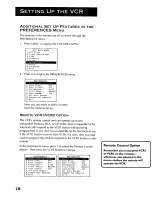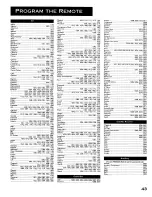Отзывы:
Нет отзывов
Похожие инструкции для Plus Silver PSVR85

Symphonic 6313CE
Бренд: Emerson Страницы: 72

T13208
Бренд: RCA Страницы: 2

3909LC
Бренд: Sylvania Страницы: 44

DV-S103WN
Бренд: Daewoo Страницы: 34

IQVB425
Бренд: Zenith Страницы: 44

VHQ-840
Бренд: Quasar Страницы: 40

MC09D5MG - 9" Tv/vcr Combination
Бренд: Magnavox Страницы: 44

SV-A160X
Бренд: Samsung Страницы: 71

AG513E - COMBINATION VCR/TV
Бренд: Panasonic Страницы: 40

DV-K286N
Бренд: Daewoo Страницы: 21

DV-K633
Бренд: Daewoo Страницы: 25

82-10765
Бренд: Daewoo Страницы: 28

DV-K10DY-D
Бренд: Daewoo Страницы: 47

DV-F24N
Бренд: Daewoo Страницы: 68

DV-F44/24N/X
Бренд: Daewoo Страницы: 68

DV- K213S Series
Бренд: Daewoo Страницы: 93

DV-K784N-JJ
Бренд: Daewoo Страницы: 128

VQT0C55
Бренд: Panasonic Страницы: 68