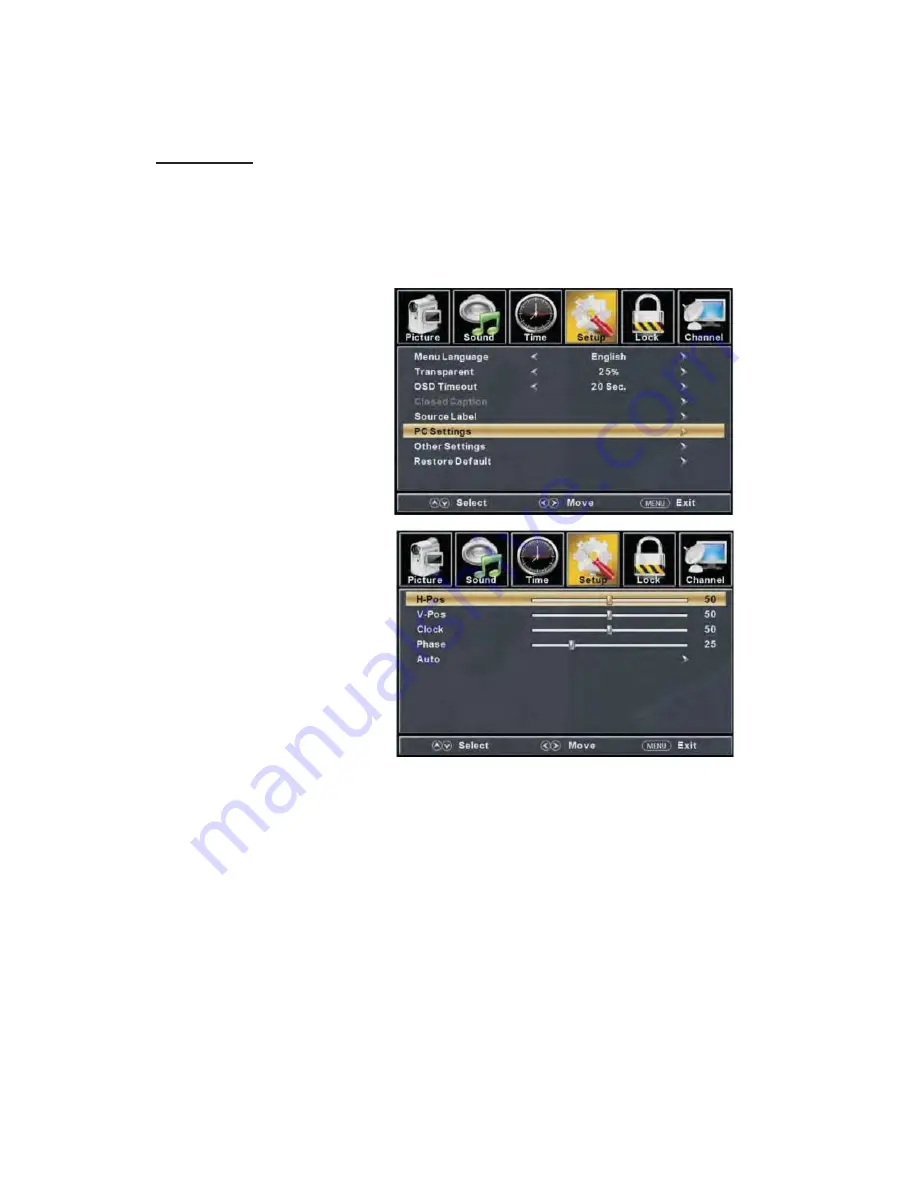
1.
Press “
c
/
d
” button to select “H-Pos” and press the “
e
/
f
” button to adjust.
2.
Press “
c
/
d
” button to select “V-Pos” and press the “
e
/
f
” button to adjust.
3. Press “
c
/
d
” button to select “Clock” and press the “
e
/
f
” button to adjust.
4. Press “
c
/
d
” button to select “Phase” and press the “
e
/
f
” button to adjust.
5.
Press “
c
/
d
” button to select “Auto” and press the “
ENTER/
f
” button to do auto adjust.
Note: The pictures in regard to function are provided for reference purposes only.
PC Setting
Press the “MENU” button to enter the OSD menu .Then press “
e
/
f
” button to select
the “Setup” menu. And then press
“
d
” button to select “PC Setting” and press the
“
ENTER/
f
” button to enter sub-menu.
Содержание PLEDV2213A
Страница 1: ...PLEDV2 A 3 1 2 USER S MANUAL 22 LED TV DVD COMBO ...
Страница 42: ...9 50 41 ...






























