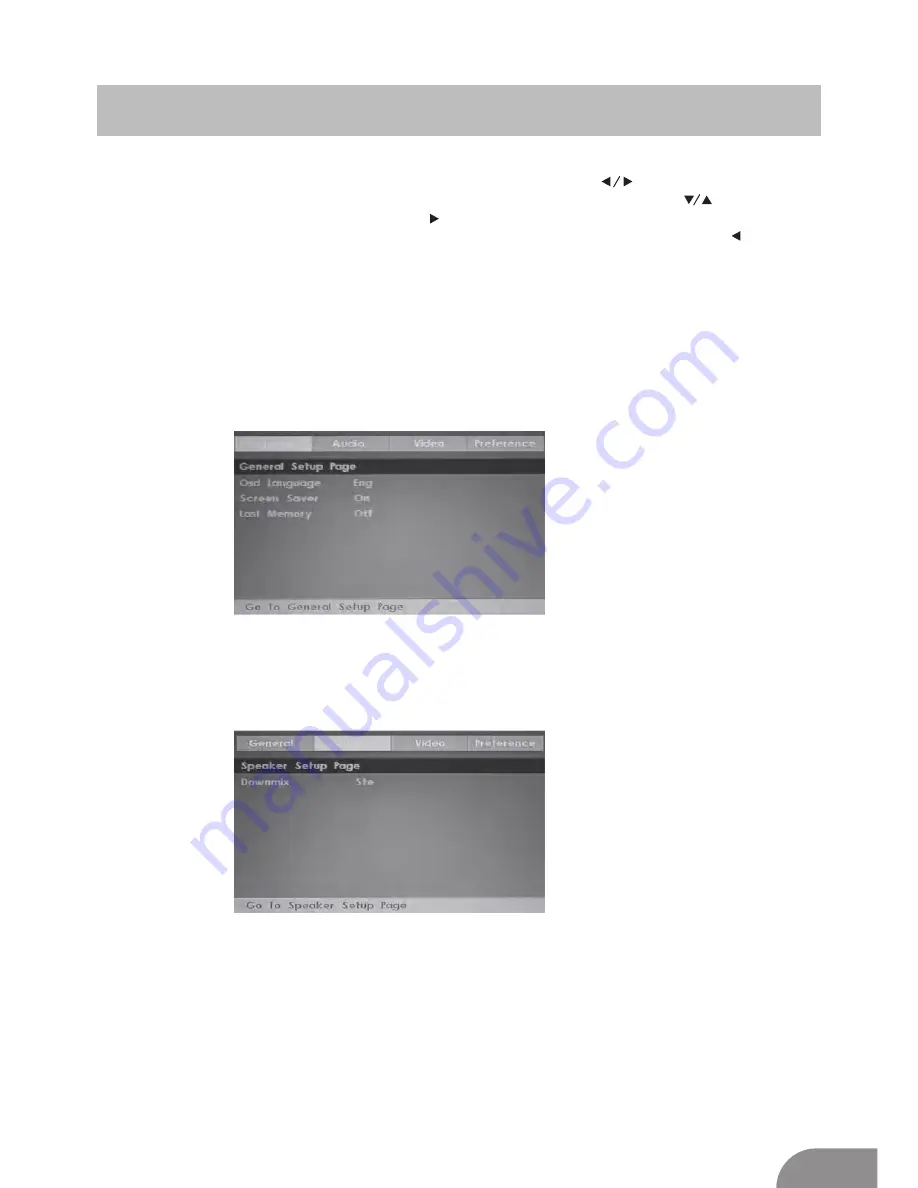
DVD
19
1.General Setup Page
Osd Language:Set the language of the setup menu and screen display.
Screen saver:Set the screen protection.
Last Memory:Remember
and resume from the position of the previous playback.
2.Speaker Setup Page
Press the “D.Setup” button to enter the DVD settings menu,use the “ ” buttons to select
thedesired menu page (General / Audio / Dolby / Video / Preferences),and use “ ” buttons
to select the items in each menu,then use “ ” buttonto enter the selected item. If you then
change any setting,press “ENTER” button toconfirm the value you changed.Press the “ ”button
to return to the left submenu
;
to
go
back
up
to
one
of
the
main
DVD
menu
pages,press
“EXIT” button
.
Downmix: This is DVD L/R and stereo output,defaut as stereo output.
Содержание PLEDV1947-UK
Страница 9: ...8 Function Description ...
Страница 10: ...9 Function Description ...
Страница 11: ...10 Function Description NOTE TV Connection The functions of the parts not change please in kind prevail ...
Страница 12: ...11 Function Description ...
Страница 13: ...12 Function Description ...
Страница 15: ...14 Function Description ...
Страница 16: ...15 Multimedia ...
Страница 17: ...16 Other Features EPG ...
Страница 18: ...17 EPG PVR Other Features ...
Страница 19: ...18 PVR Other Features ...
Страница 25: ...Help 24 ...







































