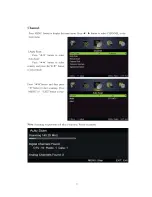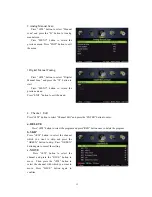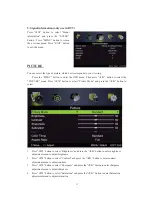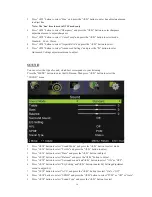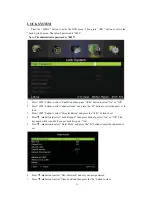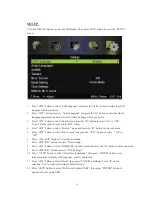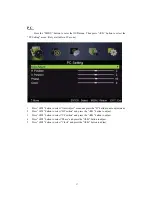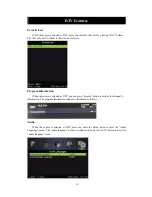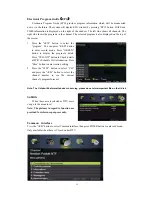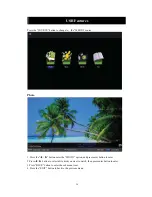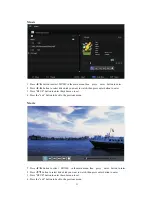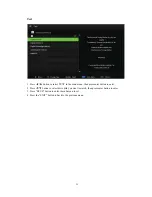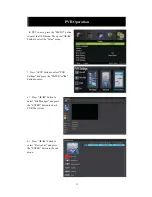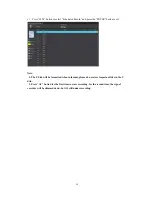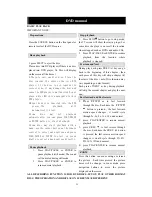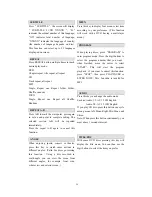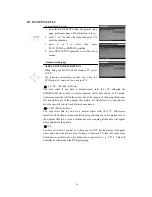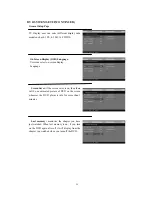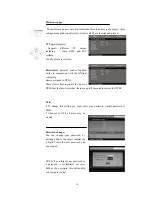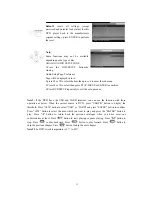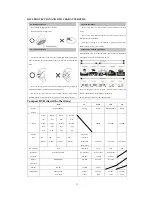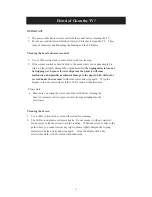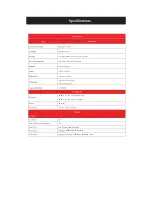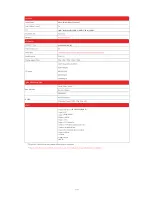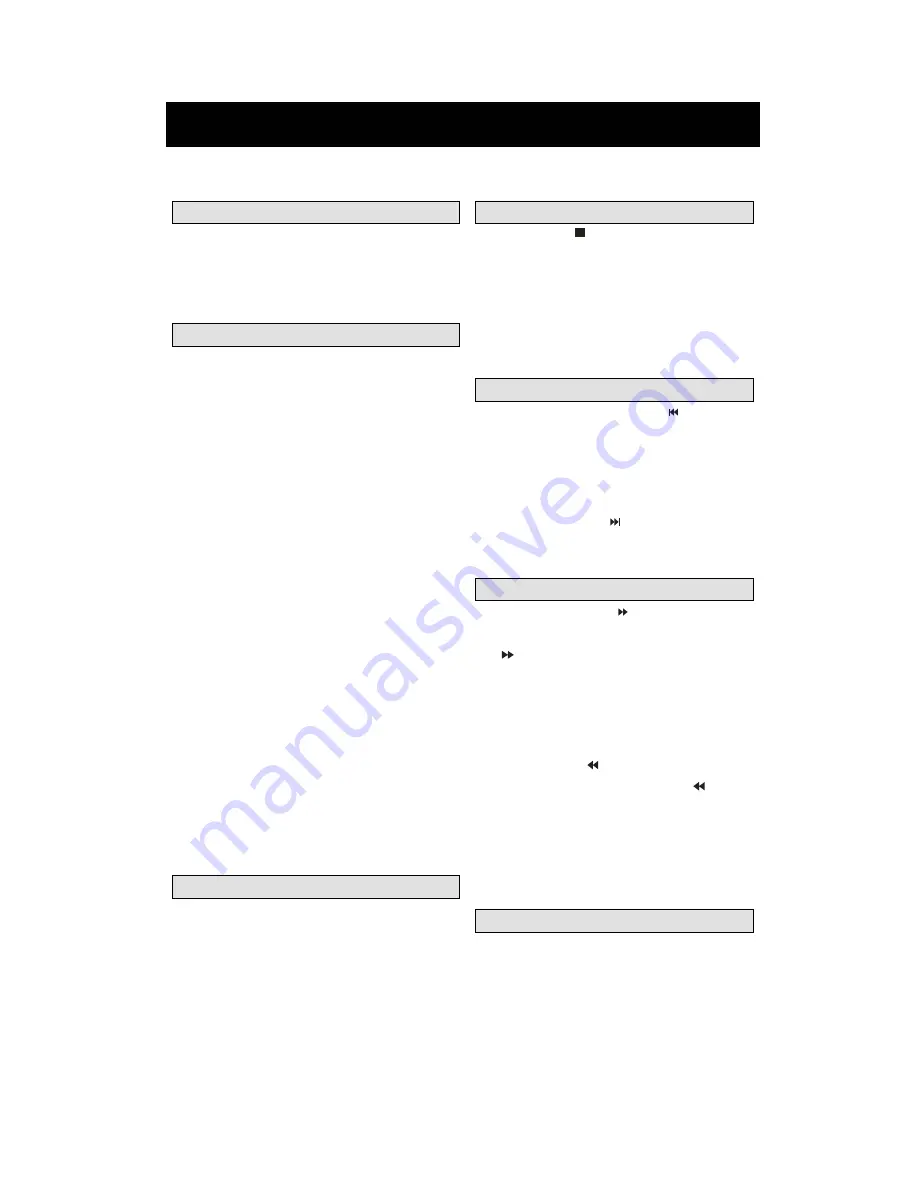
25
DVD manual
BASIC PLAY BACK
IMPORTANT NOTE;
ALL DESCRIBING FUNCTION IS FOR DVD DISCS. IF YOU PLAY OTHER FORMAT
DISC, THE OPERATION AND DISPLAY ON SCREEN MAY DIFFERENT.
Preparations
Press the SOURCE button on the front panel or
remote to select the DVD source.
Basic playback
1. press EJECT to eject the disc.
Place a disc into DVD player.(If there is no disc
placed into DVD player, No Disc will display
on the screen all the times )
7KHUHLVRQO\RQHGLVFVL]H3ODFHWKH
GLVF WRZRUGV WKH PLUURU VLGH LQWR '9'
SOD\HU,IWKHGLVFLVQRWWRZRUGVWKH
FRUUHFWVLGHLWPD\GDPDJHWKHGLVFDQG
FDXVHWKH'9'SOD\HUWRPDOIXQFWLRQ'RQRW
SODFHDGLVF:KLFKLVXQSOD\DEOHLQWKLV
'9'SOD\HU
.
:KHQWKHGLVFLVLQVHUWHGLQWRWKH'9'
SOD\HU7KH
SOD\EDFN
ZLOO
DXWRPDWLFDOO\VWDUW
.
6RPH
GLVF
PD\
QRW
SOD\EDFN
DXWRPDWLFDOO\\RXFDQSUHVV3/$<3$86(
RU(17(5EXWWRQWRVWDUWSOD\EDFN
.
6RPH GLVF PD\ VWDUW SOD\EDFN ZLWK D
PHQXXVHWKHFXUVRUEXWWRQRQWKHUHPRWH
FRQWUROWRVHOHFWPHQXRSWLRQVDQGSUHVV
3/$<3$86(RU(17(5WRVWDUWRUSUHVV
GLJLWVWRVHOHFWDPHQXRSWLRQVGLUHFWO\
Pause playback
1.
Press PLAY/PAUSE or ENTER to
pause playback (still mode).The sound
will be muted during still mode.
2.
Press PLAY/PAUSE or ENTER to
resume normal playback.
Stop playback
1.
Press STOP
button to go to stop mode,
the TV screen will show the start-up logo, For
some disc the player can recall the location
where stopped, such as DVDs and audio CDs,.
2.
Press PLAY/PAUSE or ENTER to resume
playback from the location where
playback is stopped,
Previous and Next
During play back, press PREV
key can go
back to the beginning of this chapter , then
each press of this key will skip a chapter till
the start of the disc .( note; Disc function may
vary depending on disc format)
Each press of NEXT
key during playback
will skip the current chapter and play the next
one,.
Fast forward and Fast reverse
1. Press F.FWD
to fast forward
through the disc. Each time the
F.FWD
button is pressed , the fast forward
motion speed changes . it would cycle
through 2x, 4x, 8x, 16x, 32x, and normal.
2.
press PLAY/ENTER to resume normal
playback,
3.
press F.REV
to fast reverse through
the disc. Each time the F.REV
button
is pressed, the fast reverse motion speed
changes, it would cycle through 2X, 4X,
8X, 16X, 32X and normal.
4.
press PLAY/ENTER to resume normal
playback.
ZOOM
Press this button can zoom enlarge or lessen
the picture . Each time pressed the picture
times will be change, in zoom mode press
navigation
buttons to move the picture
displayed on the screen
Содержание PLDED3273-UK
Страница 1: ...PLDEDV3293 UK ...
Страница 16: ......