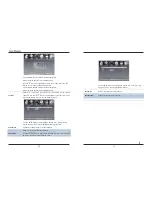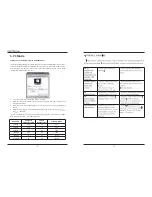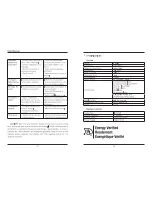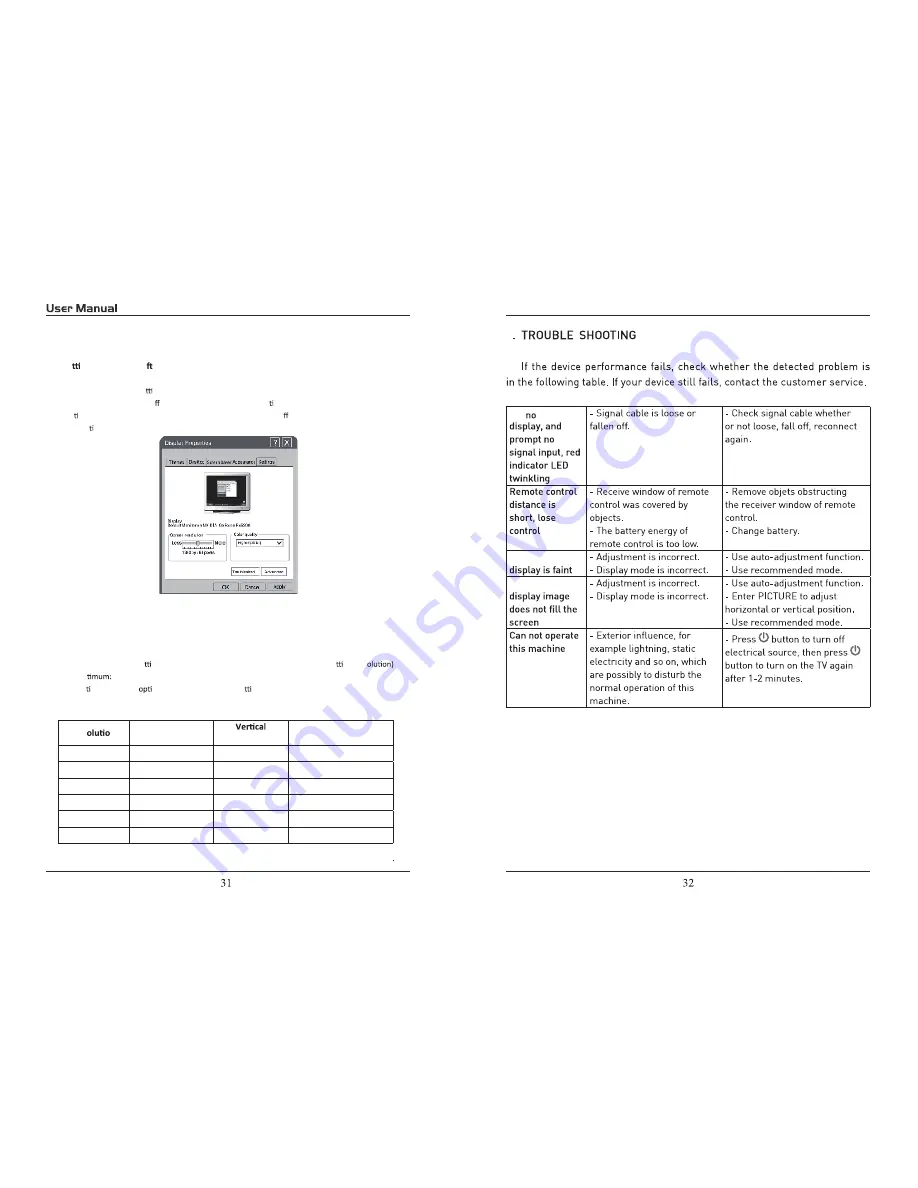
5. PC Mode
Se ng up your PC so ware (based on Windows XP)
The Windows display-se ngs for a typical computer are shown below. Butthe actual screen on
your PC will probably be di erent, depending upon your par cular version of Windows and your
par cular video card. But even if your actual screen looks di erent, the same, basic set-up
informa on will apply in almost all cases.
1. First, click on “Control Panel” on the Windows start menu.
2. When the control panel window appears, click on “Appearance and Themes” and a display
dialog-box will appear.
3. When the control panel window appears, click on “Display” and a display dialog-box will
appear.
4. Navigate to the “Se ng” tab on the display dialog-box. The correct size se ng (res
Op
1360×768.
If a ver cal-frequency
on exists on your display se ngs dialog box, the correct value is “60Hz”.
Otherwise, just click “Enter” and exitthe dialog bo x.
Res
n
Horizontal
Frequency (KHz)
Frequency (Hz)
Standard Mode
720x400
31.47
70
DOS
640x480
37.9
60
VGA
800x600
37.9
60
SVGA
1024x768
48.4
60
XVGA
1366x768
64
60
SXVGA
1920x1080
64
60
SXVGA
TV
TV
TV
6
Содержание EP5585
Страница 1: ...55 EP5585 ...
Страница 3: ......
Страница 4: ......
Страница 6: ...AUDIO OUT Output Audio L R left right 1 USB For Service CH VOL MENU SOURCE POWER ...
Страница 9: ...Note Coaxial output ...
Страница 18: ...and EP5585 Audio output Stereo R L 300 5000 1 6ms 1920x1080 120W AC 100 120V 60Hz USB For service 7 7 34 ...