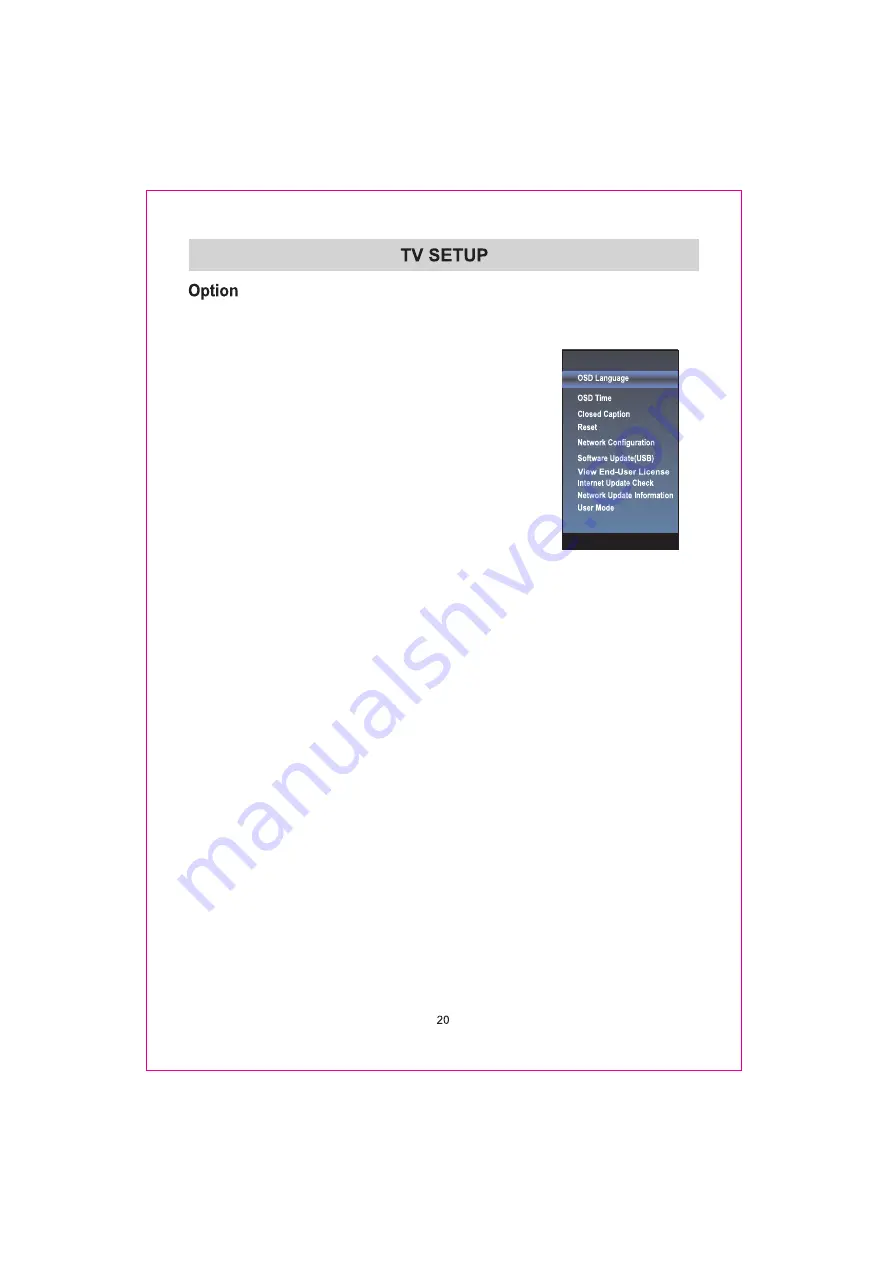
1. Press MENU key to display the main menu on the screen.
2. Press
▲/▼
key to select "Option" option.
3. Press
► or ENTER
key to enter “Option" submenu.
OSD Language
1. Press
▲/▼
key to select “OSD Language" option.
2. Press ENTER or
►
key to enter submenu.
Press
▲/▼
key to select a proper language for OSD.
OSD Time
Set the preferred amount of time
for the OSD to be displayed on the screen.
Closed Caption
1. Press
▲/▼
key to select “Closed Caption" option.
Press ENTER or
►
key to enter submenu.
2. Press
▲/▼
key to select CC mode.
Reset
1.Press
▲/▼
key to select "Reset" option.
2.Press
►
or ENTER key to confirm.
3.Press "Yes" to confirm again,
TV will turn o
ff automaticly and change all setting to factory
setting.
Network Configuration
Please refer to "Network setting"behind.
Software Update(USB)
When the
TV need to be updated, please copy the new software to a USB st
orage and
inset the USB storage to
TV, then operating by following steps.
1.Press
▲/▼
key to select "Software Update(USB)" option.
2.Press
►
or ENTER key to confirm.
3.Press "Yes" to confirm again, the
TV will update by USB, Please wait a few minutes
and don't turn of
f the powe
r
, it will turn o
f
f automaticly when updating is finish.
Internet Update Check
This can update
TV through internet.
Network Update Information
Display the Network Update Information.
User Mode
1.Press
▲/▼
key to select "User Mode" option.
2.Press
►
or ENTER key to confirm.
3.Switch to use mode "Home" or "Store".
1.Press “
/
" key to select "
View End-User License
" option.
2.Press “
” or "ENTER" key to confirm.
View End-User License
Содержание 058465809577
Страница 1: ......
Страница 2: ......
Страница 3: ...Sound Menu Function Menu ...
Страница 4: ...Network Setting Internet Digital Media Player ...
Страница 5: ......
Страница 6: ...4 ...
Страница 8: ......
Страница 9: ......
Страница 10: ......
Страница 11: ......
Страница 12: ......
Страница 13: ......
Страница 14: ......
Страница 21: ......
Страница 30: ...Scan Network ...
Страница 31: ...Scan Network ...
Страница 32: ......
Страница 35: ......
Страница 36: ......
Страница 37: ......
Страница 38: ......
Страница 39: ......
Страница 40: ......
Страница 43: ......
Страница 45: ... ...
Страница 49: ......
Страница 50: ......
Страница 55: ...2 Posez l appareil au bon endroit ...
Страница 56: ...3 4 01 012005 08 Moving picture 480i 4 3 480i 08 30 09 30 40 14 1 ATSC 1 CONFIGURATION INITIALE ...
Страница 57: ......
Страница 59: ......
Страница 70: ......
Страница 73: ......
Страница 74: ......
Страница 76: ......
Страница 77: ......






























