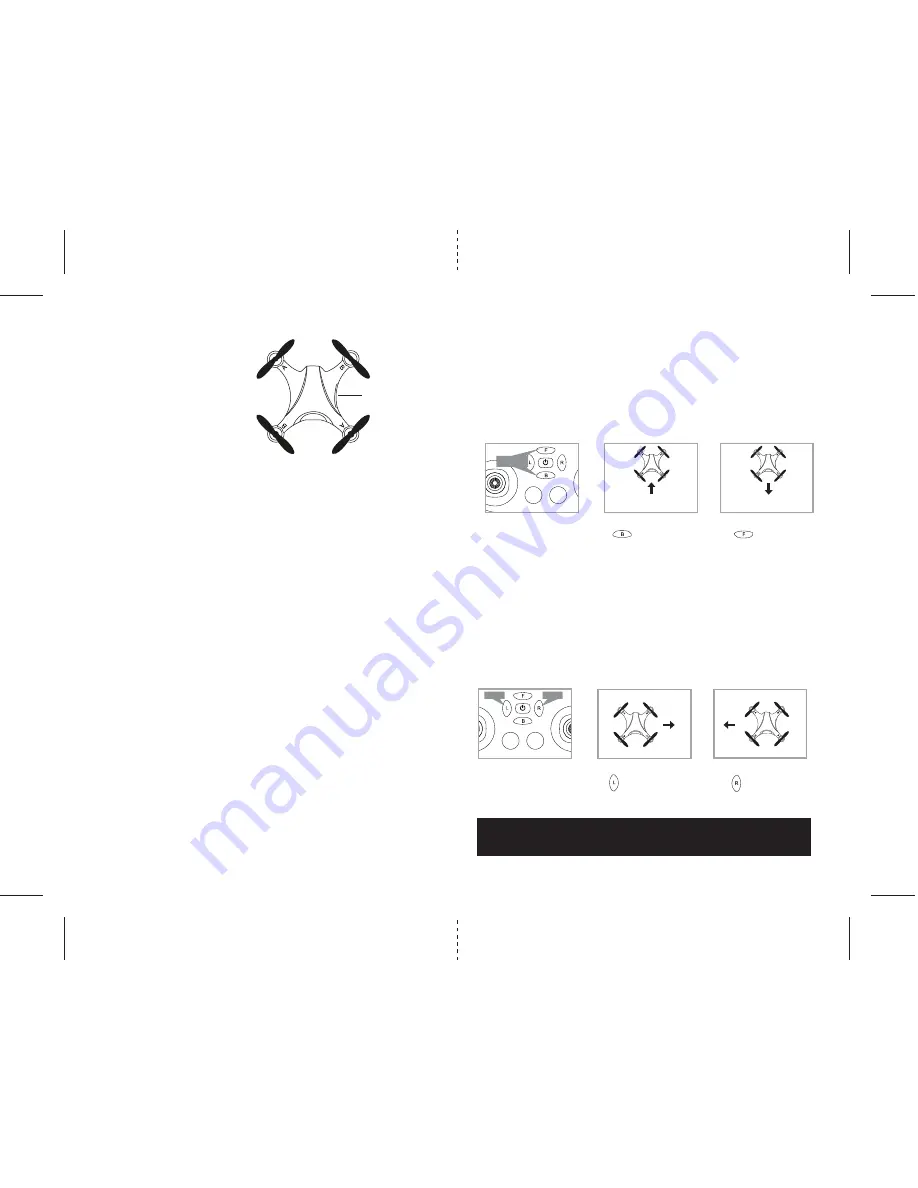
5
6
RECOGNIZING THE FRONT AND REAR OF THE X02
Even though the X02 has four rotors, there is still a
“front” or forward facing direction and "rear" or
backwards facing direction. The front and forward
facing direction of the X02 is the side with two
black propellers (see diagram E ). The rear and
backwards facing of the Quadrocopter is the side
with two black propellers (see diagram E).
NOTE: The front of the Quadrocopter displays
WHTIE LED lights and the back of the Quadrocopter
displays RED LED lights.
AUTOMATICALLY TAKE OFF / LAND
Make sure you have properly synced The X02.
• Simply press the “start/land” button on the top of controller, your X02 will automatically take off.
• To stop or land the X02 just press the “START/LAND” button again and the X02 will descend and land
automatically.
Tips: You also can move the two control sticks simultaneously down to the inside corners, hold them until you
hear a “beep” and the blades start spinning. Release the control sticks and push up the throttle stick slowly to
take off manually.
In case of emergency: to stop the rotors instantly, simply press the calibrate button on the top of the
cotroller, located in the center.
SPEED SETTING BUTTON
The X02 has 4 speed settings;
T(Training) , 1 (SLOW) , 2 (MEDIUM)
and
3(HIGH)
. The Default setting when
you first turn on your X02 is
mode 1 (SLOW)
. To increase the speed simply press the speed setting button
(see remote diagram on page 3), you will hear beeping sound and the speed indicator will display the current
speed setting with letter and Numbers. Number 1 indicates slow speed,
2
indicates medium speed and
3
indicate high speed. To enter T(Training) Mode, you need to press and hold the speed setting button till you
hear a long beep. On the speed indicator it will display letter "T"
3/4 CHANNEL SELECT
X02 allows you to control your Quadrocopter in 3 channel mode (beginner) or 4 channel mode (advanced flying).
The X02 default setting is 4 Channel mode.
To change to 3 Channel mode: PRESS the 3CH button (see remote diagram on pg 3), you will hear 3 short beeps
and the “3 CH” will light up on the controller indicating the X02 now is set to 3CH mode.
To change back to 4 Channel mode: PRESS the 4CH button (see remote diagram on pg 3), you will hear 4 short
beeps and the “4 CH” will light up on the controller indicating the X02 is now set to 4CH mode.
Note: T(Training) Mode is for beginner pilot, the speed is set to very slow and the height is limited
upside and downside in case of crashing.
UNDERSTANDING THE ALTITUDE LOCK SENSOR
The X02 has a unique Altitude Lock function, air pressure sensor that allows for easier flight control and stability. A
beginner’s friend, it allows the user to ease into piloting the copter. The sensor locks in the altitude of the copter
while allowing the user to adjust the directional controls without having to hold the throttle.
After starting the copter, fly it upwards to a safe height. Once at a safe height, release the throttle to the neutral
position. Now your X02 should be locked in the altitude and you can focus on getting used to the directional
controls of the X02. The copter always will tend to self correct and go back to the last locked height after moved up
or down by outside forces.
Note: The altitude sensor does have some tolerance based on atmospheric conditions.It may have a slight variation
in altitude.
4CH
3CH
NOTE: The use of the Trim buttons are accompanied with a Beep sound. A single long Beep indicates the
product is center trimmed. If there is no beep sound after press the trim buttom, it indicates the maximum
rang of the trim on a particular side.
UNDERSTANDING TRIM ADJUSTMENTS
Forward/Backward Trim
�• If your X02 is moving forwards or backwards automatically, you may need to adjust the
FORWARD/BACKWARD TRIM buttons.
•�If your X02 flies forward, push and release the B TRIM button repeatedly until the moving stops
and proper flight is maintained.
•�If your X02 flies backwards, push and release the F TRIM button in the same manner until the
problem is resolved.
• From time to time you may have to adjust the FORWARD/BACKWARD TRIM to ensure the X02
will hover in mid-air and respond accurately to your commands.
Banking Left/Right Trim
• If your X02 is not steadily hovering and is banking to the left or right automatically, you
may need to adjust the BANKING TRIM buttons.
•�If your X02 banks to the left, push and release the R TRIM button repeatedly until the banking
stops and proper flight is maintained.
•�If your X02 banks to the right, push and release the L TRIM button in the same manner until the
problem is resolved.
• From time to time you may need to adjust the BANKING TRIM to ensure the X02 will steadily
hover in mid-air and respond accurately to your commands.
Forward/Backward
Trim
Forward/Backward
Trim Controls
Push backward
trim button
Push forward
trim button
If flying forward...
If flying backward...
4 CH Left/Right Banking
Controls
Push the “L” trim button to
increase left banking
sensitivity
Push “R” trim button to
increase right banking
sensitivity
Bank
Bank
4CH
3CH
E
FRONT
microSDHC card slot
REAR







