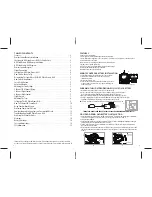9
10
360˚Stunt Roll Button
V2
V1
U
HOW TO PERFORM 360º STUNT ROLLS
Performing 360º stunt rolls with the HD Video Drone+WiFi is as easy as 1-2-3:
1. Set the speed settings to 70% or 100%,Hover the HD Video Drone+WiFi in still position making sure
that you have at least 5 feet of clearance .above and below the quadrocopter.
2. Short press down the stunt button and you will enter the stunt roll mode
which is indicated by a rapid beeping (see diagram V1).
3. Determine which direction you want it to flip and quickly push the right control stick in the direction
you want to flip your HD Video Drone+WiFi (see diagram V2).
You have 4 choices a) Forward Roll, b) Backwards roll, c) Right side roll, d) Left side roll.
4. To exit the Stunt Roll mode, simply press the stunt buffon again.
CALIBRATING THE HD VIDEO DRONE+WiFi
NOTE: Your HD Video Drone+WiFi comes pre-calibrated out of the box so you are ready to fly.
After several crashes and shock to your gyro sensors, you may notice that your drone is drifting and not
holding its center position as well as it used to.
This most likely means that you need to recalibrate the 6 axis gyro. Please follow the simple instructions
below.
1. Gently set your HD Video Drone+WiFi on a flat level surface.
2. Make sure the HD Video Drone+WiFi is on and that the controller is synced (refer to syncing pg 4. ). Do
not start the blades. Instead move both the throttle and control stick down and to the left corner and hold
them there for 5 seconds(See Diagram U). You will see the lights on the drone rapidly flash and stop. Once
the lights stop flashing you have completed your calibration and are ready to fly!
TROUBLE SHOOTING
: If you do not see the lights flash, turn off your controller take out the battery in the
Drone and Start again. Always make sure to put your battery in first, then turn on your controller. Push the
left throttle stick up all the way and then pull back down again. When you hear the beep the HD Video
Drone+WiFi is synced to the controller and you are ready to calibrate.
IMPORTANT NOTE: YOU MUST DEPRESS AND HOLD DOWN THE STUNT BUTTON UNTIL YOU BEGIN TO FLIP.