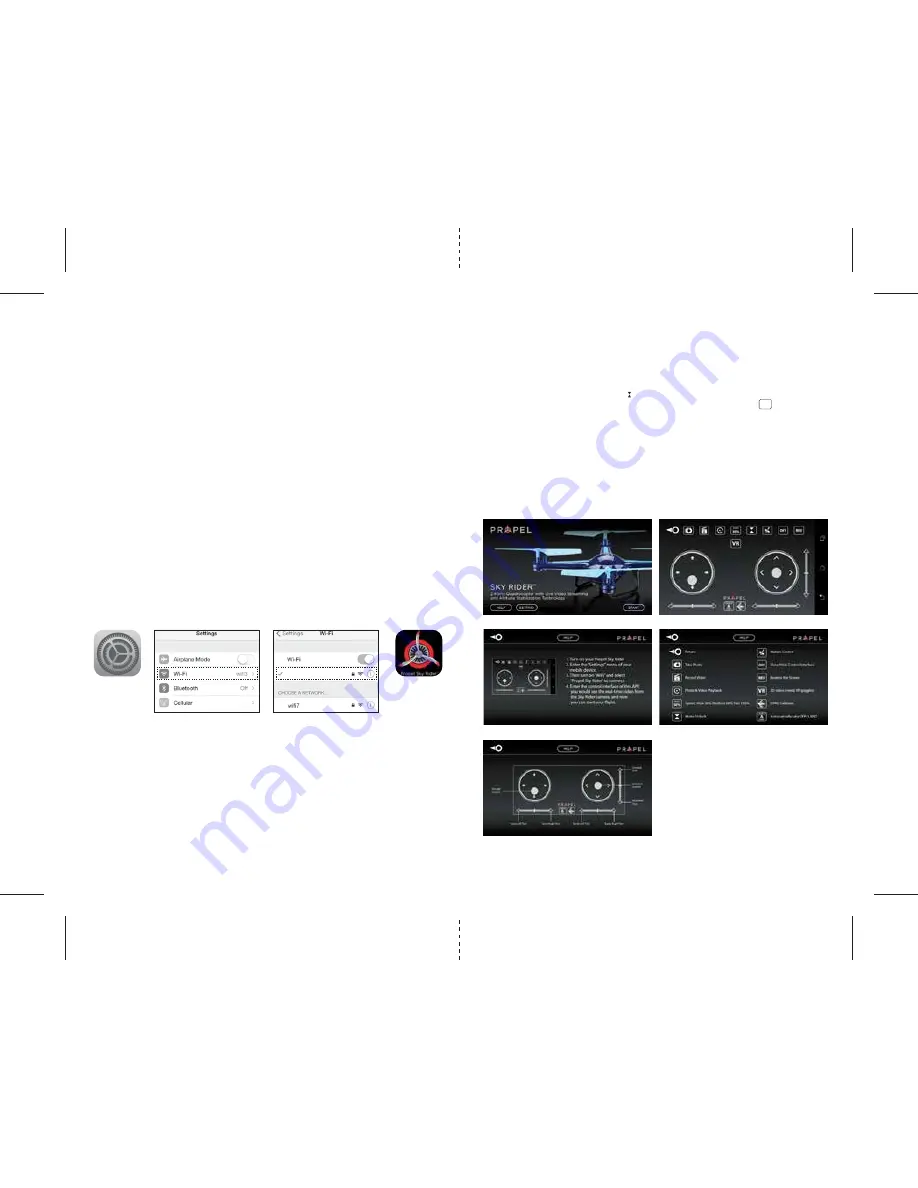
7
8
PROPEL CLOUD RIDER™ HD 2.0 APP INSTALLATION
1. Make sure you are using a compatible Android™ or Apple® iOS device.
2. Make sure your device has access to the Internet.
3. For Apple® iOS devices, within the App Store, search and select “Propel Sky Rider
HD”. Hit the Install button and
the “Propel Sky Rider
HD
TM
” App should download and install automatically.
4. For Android™ OS devices, visit the Google Play store and search for “Propel Sky Rider
HD”. Selecting the
“Propel Sky Rider
HD” App will download the App and automatically install it on your device.
5. After the “Propel Sky Rider
HD” App is installed, it should create an icon on your screen. Click the “Propel Sky Rider
HD”
icon to run the App to make sure that it has installed correctly on your device. If not, please delete and repeat the
process again.
PAIRING CLOUD RIDER™ HD 2.0 TO YOUR COMPATIBLE DEVICE
1. After completely charging your Cloud Rider™ HD 2.0 battery, install the battery to your Cloud Rider™ HD 2.0.
(refer to the user manual).
2. In the Settings menu of your device, locate the Wi-Fi option.
3. Turn ON the Wi-Fi option.
4. Select “Propel Sky Rider
HD” from the Wi-Fi list. Wait for your Cloud Rider™ HD 2.0 to be connected. Return to the Main Menu.
QUICK START
1. After you install the App correctly and have paired to the drone successfully, you can open the “Propel Sky Rider
HD
”
App icon. Tap “START” on the bottom right hand side of the screen. You should see the real-time video from your
Cloud Rider™ HD 2.0 camera.
2. This App also allows you to control your Cloud Rider™ HD 2.0 via your mobile device. To activate the control sticks,
tap the“ON” button at the top right hand side of the screen. This will switch the control from your traditional
controller to you compatible device. Now click“ ”to start the motors. The control sticks will show up in the screen for
your fly control and you can now use your device as a traditional controller. Or you can click” ” to auto launch your
Cloud Rider™ HD 2.0
in the air and then use your device as a traditional controller. Click this button again, your
Cloud Rider™ HD 2.0
will automatically land on the floor.
DETAILED APP OVERVIEW
3. Please see images below for a detailed App overview. This overview is also available under the “HELP” icon in the
home screen of the App.
4. If you’re still encountering
difficulties please contact our
customer service department at
1-866-458-5151(USA).
Settings
Note: Apple® devices require the use of iOS 7.0 or higher.
ANDROID™ devices require the use of OS 4.2.2 or higher.
HOME PAGE
HELP PAGE 1
HELP PAGE 3
HELP PAGE 2
CONTROL STICKS
Propel Sky Rider HD
LAUNCH
A
LAND















