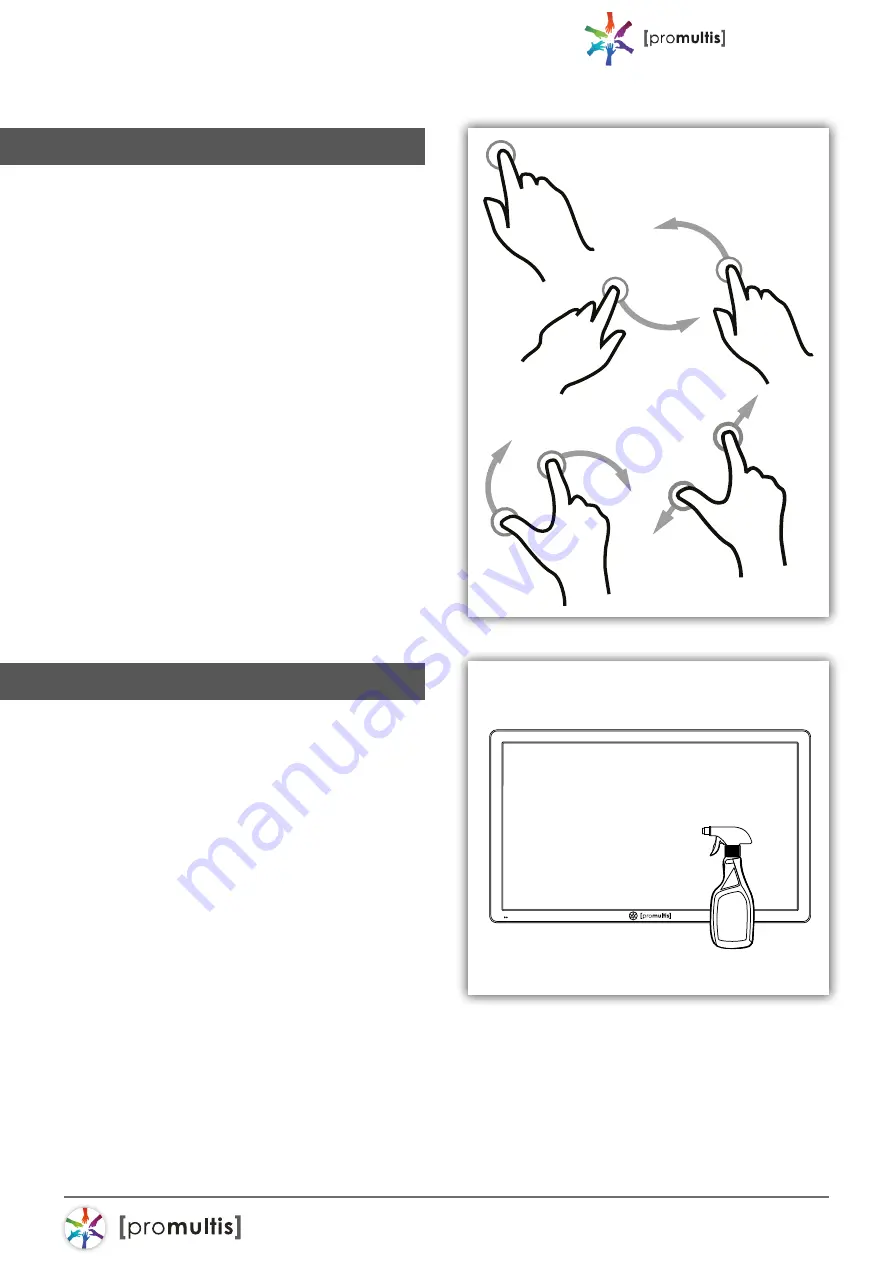
For more exciting multitouch products visit
www.promultis.info
or call +44 (0) 239 251 2794
MULTITOUCH SOLUTIONS
touch
screen
6
Screen Cleaning
Over time and use the screen will
become tarnished with finger prints;
to clean a mist spray class cleaner /
degreaser should be used when the
screen is at a 45 degree angle. Should
any liquid be dropped on the screen
when it is in the horizontal position this
should be mopped up with a liquid
absorbent cloth prior to cleaning.
Operation Guidance
When using the screen the gesture
functions are similar to using your
smartphone or tablet but on a much
larger scale.
The way Projected Capacitive touch
technology works is by fixing a sensor grid
between a layer of cover glass and the
LCD panel, so when a finger touches the
glass the grid detects the coordinates of
the touch point.
With this type of technology no recessed
bezel is required so our Projected
Capacitive Touch Screens have a strong
tempered edge-to-edge glass front for a
more striking display. From easy cleaning
to smooth gesture recognition Projected
Capacitive is the definitive touch
technology.













