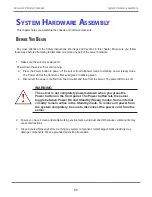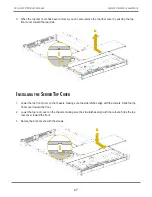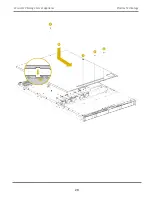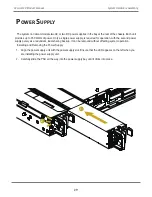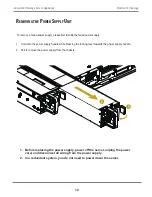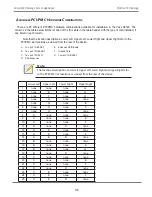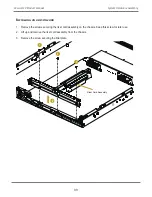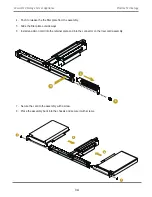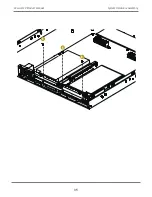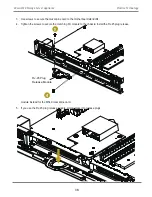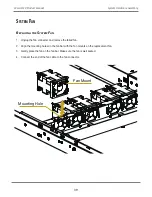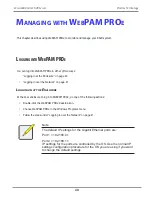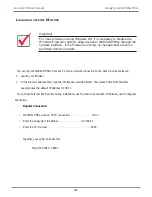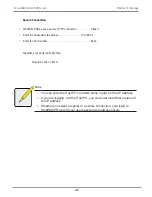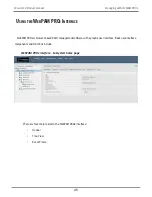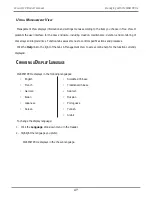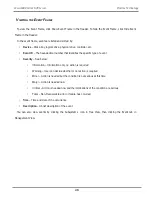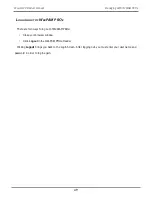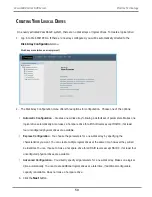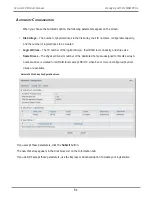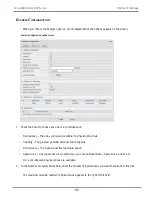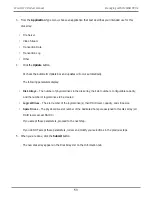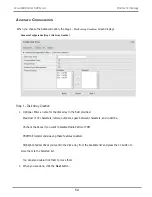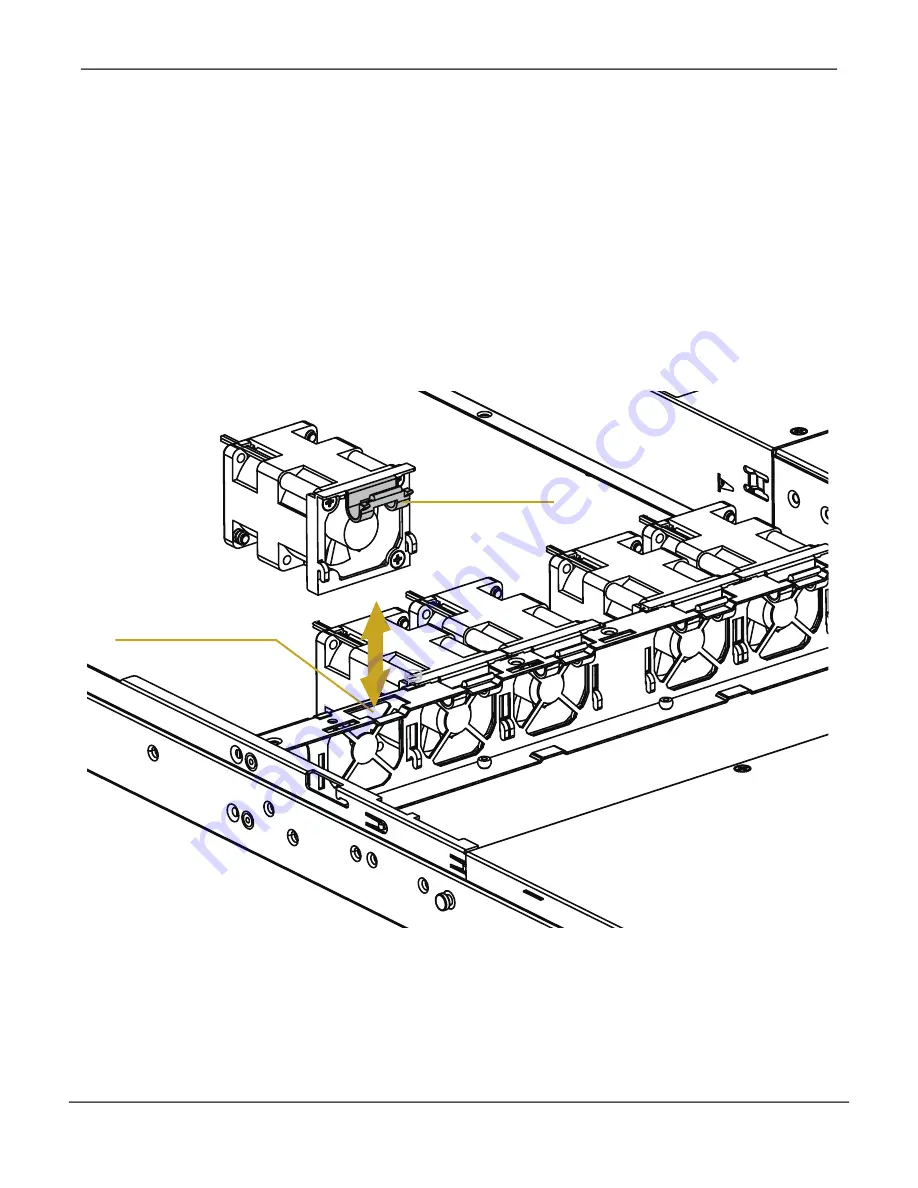
Fan Mount
Mounting Hole
S
yStem
F
an
r
ePLACing
the
s
ystem
F
An
1. Unplug the fan connecter and remove the failed fan.
2.
Align the mounting holes on the fan bar with the fan mounts on the replacement fan.
3. Gently place the fan on the fan bar. Make sure the fan is well seated.
4. Connect the end of the fan cable to the fan connector.
39
System Hardware Assembly
Vess A6120 Product Manual
Содержание Vess A Series
Страница 14: ...System Hardware Overview System Components 2 Vess A6000 Series NVR Server Promise Technology ...
Страница 40: ...28 Vess A6120 Storage Server Appliance Promise Technology ...
Страница 47: ...8 8 8 35 System Hardware Assembly Vess A6120 Product Manual ...
Страница 123: ...111 Managing with CLU Vess A6120 Product Manual ...
Страница 128: ...116 Vess A6120 Storage Server Appliance Promise Technology ...
Страница 259: ...3 Click the Driver tab to see the driver version 247 Driver Installation and Update Vess A6120 Product Manual ...