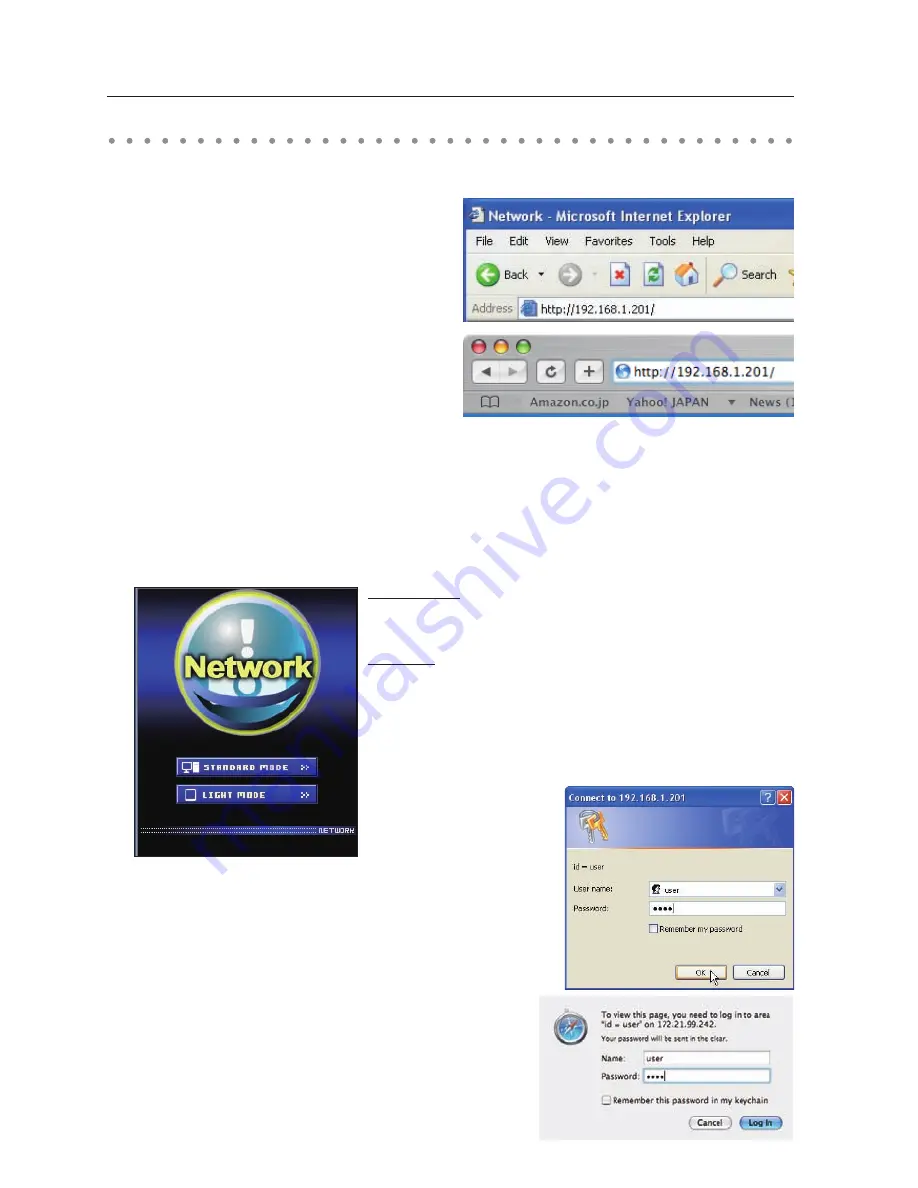
1
Chapter 3 Basic setting and operation
2
Select a display mode and login
This product provides 2 types of control mode, Standard Mode and Light Mode as below. Select
a proper mode to match your PC and network environment by clicking on the text link. Once you
select your desired display mode, the setting page you selected display mode will be displayed
automatically from the next login. To change the display mode, click "Top" on lower-right corner of
the setting page (p.17).
STANDARD MODE
For computer display, displays graphical
m e n u s a n d s e t t i n g s. T h i s m o d e i s
recommended for standard use.
LIGHT MODE
Displays with 200 x 300 dots. This mode
is optimized for use of the handheld
computer, PDA, etc. It is also convenient if
the network traffic is heavy. (This mode has
some limitations on the network viewer
and multi-control functions.)
If the password has been set on the setting page, the
authentication window will appear. In that case, type "user"
onto the
User Name
text area and the login Network PIN code
onto the
Password
text area and then click
OK (Log in)
button.
* The entered User Name must be "user" and it can not be changed.
[Note]
When the projector is accessed for the first time or the Network PIN
code "0000" is set, the auto-login is performed and the next main
setting page is displayed.
Starting up the Browser
1
Enter the IP address
Launch the web browser installed in your
computer, enter the IP address into the
"Address" on the browser and then press
"Enter" key.
Enter the address (192.168.1.201) that you
configured in item "Network environment
settings" (
+
p.10).
[Note]
For the default IP address for LAN1/LAN2/LAN3, see
item "Wired LAN factory default settings" (
+
p.13).






























