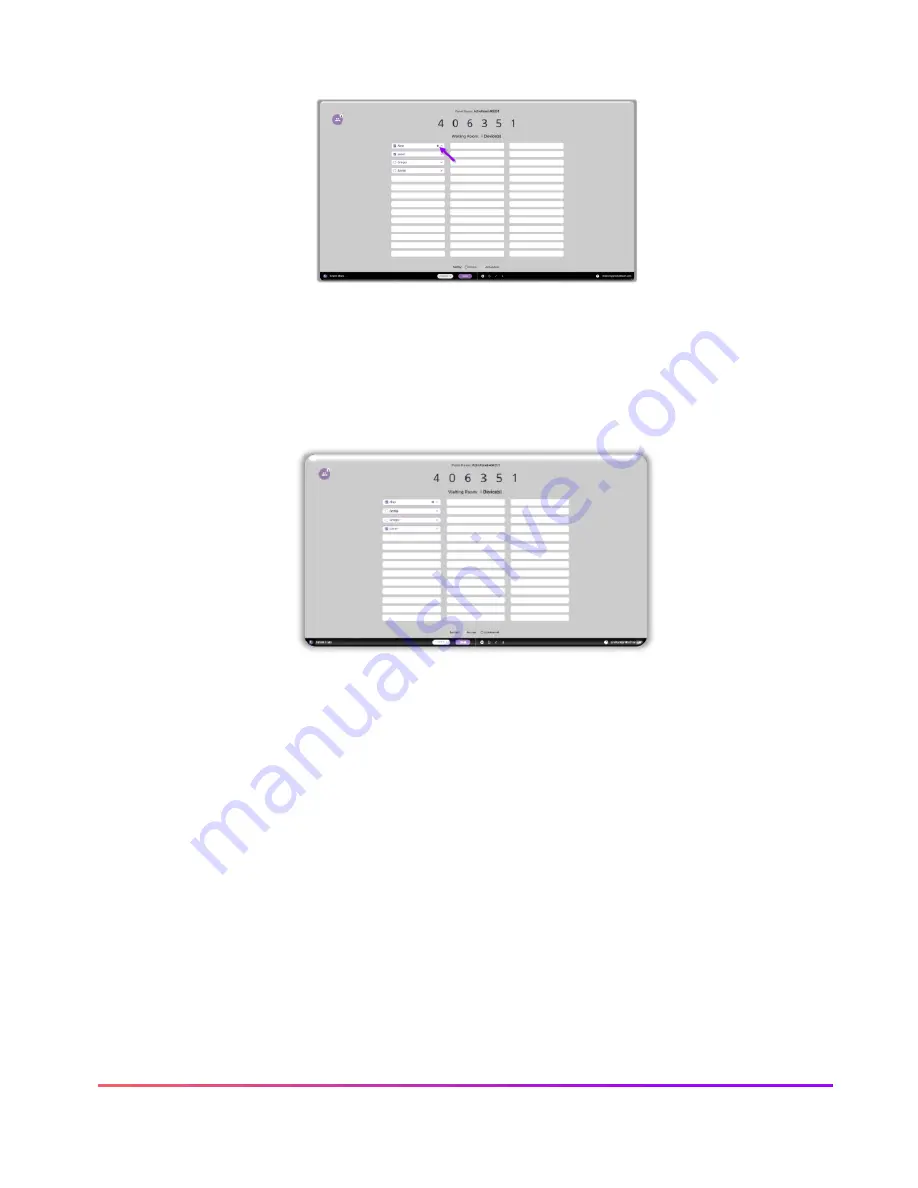
50 ActivPanel 9 User Guide 06/22
Connected devices will display within the Waiting Room, those that enabled touch back will have a purple
dot beside their name.
Please note: Touchback is currently only available for Windows and Mac devices.
You may have up to
42
devices in your waiting room. Select any name from the Waiting Room list to mirror
this student’s device to your ActivPanel. Or tick the boxes next to students’ names to mirror up to 4 devices
simultaneously. Once you have selected their names, tap the purple
Share
button at the bottom of the
Waiting Room window.
To remove a student, simply tap the
X
next to their name. You will be prompted to confirm their removal.
Within the Waiting room, you also may sort students by position or alphabetically.
Tap the circular arrows to
refresh
your Panel ID. This will also disconnect currently connected devices. This
may come in handy if you have a new class of students entering the classroom or if you share your
classroom with another teacher.
Tap the diagonal arrows to
minimize
the Waiting Room and return to the floating Screen Share window.
Tap the people icon to return to the Waiting Room.
Finally, tapping the
X
will result in closing Screen Share and ending the casting session. You will be
prompted to confirm your choice.
Содержание ActivPanel 9
Страница 1: ...ActivPanel 9 User Guide...



























