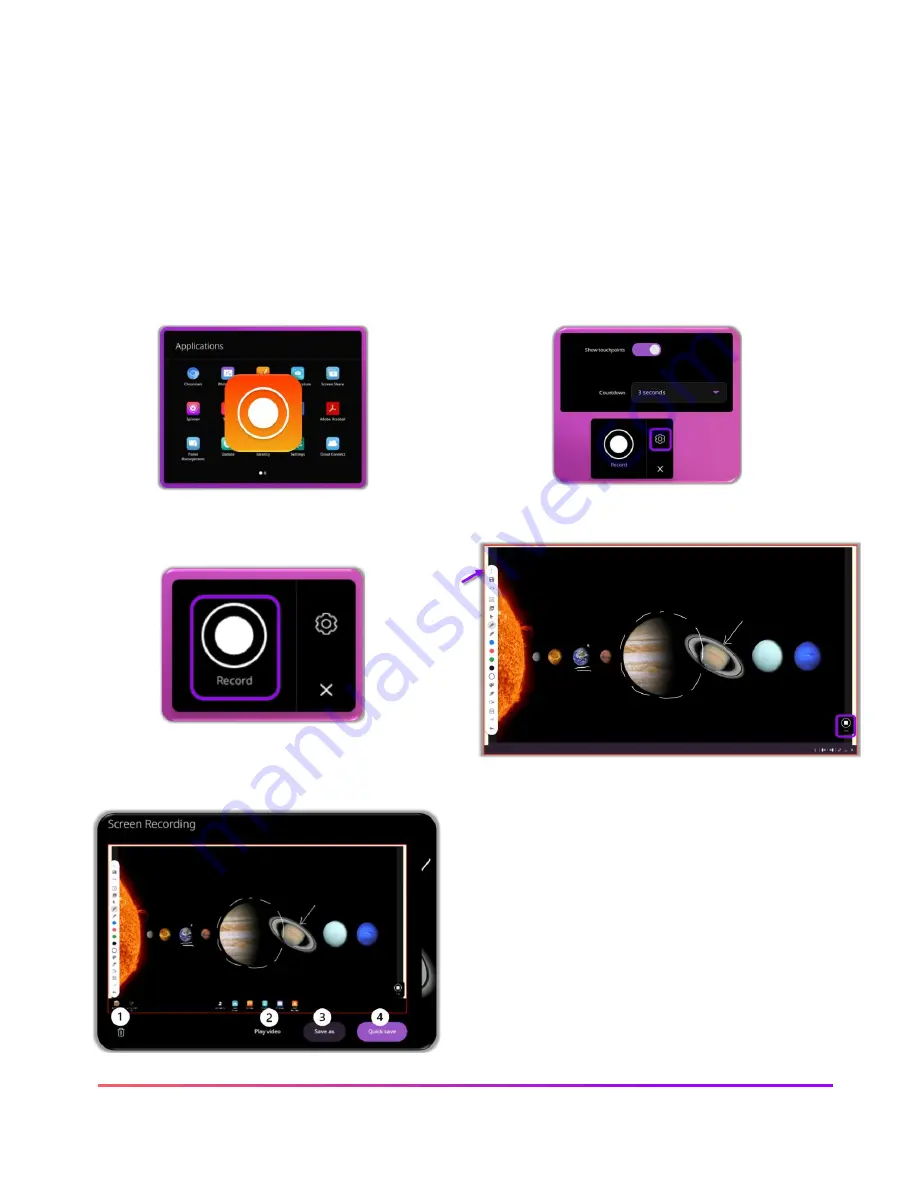
50 ActivPanel 9 Premium User Guide 06/22
Screen recording
The ActivPanel 9 Premium allows screen recording through the
Screen recording app
. The ability
to record and share your screen is a benefit for those scenarios where you wish to have a flipped
classroom or are reaching students in a virtual or hybrid situation. Screen recording allows you to
record all the annotation and images you share on the ActivPanel in real time, allowing students to
view for review or reteaching as needed. With the ActivPanel 9 Premium, the Microphone array
also captures the voices and sounds in the classroom.
1.
Select the
Screen recording app
from
the
Applications locker
2.
Select
Settings
to toggle off touchpoints and
countdown timer
3.
Tap Record, the controller slides to
the bottom right, and you are
recording your ActivPanel screen.
4.
Your screen will be framed in orange while you
record. Tap
Stop
to stop recording.
After selecting Stop, choose what you wish to do with the recording
1.
Delete recording
2.
Replay video
3.
Save as
–
choose which folder, cloud
drive or USB to save on
4.
Quick save
–
saves to ActivPanel gallery






























