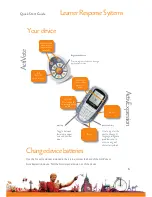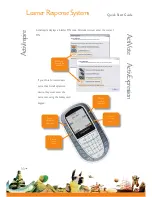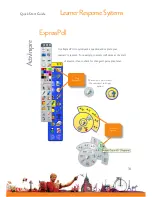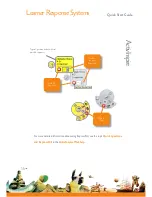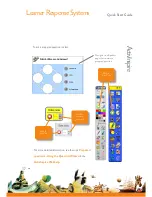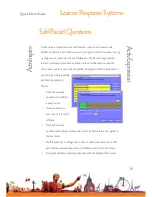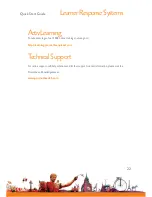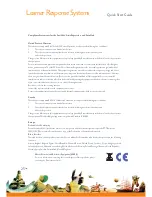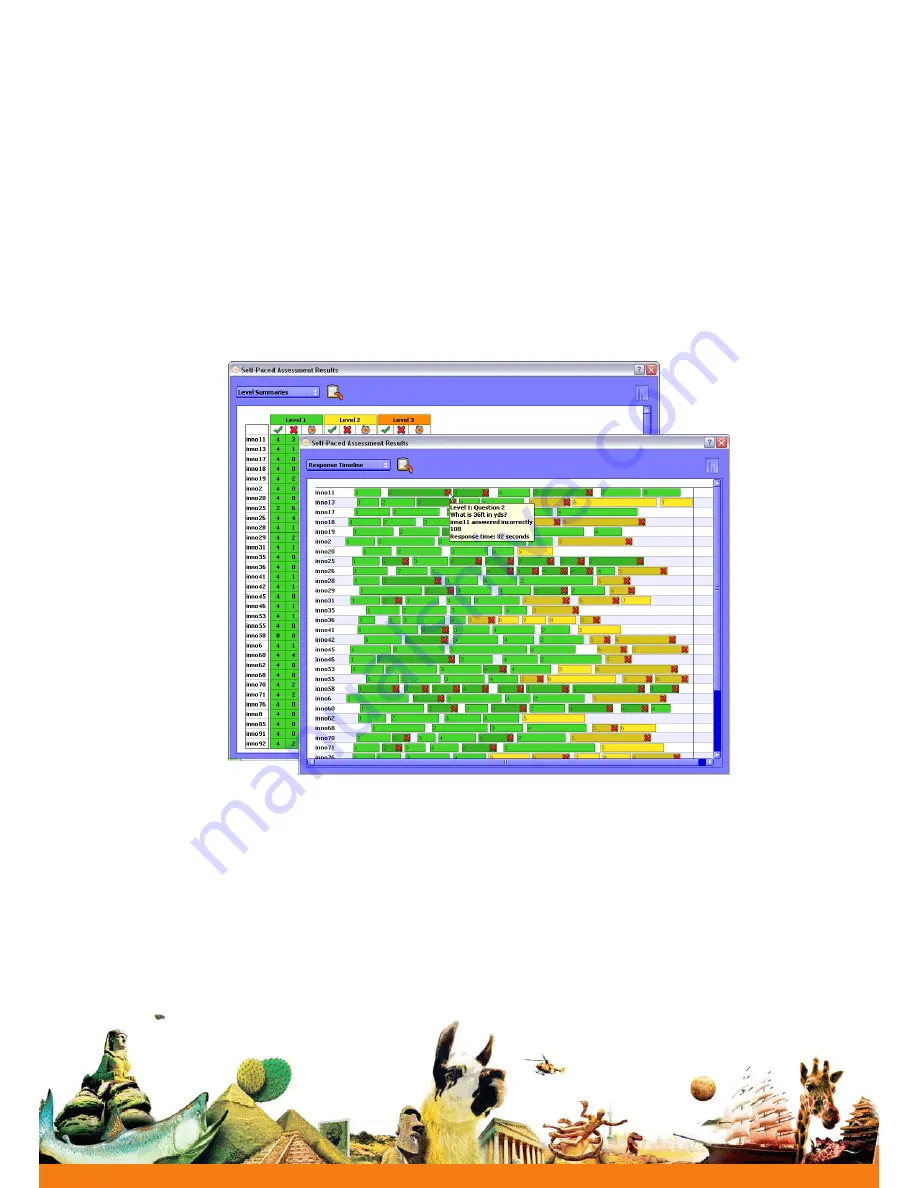
Learner Response Systems
Quick Start Guide
Each response is displayed in ActivInspire as soon as it has been sent, and you can
choose from several report formats.
19
Act
ivE
xpre
ssio
n
Ac
tiv
Ins
pir
e
For more detailed information on the wizard, and on how to create and use question
sets, see the topic
Self-Paced Question Sets
in the
ActivInspire Webhelp
.