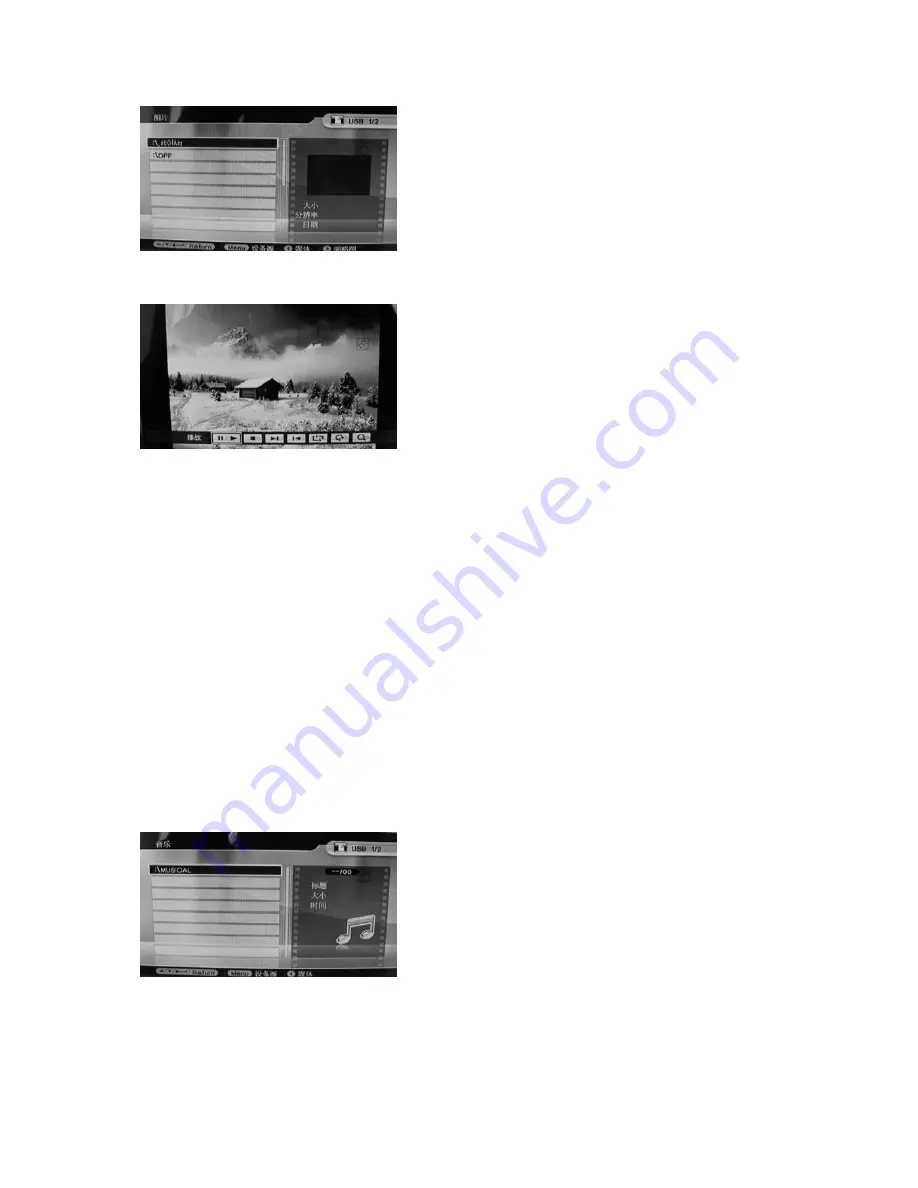
7
Info Bar functions as follows from left to right:
Play/pause
Stop
Next
Previous
Repeat
Rotate
Zoom
4.3
Music Mode
Operation:
Press
Return
button to choose "
MEMORY CARD
" in the main menu. Choose
Music
, press
OK
to
enter the music browser interface. Press
to select.
When you enter the music file, press
to highlight the playlist of supported music
files. Press
Menu
to choose file function
operation items (Copy/Delete). Press
to choose the function you want, and press
OK
to operate .
When you enter the picture file, press
to highlight the play list of supported
picture files. Press
Menu
to choose file
function operation items (Copy/ Delete).
Press
to choose the function you
want, and press
OK
to operate.
When the picture is playing, press
Menu
to enter "Info Bar" and then press
to
choose. Press
OK
to operate. Pressing
Menu
again will show the information of
the picture in detail (size, resolution,
date).













