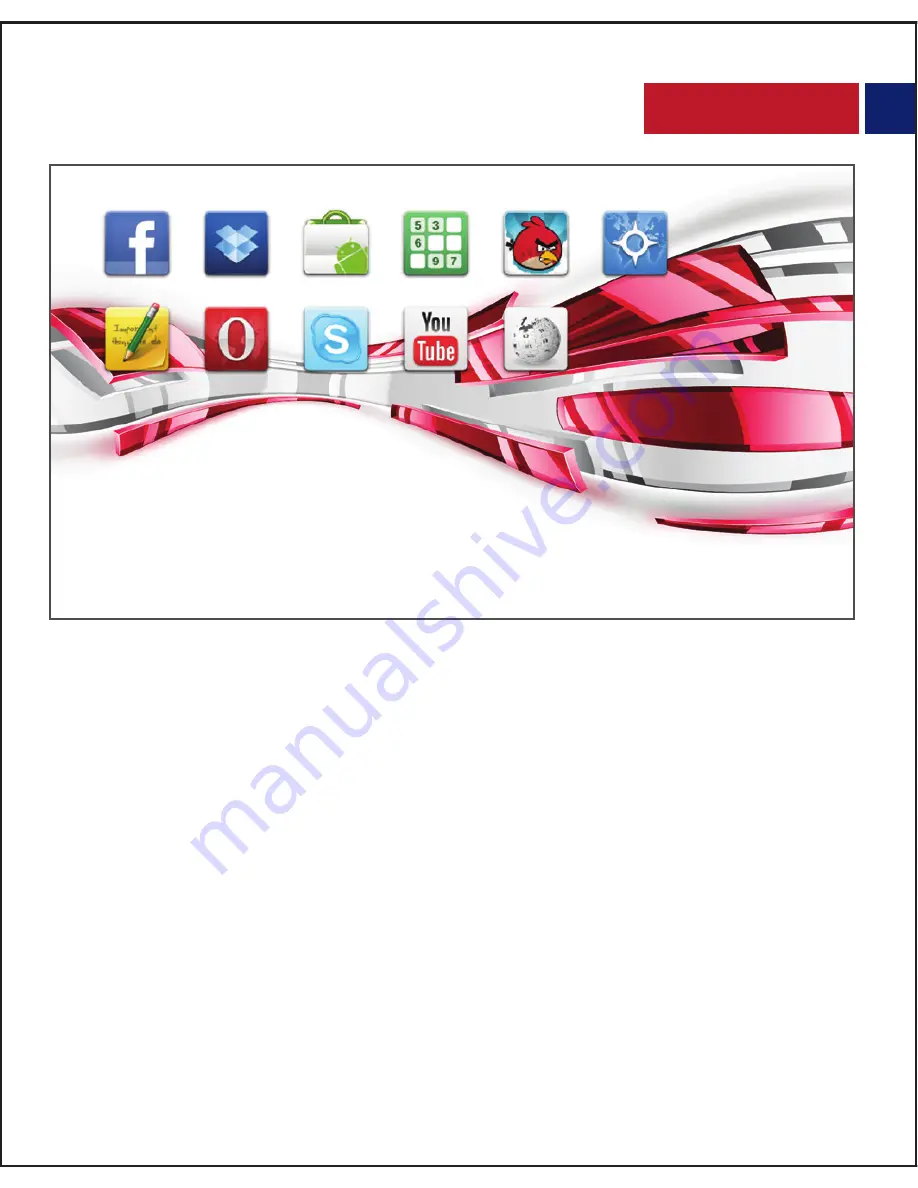
English
Note: Panorama-10 supports third-party applications. Applications can be
downloaded and installed from the internet directly. If you encounter
difficulty to do so, you can follow the below mentioned steps to try and
download the application on a PC, copy it onto a Micro SD card, and then
install the application on Panorama-10
Step 1: On PC, find APK from
https://play.google.com/store
Step 2: Copy the APK to
http://apps.evozi.com/apk-downloader/
Step 3: Download the APK to PC
Step 4: Save the APK in a Micro SD Card.
Step 5: Insert the Micro SD card into Panorama-10 to install the APK.
However, when connecting Micro SD/TF Card or USB drive, please follow the
below show steps to select the memory.
14
Содержание Panorama-10
Страница 1: ...Universal Compact Multimedia Android DLP Projector Panorama 1 0...
Страница 18: ......


















