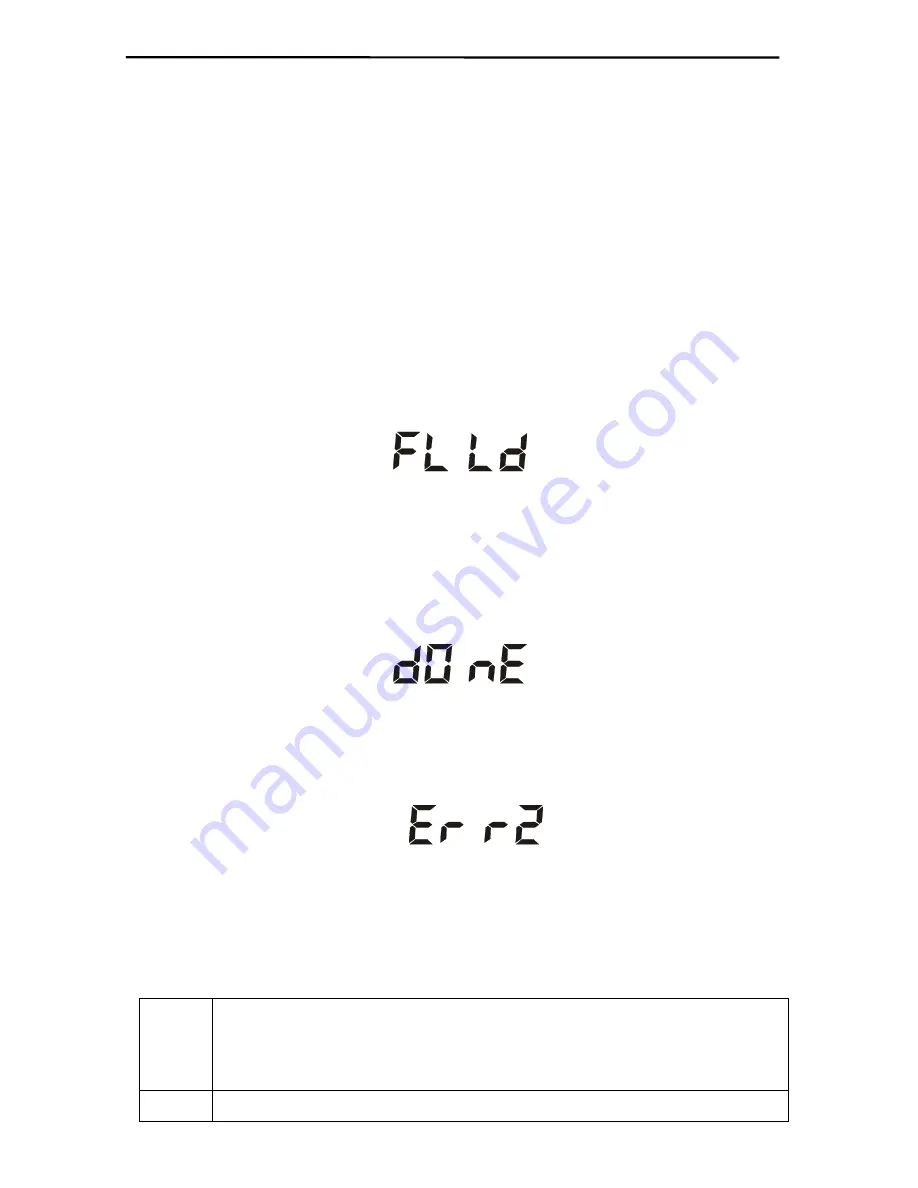
TR515 User’s Manual
21
COM1”
)
o
When
COM
x
Properties
dialog appears, set communications
parameters as follows:
Bits per second:
19200,
Data bits:
8,
Parity:
None,
Stop bits:
1,
Flow control:
None
o
The
HyperTerminal’s
main window will appear
•
Choose
Transfer
!
!
!
!
Send file
from the
Main
menu- the
Send file
dialog will appear
•
In the
Send file
dialog, select the file you want to download and
choose
Xmodem
protocol from the
Protocol
drop-down box
•
The
Xmodem file send for
dialog will be displayed
•
Press and hold the IN button, then power up the TR515 while still
keeping the IN button pressed. The unit will generate a long beep and
display “FLLD” (FLASH Load):
•
When receiving the file, the TR515 will blink its IN LED (the LED is on
while the TR515 is receiving or expecting to receive a block of data
from the PC; the LED is off while the TR515 is programming the data
received into its internal FLASH memory)
•
Once the downloading is finished, the TR515 will execute one long
beep and display “DONE”:
•
You may start using the newly downloaded firmware after switching
the unit off and back on again.
A number of errors may occur during the download. Errors are displayed in
the ”ERR
x
” format, where
x
is the error number, for example:
In addition, the TR515 generates a beep pattern comprised of a long beep
followed by one or several short beeps. The number of beeps corresponds to
the error number.
All possible download-related error codes are listed in the table below:
Err1
Communications error
(invalid data received from the PC). The
most probable cause of this error is incorrect communications
parameters you’ve set in the
HyperTerminal
Err2
The download file is too big
(exceeds 64K). All TR515 firmware
Содержание TR515
Страница 1: ...TR515 Time Recorder V1 00...




























