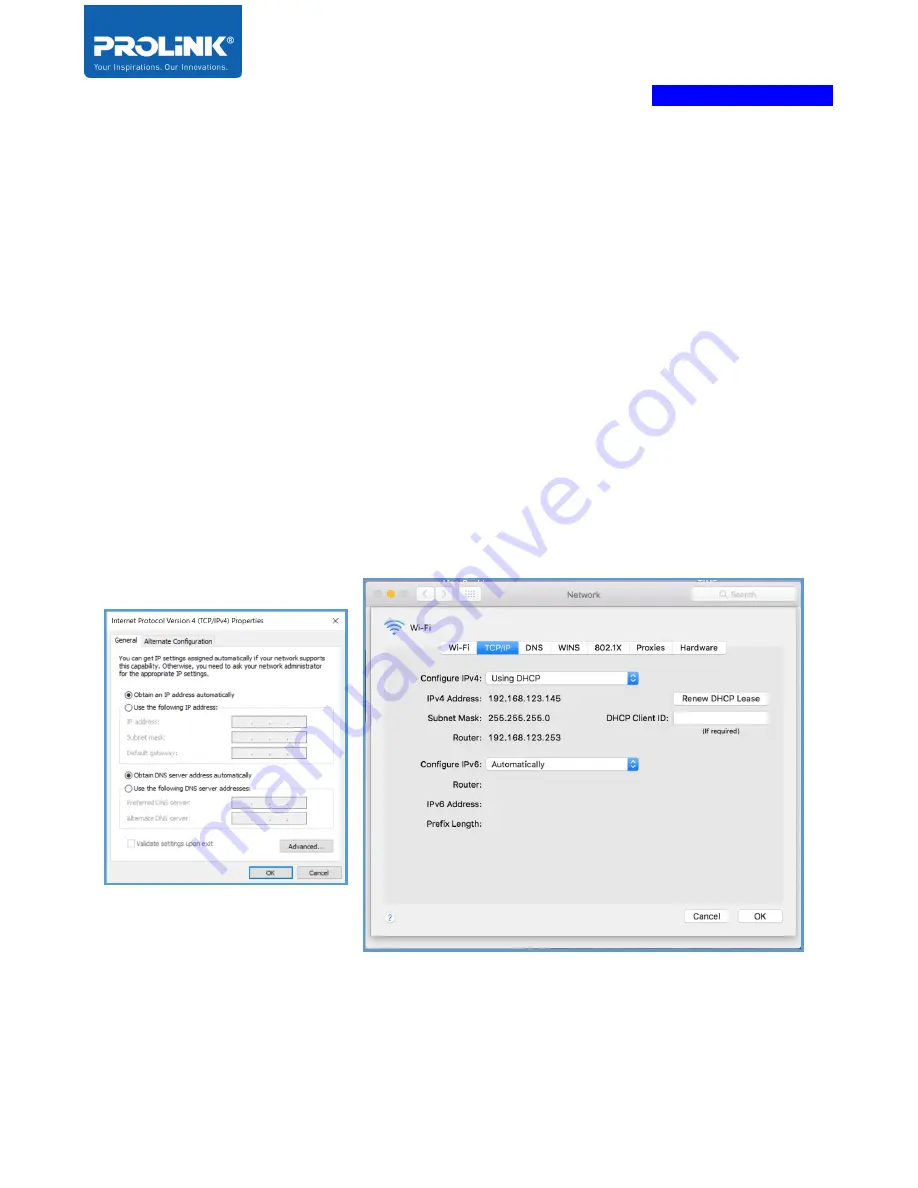
PROLiNK® PRN3009
Wireless-N 300 Routers
10
3 Getting Started
In the previous chapter, we have made a network hardware connection setup between Internet Access,
Computer and PRN3009 Router through wireless and LAN cable. In this chapter, it guides user on how
to check TCP/IP setup before getting started, how to logging into the
PRN3009 Desktop and Mobile
Web User Interface configuration
and guide on using
Setup Wizard.
3.1
TCP/IP Setup
By default, the PRN3009 IP address is 192.168.123.254 and Subnet Mask is 255.255.255.0. You are
allowed to change the setting base your network architecture. To change the PRN3009 network setting,
refer to the Network LAN Setting in
Ensure your TCP/IP Protocol is set to “Obtain an IP address automatically” for Windows OS or “Using
DHCP” for MAC OS. PRN3009 assigns the IP Address to the connected Computer.
Содержание PRN3009
Страница 1: ...Product User Manual PROLiNK Wireless N 300Mbps Router PRN3009 v 1 0 ...
Страница 3: ...ii Preface Revision Date Descriptions 1 0 11 09 2019 Initial release ...
Страница 32: ...PROLiNK PRN3009 Wireless N 300 Routers 27 Repeater WISP Wizard 1 Select Repeater Mode for the operation mode ...
Страница 35: ...PROLiNK PRN3009 Wireless N 300 Routers 30 Client Wizard 1 Select Client Mode as operation mode ...
Страница 38: ...PROLiNK PRN3009 Wireless N 300 Routers 33 Client WISP Wizard 1 Select Client Mode as operation mode ...
Страница 64: ...PROLiNK PRN3009 Wireless N 300 Routers 59 Auto Config DHCP Link Type PPPoE ...
Страница 65: ...PROLiNK PRN3009 Wireless N 300 Routers 60 Fixed IP Static Link Type IP ...
Страница 66: ...PROLiNK PRN3009 Wireless N 300 Routers 61 Fixed IP Static Link Type PPPoE ...
Страница 69: ...PROLiNK PRN3009 Wireless N 300 Routers 64 ...






























