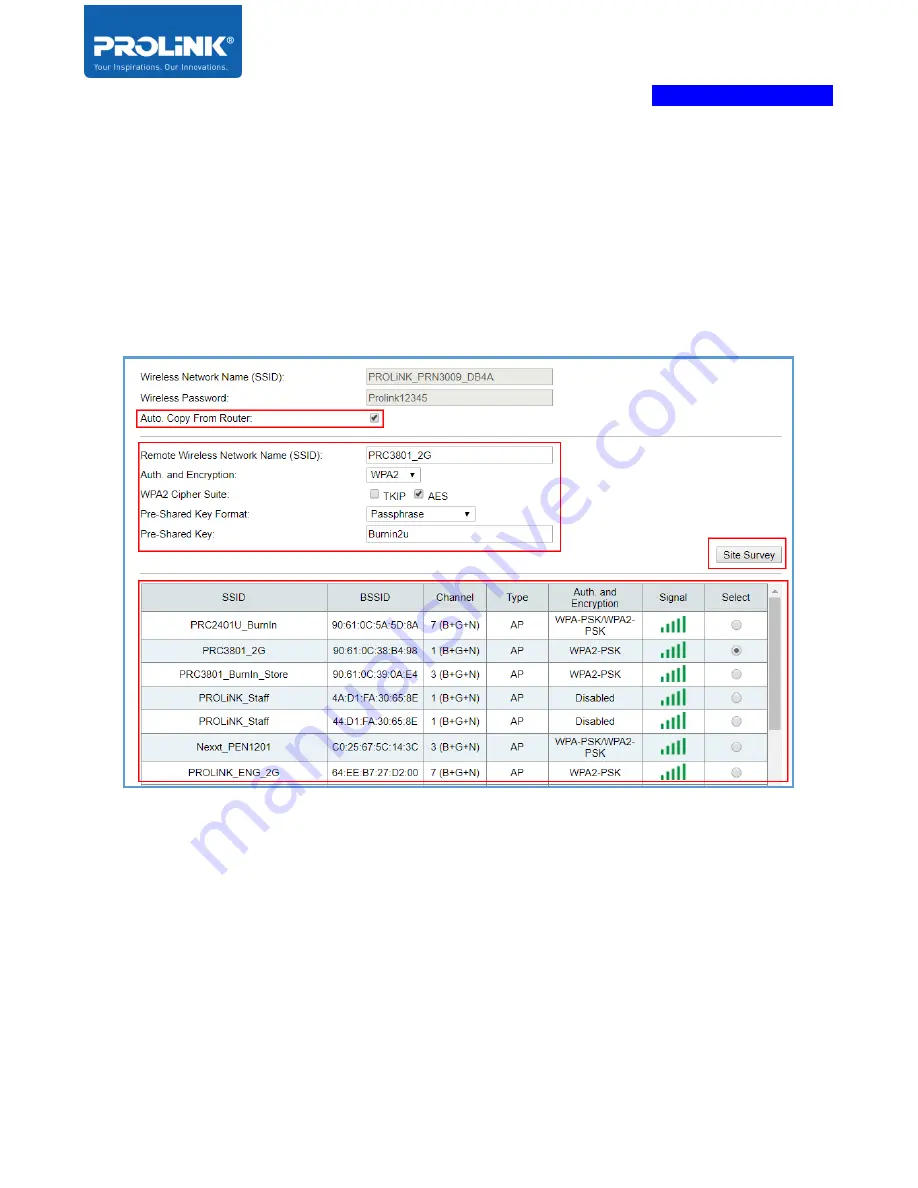
PROLiNK® PRN3009
Wireless-N 300 Routers
29
3.
Click “Site Survey” to scan the host network if your host network is hidden, user need to
enter it manually. Select the network host and enter the Network Key. By default, the
PRN3009 SSID “PROLiNK_PRN3009_xxxx” (XXXX is the last 4 LAN MAC address) or
click “Auto Copy From Router”, the SSID is auto set to follow the selected Wireless SSID
name with additional suffix “
-ext
” as a differentiator. Change this value according to your
personal preference. Note that the PRN3009 Wireless Password (Wireless Key) same as the
selected Wireless SSID once click the “Auto Copy From Router”.
4.
After click “Save/Apply”, PRN3009 will reboot and if your PC connected to the Wi-Fi while
setup the Repeater Wizard, reconnect again to the new SSID. After Wi-Fi is connected, user
need to login again, and it shows the wizard page with the “Repeater (WISP)” configuration
set earlier.
Содержание PRN3009
Страница 1: ...Product User Manual PROLiNK Wireless N 300Mbps Router PRN3009 v 1 0 ...
Страница 3: ...ii Preface Revision Date Descriptions 1 0 11 09 2019 Initial release ...
Страница 32: ...PROLiNK PRN3009 Wireless N 300 Routers 27 Repeater WISP Wizard 1 Select Repeater Mode for the operation mode ...
Страница 35: ...PROLiNK PRN3009 Wireless N 300 Routers 30 Client Wizard 1 Select Client Mode as operation mode ...
Страница 38: ...PROLiNK PRN3009 Wireless N 300 Routers 33 Client WISP Wizard 1 Select Client Mode as operation mode ...
Страница 64: ...PROLiNK PRN3009 Wireless N 300 Routers 59 Auto Config DHCP Link Type PPPoE ...
Страница 65: ...PROLiNK PRN3009 Wireless N 300 Routers 60 Fixed IP Static Link Type IP ...
Страница 66: ...PROLiNK PRN3009 Wireless N 300 Routers 61 Fixed IP Static Link Type PPPoE ...
Страница 69: ...PROLiNK PRN3009 Wireless N 300 Routers 64 ...






























