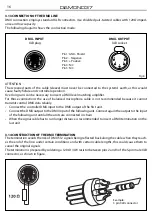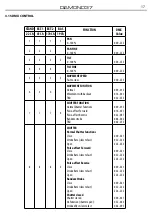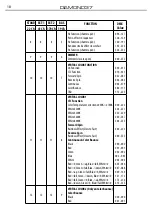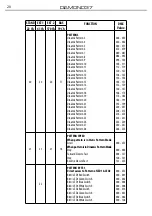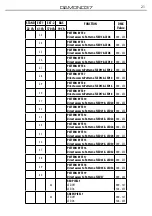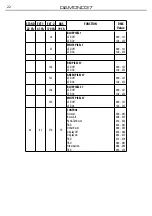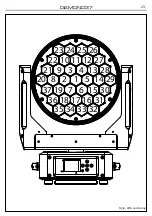13
DIAMOND37
• Press the UP/DOWN button to scroll through the menu, then select
Chase Part 1/Chase Part 2/Chase Part 3
and press ENTER to confirm.
• Press the UP/DOWN button to select
Chase1-Chase8
, and press the ENTER button to confirm.
• Press the LEFT button repeatedly to exit the menu and save changes.
Edit Chases
The function
Edit Chases
allows you to create automatic pre-programmed show.
The automatic programs
Chase Part1/2/3
are each divided into
Chase1-Chase8
. Each Chase can be composed
of
1-64 step
that can be configured through the following procedure:
• Press the ENTER button to access the main menu.
• Press the UP/DOWN button to scroll the menu, select the
Program
icon, then press the ENTER button to
enter the next menu.
• Press the UP/DOWN button to scroll through the menu, select
Edit Chases
and press the ENTER button
to enter the next menu.
• Press the UP/DOWN button to scroll through the menu, select
Edit Chase 1 - Edit Chase 8
, then press the
ENTER button to confirm.
• Press the UP/DOWN button to select the
Step 01 - Step 64
, and press ENTER to confirm.
• Press the UP/DOWN button to select the
Scene
you want to set for the Step chosen, and then press
ENTER to confirm.
• Press the LEFT button repeatedly to exit the menu and save changes.
Edit Scenes
The function
Edit Scenes
allows you to create individual scenes to be included in the Chase Step.
• Press the ENTER button to access the main menu.
• Press the UP/DOWN button to scroll the menu, select the
Program
icon, then press the ENTER button to
enter the next menu.
• Press the UP/DOWN button to scroll through the menu, select
Edit Scenes
and press the ENTER button
to enter the next menu.
• Press the UP/DOWN button to scroll through the menu, select
Edit Scene 001 - Edit Scene 250
, then press the
ENTER button to confirm.
• Press the UP/DOWN button to select the desired function you want to edit (Control, Pan, Tilt, etc..), Then
press the ENTER button to confirm.
• Press the UP/DOWN button to change the value of the function, then press the ENTER button to
confirm.
• Press the LEFT button repeatedly to exit the menu and save changes.
3.6 SCENES RECORD MODE
DIAMOND37 is equipped with a built-in DMX recorder by which you can transmit the programmed scenes
from your DMX-controller to the device. Proceed as follows to store the sequence of scenes in the unit.
• Press the ENTER button to access the main menu.
• Press the UP/DOWN button to scroll through the menu, select the
Program
icon, then press the ENTER
button to enter the next menu.
• Press the UP/DOWN button to scroll through the menu, select
Scenes Record
and press the ENTER button
to enter the next menu.
• Press the UP/DOWN button to adjust the scene at the beginning and end to be inserted in the auto-
matic program, then press the ENTER button to confirm.
• Press the LEFT button repeatedly to exit the menu and save changes.
When recalling scenes from the controller will automatically be transmitted to the device.
Содержание DIAMOND37
Страница 1: ...USER MANUAL MANUALE UTENTE DIAMOND37 MOVING HEAD EN IT ...
Страница 66: ......
Страница 67: ......