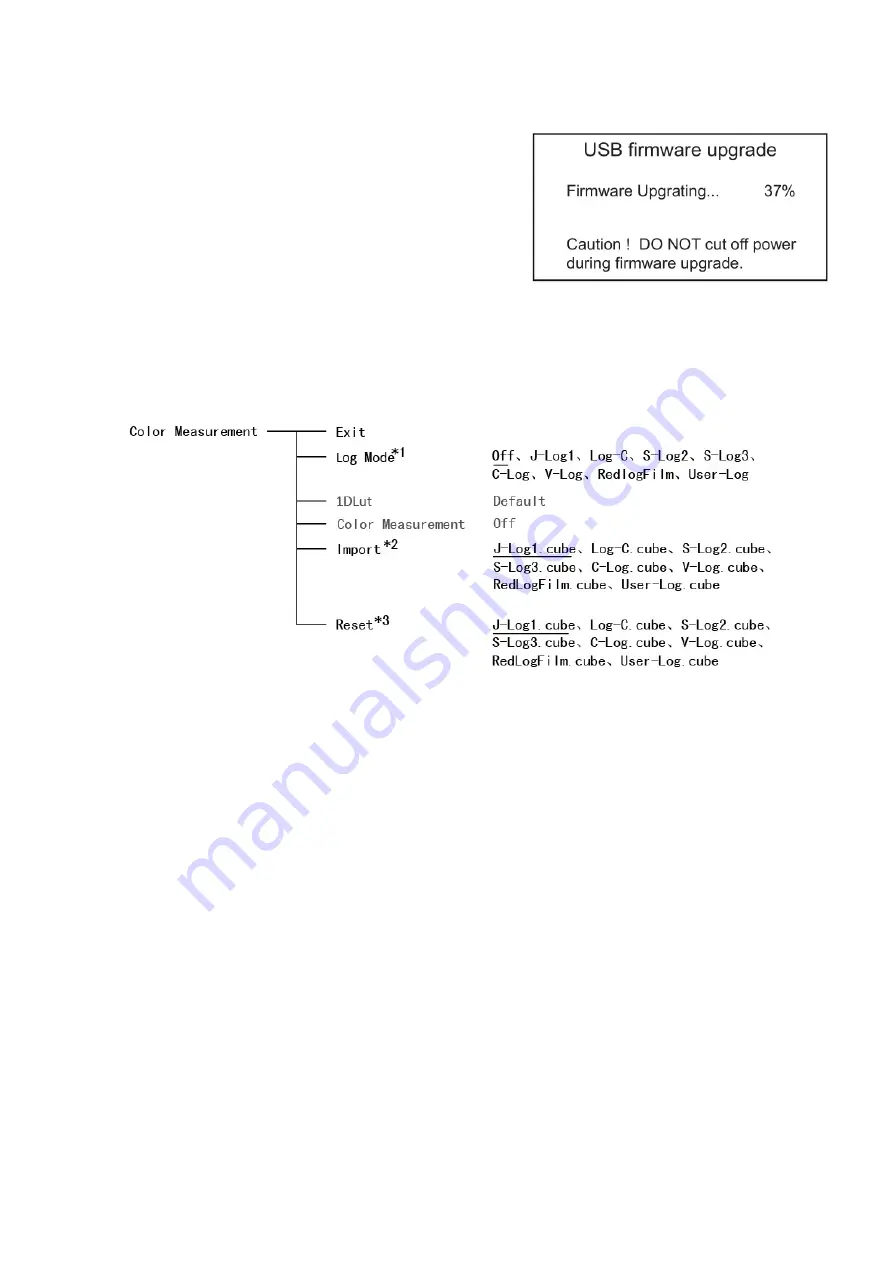
16
*4.*5 Update Driver/ Kernel
Download latest firmware files in USB disk - root directory.
Switch on the monitor, and insert USB disk into the USB
socket on rear panel, by a Micro-USB OTG cable.
Enter Menu – System – Update Kernel, select YES and
the monitor will upgrade automatically, and will restart
when upgrade finished.
Enter Menu – System – Update Driver, select YES and
the monitor will upgrade automatically, and will restart
when upgrade finished.
Please DO NOT cut off power during firmware upgrade.
12. Color Measurement
*1 Camera Log conversion
When shooting with Log mode of the camera, you can select the corresponding Log conversion LUT,
to convert the log mode video to standard ITU Rec.709 mode to monitor. A”User-Log” is provided for
user defined LUT converting to Rec.709.
*2 Import 3DLUT cube file
The monitor pre-imported the correct 3DLUT cube files to convert camera logs to Rec. 709. And you
can import your own 3DLUT cubes to “User-log.cube” space. You can also import 3DLUT cubes to
camera logs space to cover them.
(1) Copy the user cube file to USB stick, and rename the cube file to “User-Log.cube” (attention to
the cap lettters).
(2) Insert USB stick to the rear panel of the monitor. (Use Micro USB adaptor)
(3) Operate Menu – Color Measurement – “Import” – “User-Log.cube” – “Yes” to import.
*3 Reset to factory cubes
For any wrong cubes imported that caused wrong display colors, you can reset the cubes to factory
cubes here.



















