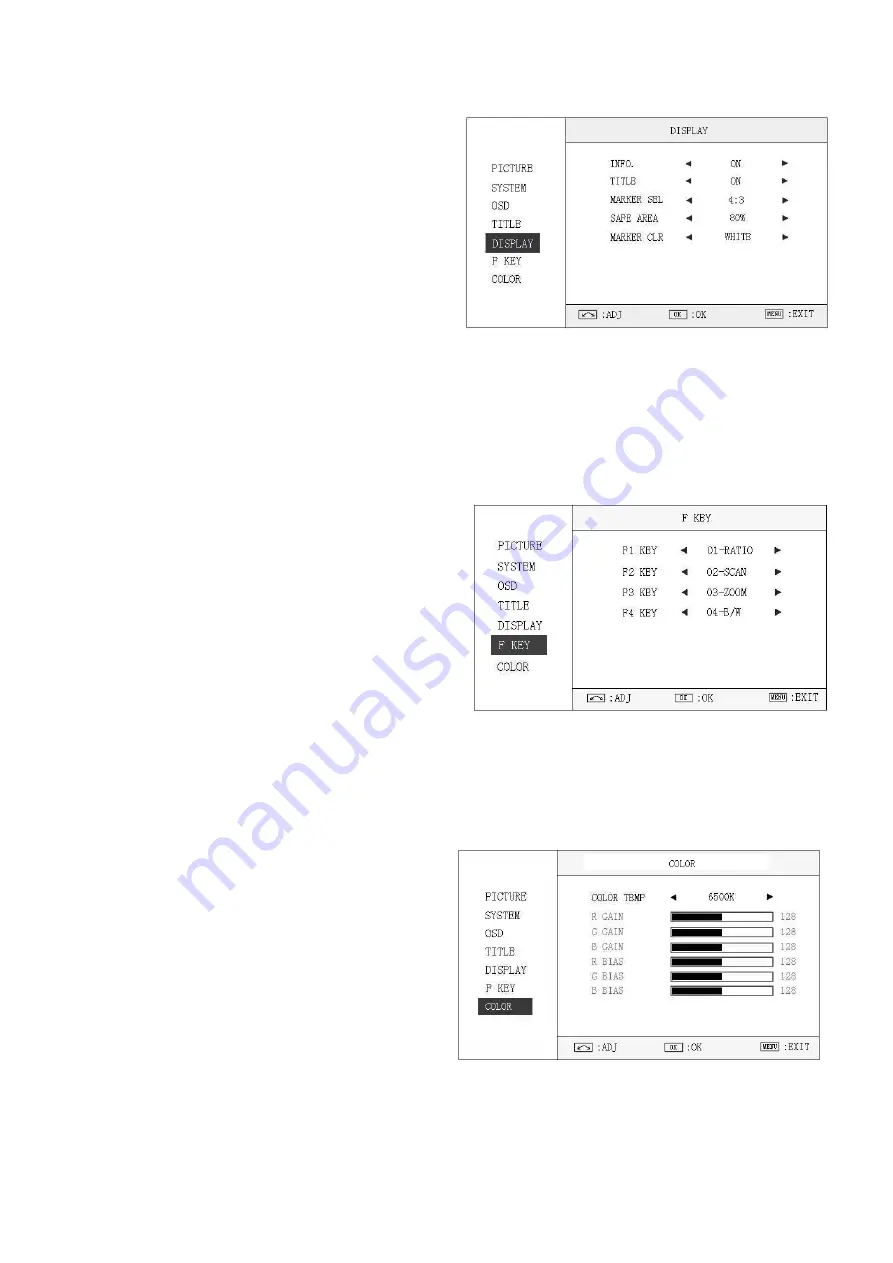
3.5 DISPLAY submenu
The DISPLAY submenu is to select the items to be
displayed on screen when ‘DISPLAY” button is pressed.
Revolve "ENTER" to turn on/off the items:
⑴
INFO:
Including Input format, aspect ratio,
underscan/overscan, zoom status
⑵
TITLE
: User edited title
⑶
MARKER SEL:
Select the scale marker from 4:3,
13:9, 14:9, 15:9, 1.85:1, 2.35:1 and OFF
⑷
SAFE AREA:
Select the safe area scale from 80%,
85%, 90%, 95% and OFF.
⑸
MARKER CLR:
Select the color of markers from WHITE, RED, GREEN, BLUE, BLACK and GRAY.
3.6 F KEY submenu
The F KEY Settings Submenu is to define Function Key F1, F2, F3 and F4. The available function items are:
01- RATIO:
Aspect ratio 16:9 / 4:3 switch
02- SCAN:
Underscan / Overscan switch
03- ZOOM:
Picture Zoom-in
04- B/W:
Color / Black & white switch
05- BLUE ONLY:
Blue only mode switch on/off
06- ZEBRA:
Zebra over exposure switch on/off
07- TIMECODE:
SDI timecode display switch on/off
08- AUDIO BAR:
Audio meter display switch on/off
09- FOCUS:
Peaking focus assist switch on/off
10- FLIP:
Image flip
11- COLOR TEMP:
Adjust color temperature
12- KEY LED:
Keyboard backlight switch on/off
3.7 COLOR submenu
The color submenu is to change the color temperature
settings. User can select color temperature as 6500K
、
5600K
、
9300K, or define color temperature by RGB
GAIN and RGB BIAS.
⑴
COLOR TEMP:
6500K, 5600K, 9300K, USER1,
USER2, USER3
⑵
R GAIN:
0-255 value adjustment
⑶
G GAIN
: 0-255 value adjustment
⑷
B GAIN
: 0-255 value adjustment
⑸
R BIAS:
0-255 value adjustment
⑹
G BIAS:
0-255 value adjustment
⑺
B BIAS:
0-255 value adjustment
Remark: RGB GAIN and RGB BIAS settings are only available when “Color temp” is set as USER1/2/3
















